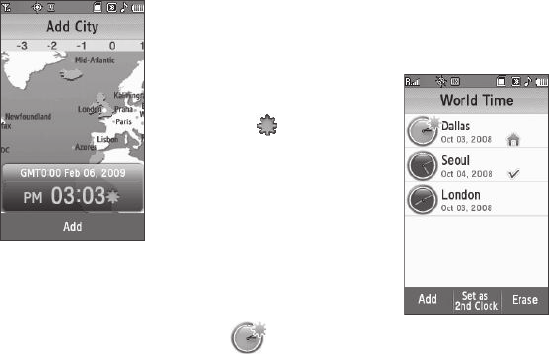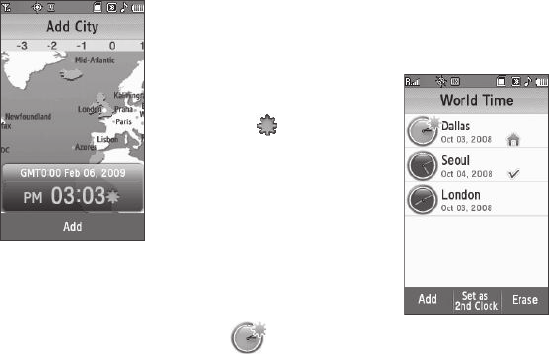
Tools 126
Setting a World Clock
The home clock is set to a default
time and city and is labeled with the
name of the city. To change this or
another World Clock setting, do the
following:
1. From the
Tools
menu, select
World Time
. The
World Time
screen appears in the display
listing your current World
Clocks.
2. Select the clock you wish to
set to a new time zone. The
Add City
screen appears in the
display.
3. Press and slide the map until you see the city whose time
you wish to select as this clock’s new time.
4. Select the city. The displayed time changes to the time for
the selected city.
5. Press the
Save
soft key. Your choice is saved and you are
returned to the
World Time
screen.
Enable Daylight Saving Time (DST)
1. In the
Add City
screen, on the
time display, press the DST
icon ( ). The icon
becomes highlighted and the
time display changes to
reflect the new DST setting.
2. Press the
Save
soft key. You
are returned to the
World
Time
screen. The changed
World Clock shows the DST
icon overlaying the Clock icon
().
Adding a World Clock
1. From the
Tools
menu, select
World Time
. The
World Time
screen appears in the display listing your current World
Clocks.