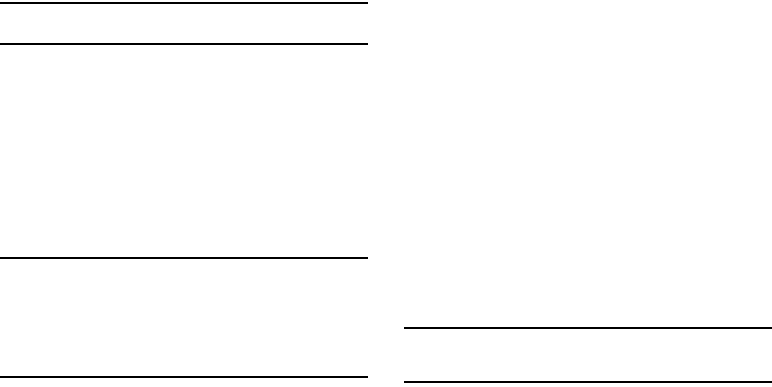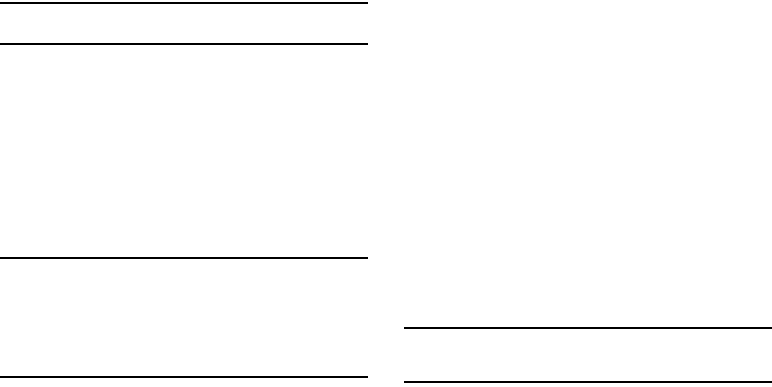
77
Note:
The default lock code is the last four digits of your mobile phone
number.
The “
Enter Code
” prompt disappears and the
Security
menu appears in the display.
Lock Phone
Locking the phone blocks all outgoing calls except those to 911
and to the three user-programmed emergency numbers. You can
lock the phone manually, or set the phone to lock automatically
when turned on. In Lock mode, you can answer calls, but you
must unlock the phone to place calls (except to emergency and
secret numbers).
Important!:
If you do the following, you won’t be able to access your phone
and you will be required to call the Service Center to unlock your
phone.
– Set
Lock Phone
to
On Power Up
– Change the
NAM Selection
setting without a number programed
into
NAM2
.
1. From the
Security
menu, select
Lock Phone
. The following
options appear in the display:
•Lock
— The phone locks immediately and stays locked until you
enter the lock code.
•Unlock
— The phone remains unlocked.
•On Power Up
— The phone locks automatically the next time your
phone is powered on and stays locked until you enter the lock code.
2. Select the Lock Phone option of your choice to perform the
function for the highlighted option.
Change Lock
The default lock code is generally the last four digits of your
phone number. It is advisable to change the default lock code to a
secret code for security purposes.
1. From the
Security
menu, select
Change Lock
.
The “
New Lock Code
” prompt appears in the display.
2. Enter the New Lock Code. You’re prompted to re-enter the
New Lock Code for verification.
3. Enter the New Lock Code again. Your changes are stored.
Tip:
Your phone does not allow you to view the lock code for obvious security
reasons. If you change the lock code, be sure to write down or
memorize the new code.