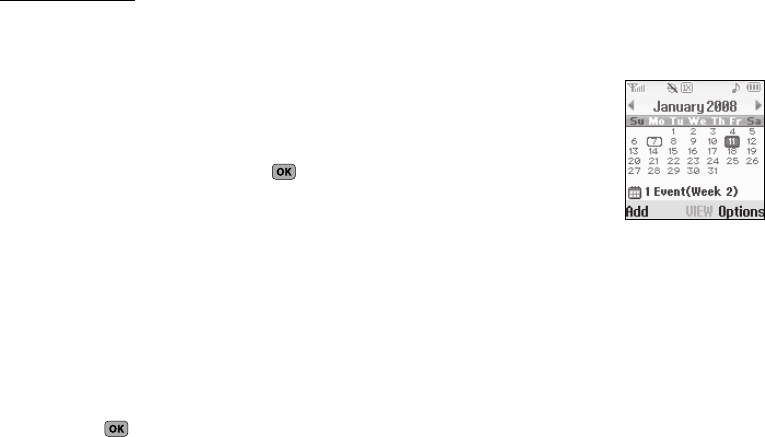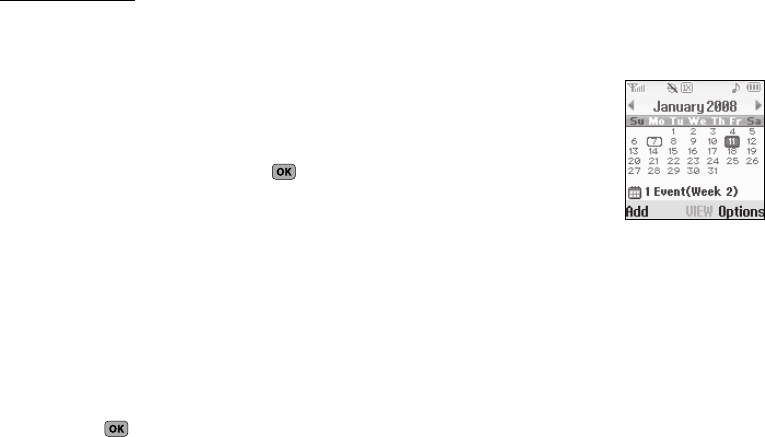
59
Managing Your Registered List
From the Registered List,
1. Highlight a device and press the Options soft key. The
following options appear in the display:
•
Remove Device
— Deletes the device from the Registered List.
•
Rename Device
— Lets you change or replace the device name,
as needed.
•
Device Info
— Shows the type of device, status, address, the date
when it was paired with your phone, and the date the device was
last connected with your phone.
2. Highlight the desired option and press the key to
access that option.
Bluetooth Settings
Enable/Disable
Selecting this option turns Bluetooth on or off. (For more
information, see “Turn Bluetooth On/Off” on page 57.)
Discovery Mode
Allows other users to see your accessibility. Select
On
for other
devices to see your device, or
Off
for no visibility.
Device Name
Shows the handset name. You may change this name. Enter the
text and press the key.
Supported Profiles
Lists the Bluetooth profiles your phone supports. Selecting a
profile shows a description of that profile.
Device Info
Shows the Bluetooth Type, Status, and Address of your phone.
Calendar
Calendar allows you to view the
current, past, or future month in
calendar format. While viewing the
calendar, the current date is
highlighted, and days with scheduled
events are surrounded by a box.
Navigating the Calendar
1. From the
Tools
menu, select
Calendar
.
The calendar appears in the display with the current date
highlighted. The month and year appear at the top of the
display.
2. Use the following controls to highlight a date in the
Calendar screen:
• Left/Right navigation keys
— Move the highlighting back/ahead
one day per keypress.