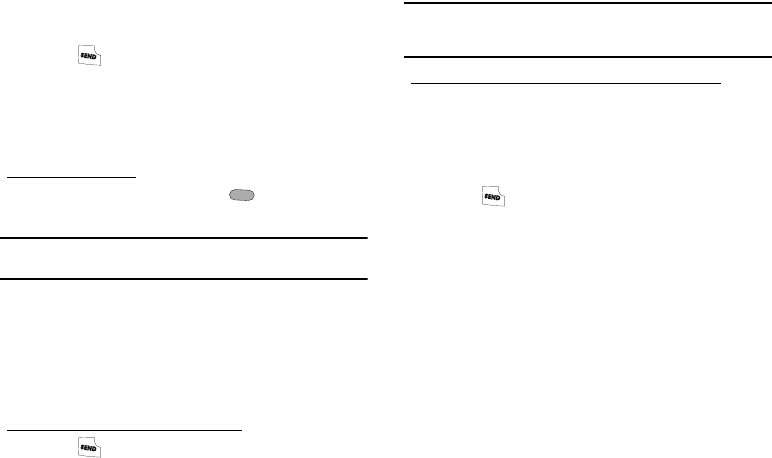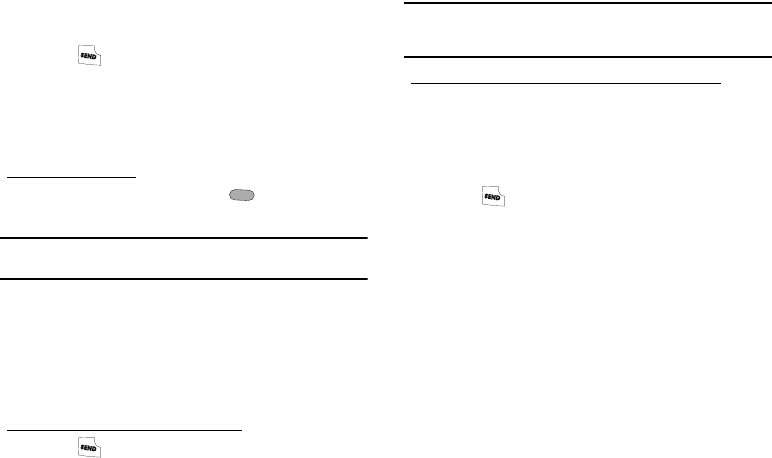
Call Functions 16
3.
Select the desired pause option to include the pause in
your number sequence.
4. Press to call the number.
Making a Call — Contacts Dialing
After you store phone numbers and contact names in your
phone’s Contacts list, you can dial any Contacts entry without
having to remember and enter the entire phone number.
To dial a Contacts entry:
1. In standby mode, press
Contacts
( ). The Contacts
Find
screen appears in the display.
Tip:
You can also access the Contacts Find screen from standby mode by
pressing
MENU
/
OK
➔
Contacts
➔
Find
.
2. Use the keypad keys to enter the first few letters of the
name of a Contacts entry you want to call. (For more
information, refer to “Entering Text” on page 25)
3. Use the Up/Down Navigation keys to highlight the Contacts
entry you want to dial.
To dial the Default Number for this Contact:
4. Press .
Tip:
You can select any number stored in a Contacts entry as the Default
Number. For more information, refer to “Editing Contacts Name and
Numbers” on page 31
To dial a Contact number other than the Default Number:
5. After highlighting the desired Contacts entry, use the Left/
Right navigation key to display phone numbers stored for
this Contact.
6. When the particular number you want to dial appears,
press .
Making a Call — Speed Dialing
You can store phone numbers and contact names in your phone’s
Contacts list. Speed Dialing lets you quickly and easily dial any
contact in your Contacts list by using that contact’s Speed Dial
number in the list. You can assign and change Speed Dial
numbers for your Contacts. (For more information, refer to
“Speed Dial” on page 35)
One-Touch Dialing
Speed Dial numbers 002 through 009 are One-Touch dialing
numbers. You can call the Contacts phone numbers assigned
Speed Call numbers 002 through 009 by pressing and holding a
single key.