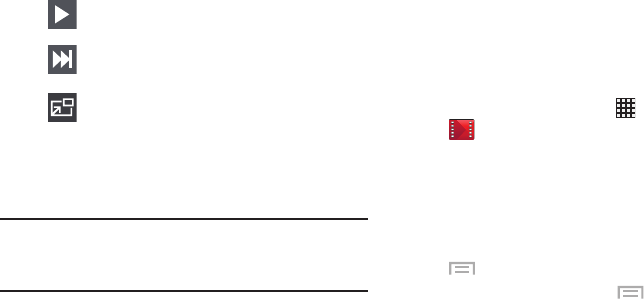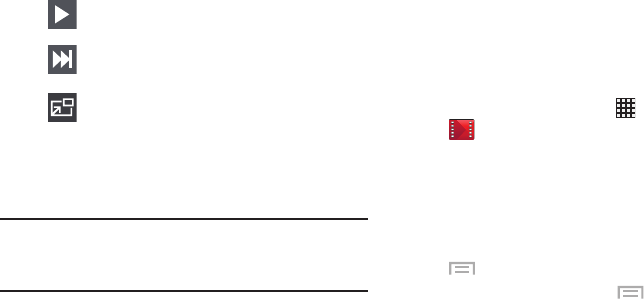
Multimedia 89
Note:
The screen view icons are a four-way toggle. The icon
that is displayed, is the mode that will display after the
icon is touched.
Play Movies & TV
With Google Play Movies & TV, you can rent thousands of
different movies and television shows. You can watch
instantly, or download your movie or show for offline viewing
at a later time.
1. From a Home screen, touch
Apps
➔
Play Movies & TV
.
2. Log on to your Google account if you have not already
done so.
3. Following the on-screen instructions for renting and
viewing movies and TV shows.
4. To configure Play Movies & TV settings, touch
Menu
➔
Settings
.
5. For more information, touch
Menu
➔
Help
.
Start the video after being paused.
Touch and hold to fast-forward the video.
Touch to go to next video.
Play a video as a small pop-up while viewing
another screen. Touch and drag the pop-up
video to the desired location on the screen.
Double-tap the pop-up to return to full
screen mode.
DRAFT - For Internal Use Only