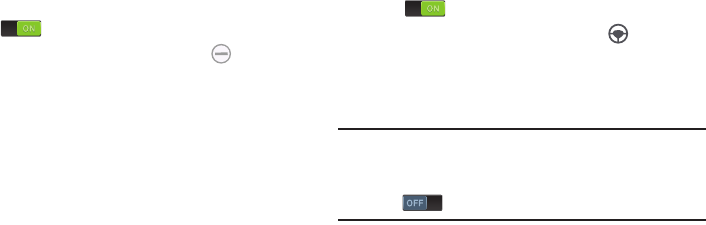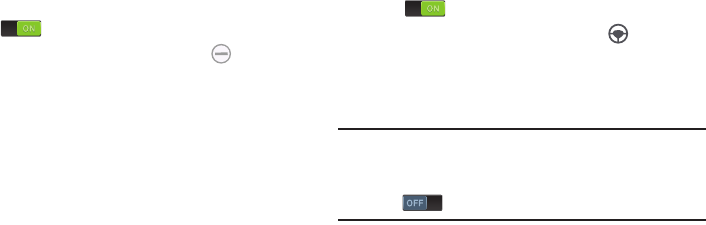
146
Blocking Mode
When Blocking mode is enabled, notifications for selected
features are disabled. You only receive notifications of
incoming calls from people on your allowed list.
1. From the
Settings
screen, touch
Blocking mode
.
2. Touch the
OFF/ON
button to turn Blocking mode
ON .
When enabled, the Blocking mode icon displays in
the Status Bar.
3. Touch
Block incoming calls
,
Turn off notifications
,
Turn
off alarm and timer
, or
Turn off LED indicator
to place a
green check mark adjacent to those features you
would like to enable.
4. Configure a timeframe for these features to be active.
Remove the check mark from the
Always
field to
configure the
From
and
To
time fields.
5. Touch
Allowed contacts
to assign those contacts that
are exempted from these rules. Choose from None, All
contacts, Favorites, or Custom. Allowed contacts will
then appear in the
Allowed contact list
.
Driving Mode
When Driving mode is enabled, incoming calls and
notifications are read out automatically.
1. From the
Settings
screen, touch
Driving mode
.
2. Touch the
OFF/ON
button to turn Driving mode
ON .
When enabled, the Driving mode icon displays in
the Status Bar.
3. Touch
Incoming call
,
Message
,
Alarm
, or
Schedule
to
enable notifications to be read out automatically.
Note:
You can disable Driving mode by saying “Driving mode
off” while in S voice, by accessing the Settings menu
and touching the
OFF/ON
button to turn Driving mode
OFF , or by using the Notification Panel.
DRAFT - For Internal Use Only