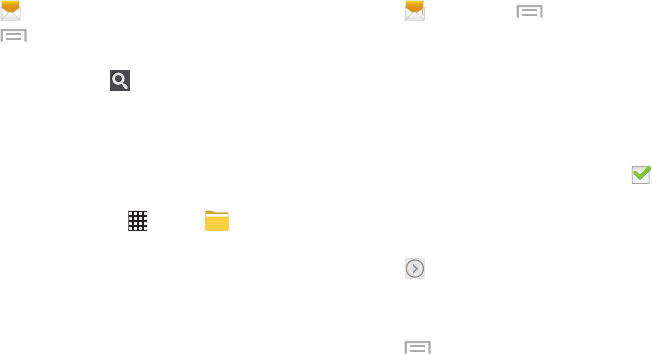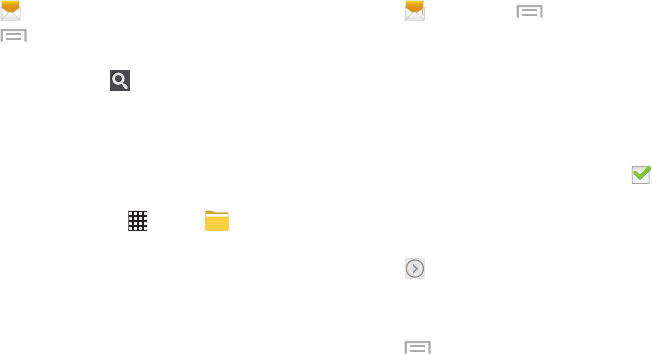
Messaging 77
Message Search
You can search through your messages by using the
Message Search feature.
1. Touch
Messaging
.
2. Touch
Menu
➔
Search
.
3. Use the on-screen keyboard to enter a word or phrase
to search for, then touch
Search
.
4. All messages that contain the search string you
entered are displayed.
Saved Messages Folder
To view messages that you have saved, access the saved
messages folder.
1. From a Home screen, touch
Apps
➔
My Files
.
2. Touch
All files
➔
Device storage
➔
Messaging
.
The saved messages are listed.
3. Touch an entry to view the saved message.
– or –
Touch the check box to the left of messages you would
like to delete, share, move, copy, rename, or view
details about the file. Also, touch and hold an entry to
display these options.
Messaging Settings
To configure the settings for text messages, multimedia
messages, Voice mails, and Push messages.
1. Touch
Messaging
➔
Menu
➔
Settings
.
General settings, Text message (SMS) settings,
Multimedia message (MMS) settings, Display,
Notification settings, Emergency message settings,
Signature settings, and Callback number settings are
listed.
2. Options are described on the screen.
Touch the check box to create a check mark ,
which indicates that an option is enabled. Checking
some options causes other options to become available
to set.
Touch to set some options.
Touch other options, such as Emergency alerts, to
display additional instructions for setting the option.
3. Touch
Menu
➔
Restore default settings
to restore
all Messaging settings to their original state.
DRAFT - For Internal Use Only