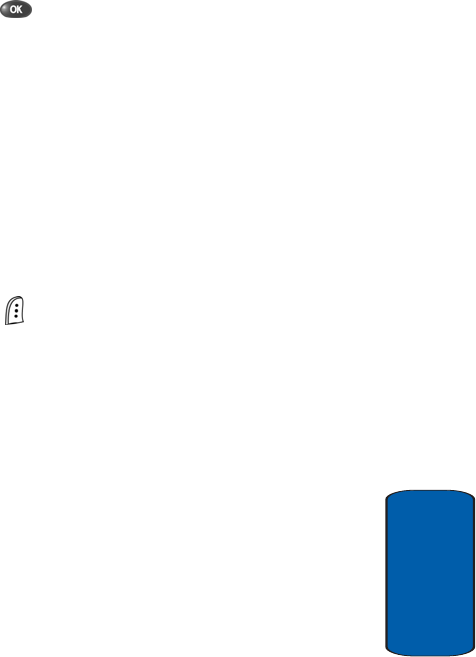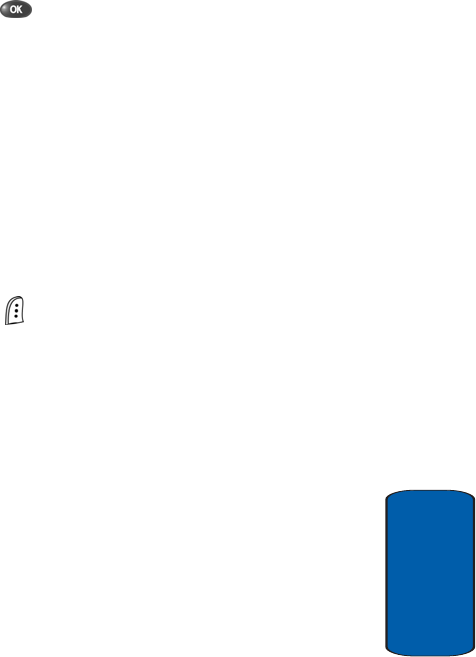
Section 7: Messaging 89
Create and Send Text Messages
Section 7
ⅷ Canned—Insert a pre-composed message into the body of
your current message.
5. Once you’re finished entering your message, press the
key. The following New Message options appear in
the display:
ⅷ Edit Send To—Edit the recipient’s Send To number.
ⅷ Edit Text—Edit the content of your message.
ⅷ Send Options—Choose the Priority, Validity, Privacy, whether
you wish to have a Delivery Acknowledgement, Insert a
Signature or Call Back #, and whether you wish to Defer
Delivery of the message to some particular time.
ⅷ Save in Draft—Save the message to your Draft folder.
ⅷ Save Text—Save the text in your message as a Canned
Message. Canned Messages are pre-composed messages
that you can insert into any message you choose.
6. To send your message, press the Send (left) soft key
().