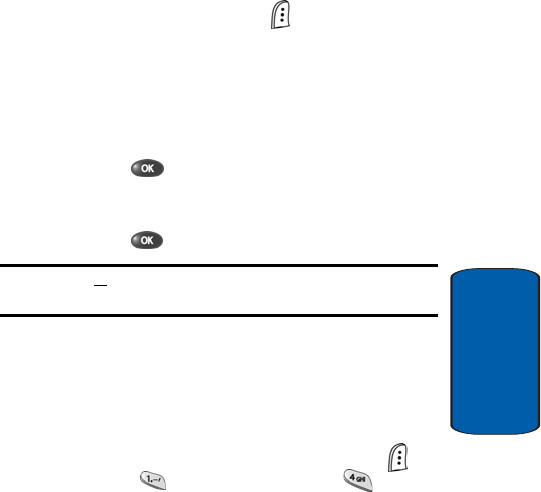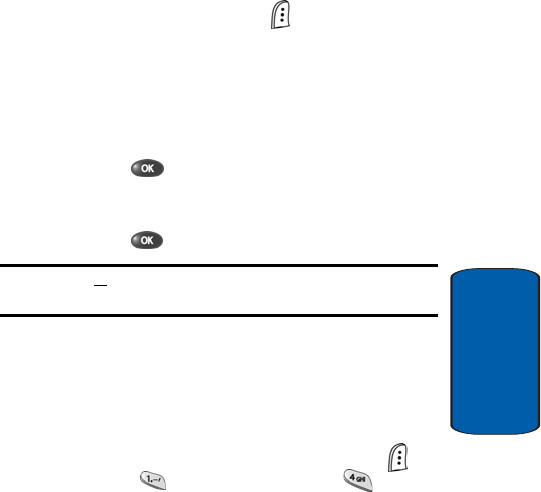
Section 6: Understanding Your Contacts 85
Deleting a Contacts Entry
Section 6
Deleting a Contacts Entry
1. Find the Contacts entry you want to delete. See “Finding
a Contacts Entry” on page 73 for more information.
2. Use the navigation keys to highlight the desired entry.
3. Press the Option (left) soft key . The following options
appear in the display:
ⅷ Edit
ⅷ Erase
ⅷ Add New
4. Use the navigation keys to highlight Erase.
5. Press the key. The phone prompts you to confirm
the deletion.
6. Use the navigation keys to highlight Yes or No, then
press the key.
Note: To delete all Contacts entries, see “Erase Memory” on page 183 for
more information.
Finding My Phone Number
My Phone# displays the ten-digit number assigned to
your phone by your wireless carrier.
■ In standby mode, press the Menu (left) soft key ( ),
then press (for Contacts), and press for My
Phone#. The phone number assigned by your wireless
carrier appears in the display.