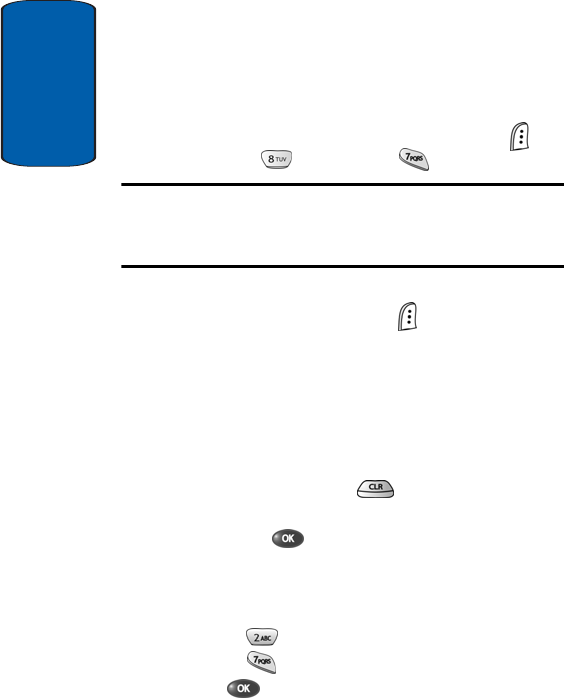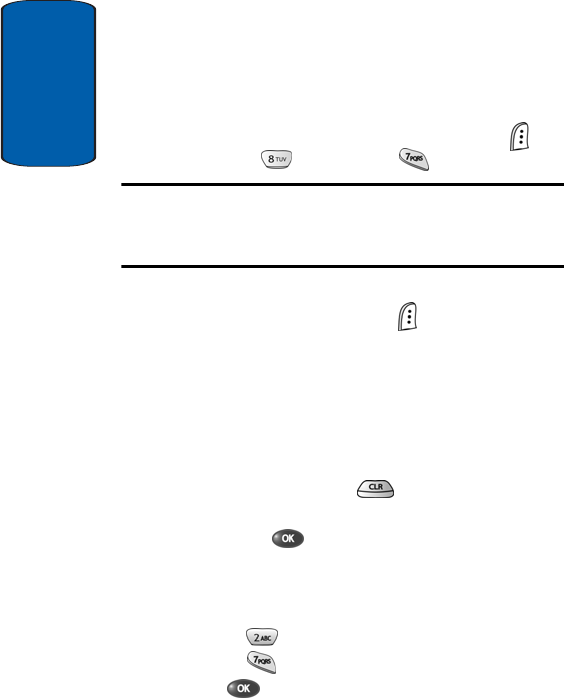
Section 12
168
Count Down
Count Down allows you to view the amount of time
between the current date and any event that you wish
to schedule. You can create up to twenty Count Down
events.
1. In standby mode, press the Menu (left) soft key ( ),
then press (for Tools) and for Count Down.
Note: If you have any stored Count Down timers, the first timer appears in
the display. If you have more than one, the event scheduled closest to
today’s date appears first. Use the navigation keys to browse between
multiple timers.
2. Enter details for the Count Down event using the keypad.
3. Press the Option (left) soft key ( ) to display a pop-up
menu containing the following text entry mode options.
ⅷ T9 Word
ⅷ ABC
ⅷ Symbol
ⅷ 123
4. Use the navigation keys to highlight the entry mode that
you wish to use, or press to exit the pop-up menu.
5. Once you’ve finished entering details for the Count Down
event, press . You’re prompted to enter a time and
date for the scheduled event.
6. Enter the time and date using the keypad and navigation
keys.
ⅷ Press for A.M when P is highlighted.
ⅷ Press for P.M when A is highlighted.
7. Press to store the event.