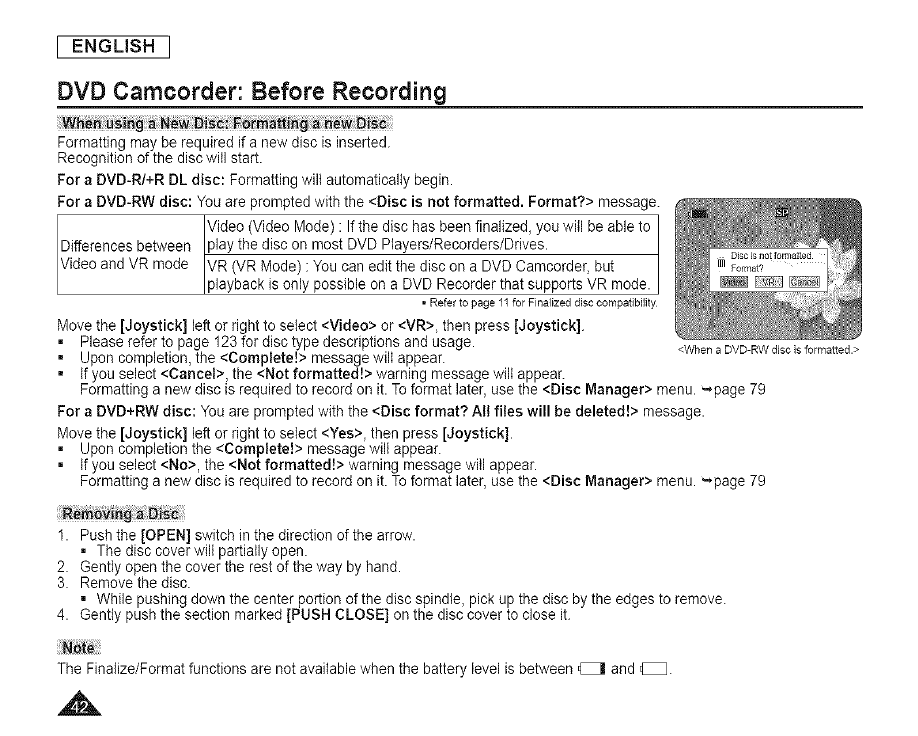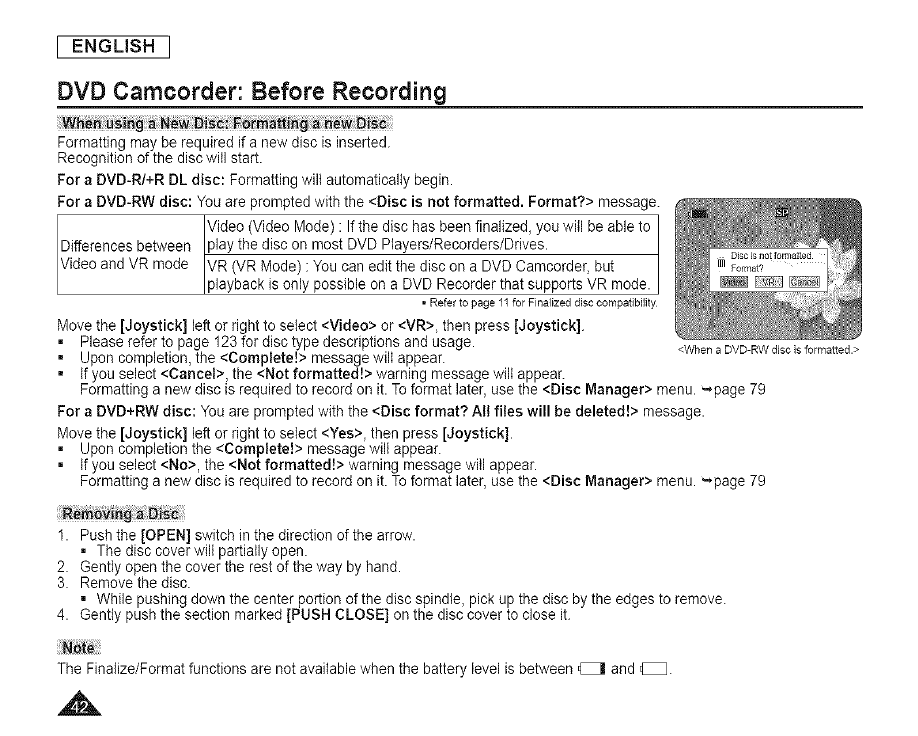
[ ENGLISH ]
DVD Camcorder: Before Recording
Formatting may be required ifa new disc is inserted.
Recognition of the disc will start.
For a DVD-R/+R DL disc: Formatting wilt automatically begin.
For a DVD-RW disc: You are prompted with the <Disc is not formatted. Format?> message.
Video (Video Mode) : If the disc has been finalize& you will be able to
Differences between play the discon most DVD Players/Recorders/Drives.
Video and VR mode VR (VR Mode) : You can edit the disc on a DVD Camcorder, but
playback is only possible on a DVD Recorder that supports VR mode.
, Refer to page 11 for Finalized disc compatibility
Move the [Joystick] left or right to select <Video> or <VR>, then press [Joystick].
, Please refer to page 123for disctype descriptions andusage.
, Upon completion, the <Complete!> message wilt appear.
, Ifyou select <Cancel>, the <Not formatted!> warning message wilt appear.
Formatting a new disc is required to record on it. To format later,use the <Disc Manager> menu. -page 79
For a DVD+RW disc: Youare promptedwith the <Disc format? All files will be deleted!> message.
Move the [Joystick] left or right to select <Yes>, then press [Joystick].
, Upon completion the <Complete!> message wilt appear.
, tfyou select <No>, the <Not formatted!> warning message will appear.
Formatting a new disc is required to record on it. To format later,use the <Disc Manager> menu. '-page 79
<When a DVD-RW disc is formatted.>
1. Push the [OPEN] switch in the direction of the arrow.
• The disc cover wilt partially open.
2. Gently open the cover the rest of the way byhand.
3. Remove the disc.
• While pushing downthe center portionofthe disc spindle, pick up the disc bythe edges to remove.
4. Gently push the section marked [PUSH CLOSE] on the disc cover to close it.
TheFinalize/Formatfunctionsarenot availablewhenthebatterylevelisbetween_ and_.