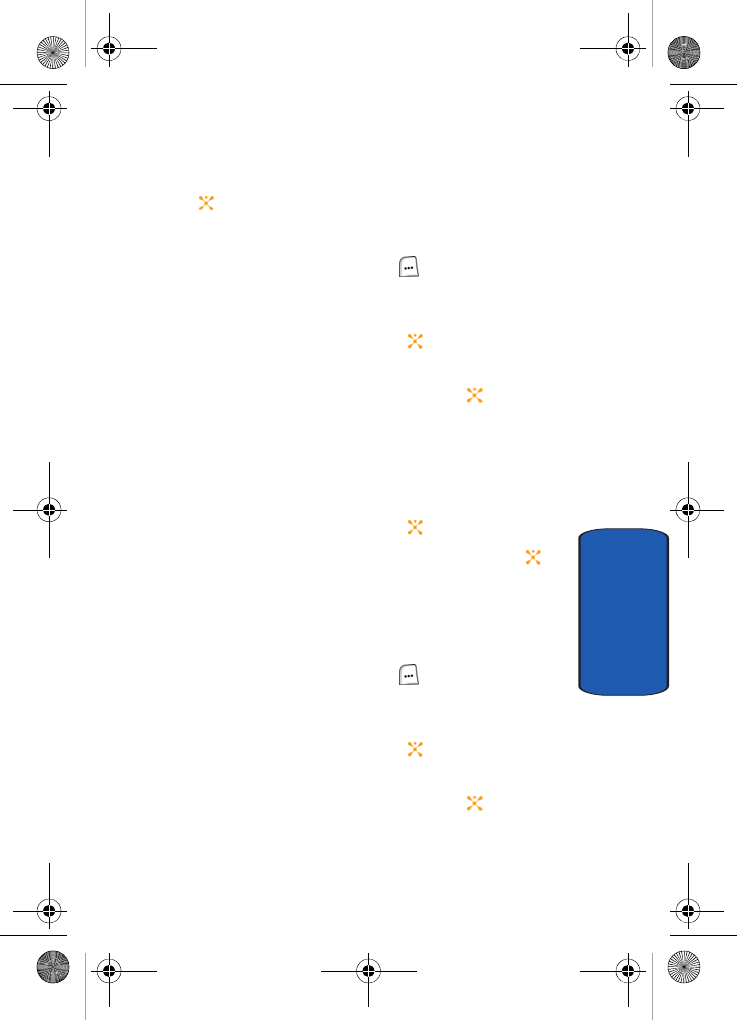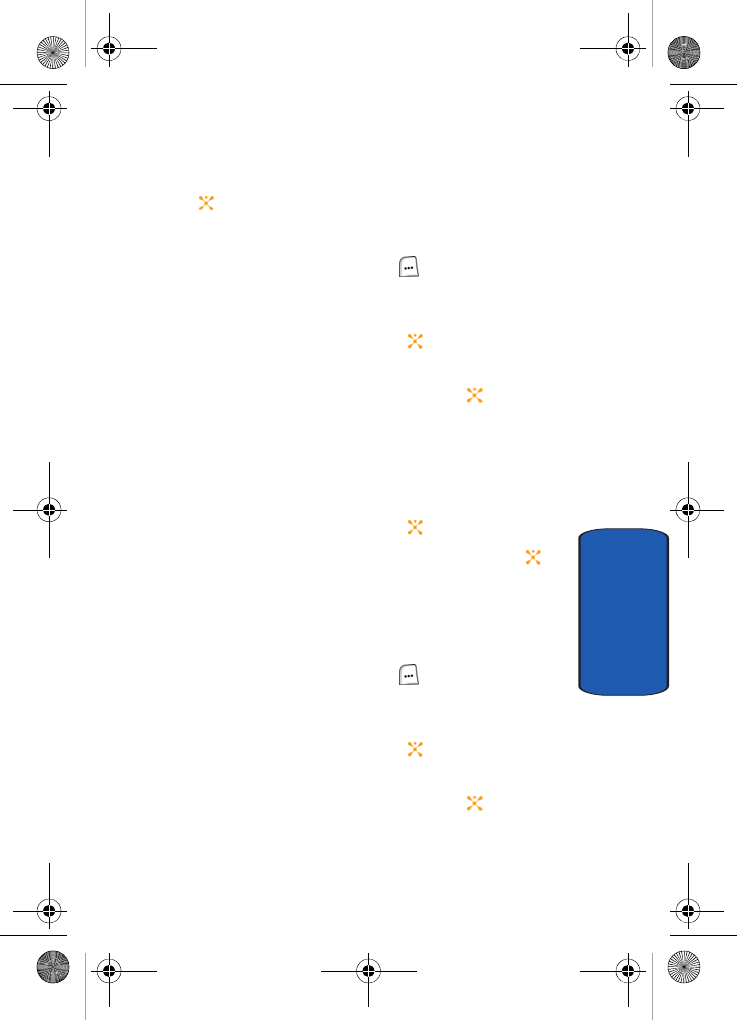
Section 6: Understanding Your Address Book 83
Editing an Existing Address Book Entry
Section 6
• Delete: allows you to delete the entry. You are asked to confirm
that you wish to delete the entry by pressing the Yes soft key or
the key.
Editing an Existing Address Book Entry
1. In Idle mode, press the Menu ( ) soft key to access
Menu mode.
2. Use the Navigation keys to highlight Address Book and
press the Select soft key or the key.
3. Using the Up or Down Navigation key highlight Contact
List and press the Select soft key or the key.
4. Press the Options soft key to display options menu. For
more information see "Using Address Book Entry
Options" on page 81.
5. Using the Up or Down Navigation key highlight Edit and
press the Select soft key or the key.
6. When your finished editing the Contact, press the
key. Your changes are saved and a confirmation
message appears.
Deleting an Address Book Entry
1. In Idle mode, press the Menu ( ) soft key to access
Menu mode.
2. Use the Navigation keys to highlight Address Book and
press the Select soft key or the key.
3. Using the Up or Down Navigation key highlight Contact
List and press the Select soft key or the key.
4. Highlight the entry you want to delete.
Template.book Page 83 Wednesday, December 28, 2005 7:02 PM