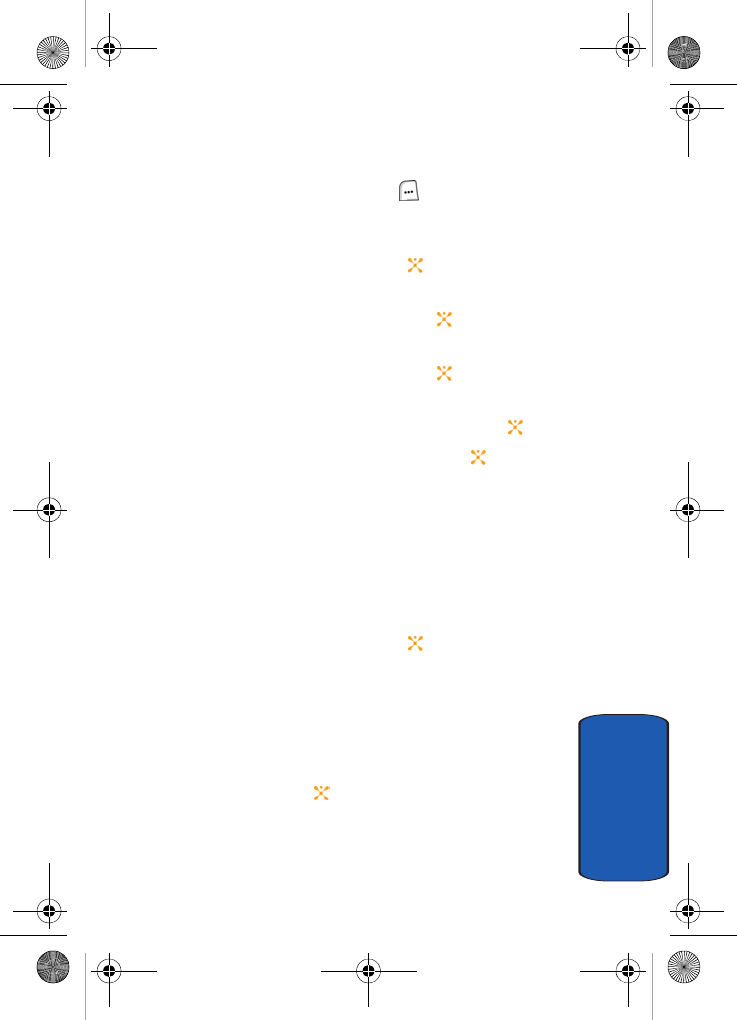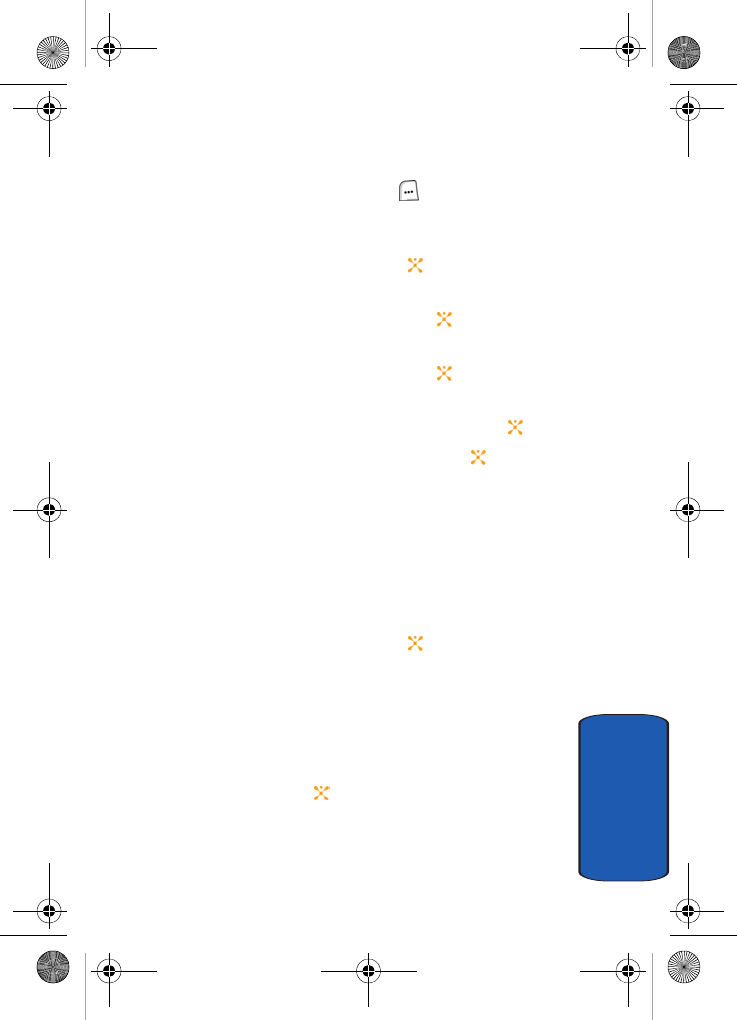
Section 7: Messaging 125
Settings
Section 7
To select and edit an account:
1. In Idle mode, press the Menu ( ) soft key to access
Menu mode.
2. Use the Navigation key to highlight Messaging and
press the Select soft key or the key.
3. Use the Up or Down Navigation key to highlight Settings
and press the Select soft key or the key.
4. Use the Up or Down Navigation key to highlight Email
and press the Select soft key or the key.
5. Using the Up or Down Navigation key, highlight Email
Accounts and press the Select soft key or the key.
6. Highlight an Email account and press the key. A
check mark appears in the box.
7. Press the Options soft key.
The following options appear in the display:
• Save: allows you to save the highlighted Email account.
• Edit: allows you to edit the highlighted Email account.
8. Using the Up or Down Navigation key, highlight Edit and
press the Select soft key or the key.
The following options appear in the display:
• Account Name: enter a name for the current account.
• SMTP Server: enter the server address.
• SMTP Port: enter the port number obtained from your email
provider.
• Use SSL: press the key to activate SSL.
• Retrieving Server Type: allows you to select an incoming
message server type. Choose POP3 or IMAP 4.
• POP3 Server/IMAP4 Server: enter your server address.
Template.book Page 125 Wednesday, December 28, 2005 7:02 PM