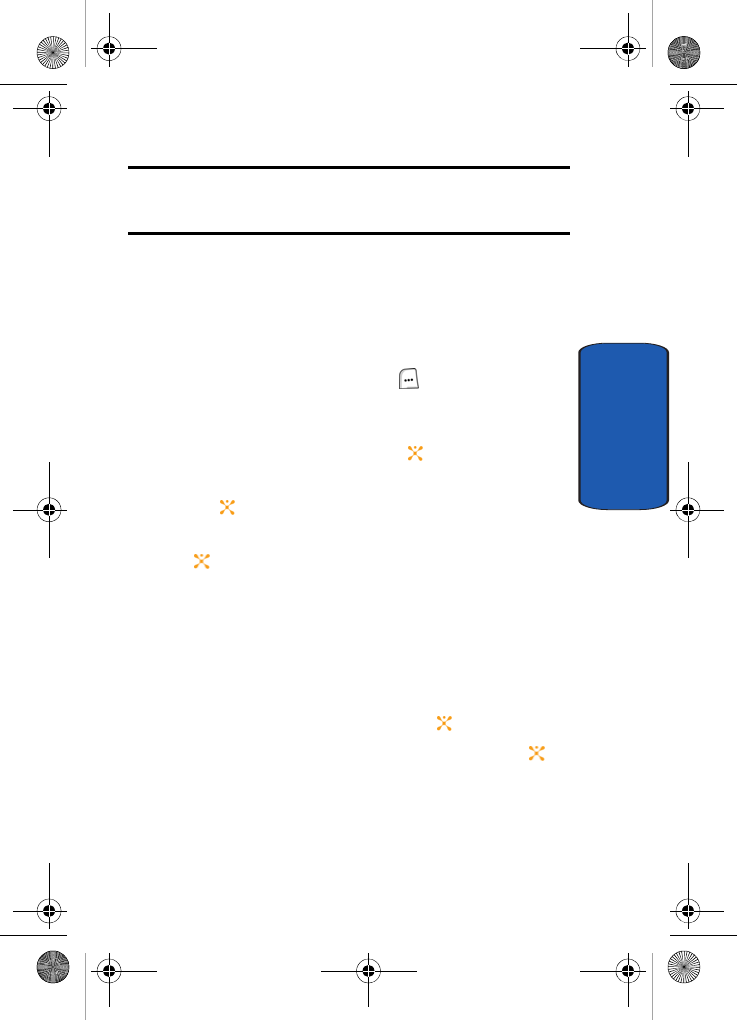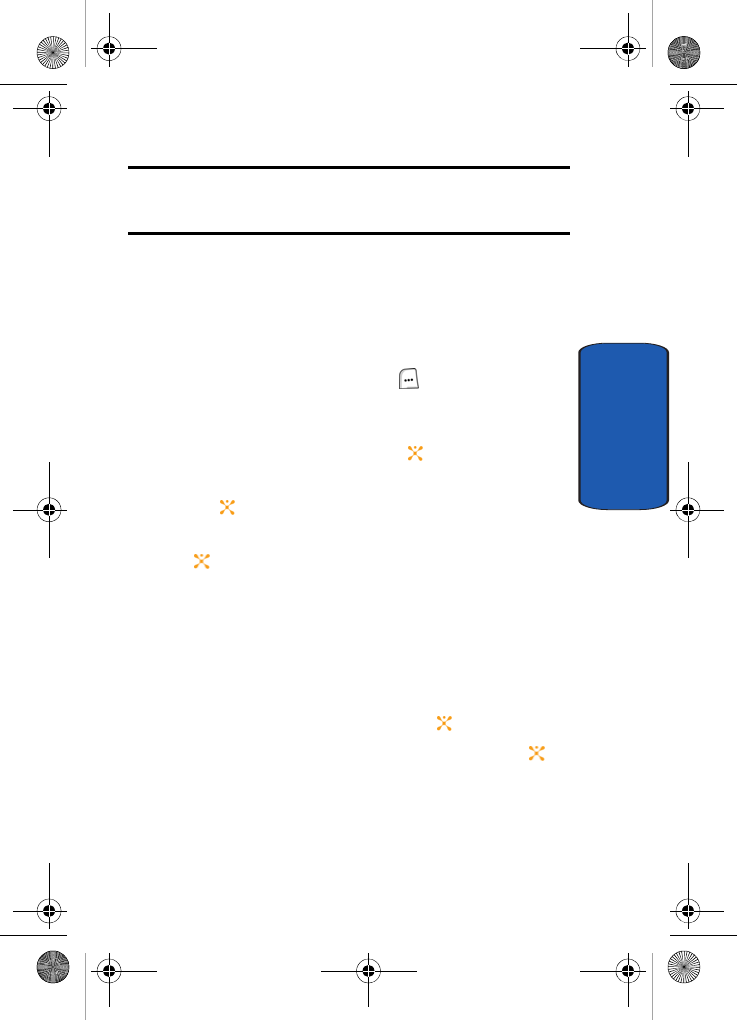
Section 9: Multimedia 181
Deleting Photos and Video
Section 9
Note: If you remove the memory card, the location to save images will
automatically default back to the Phone memory. Phone, will remain the
default even after you re-insert the memory card.
Deleting Photos and Video
You can delete photos or video clips one by one or all at one
time.
Deleting Photos
1. In Idle mode, press the Menu ( ) soft key to access
Menu mode.
2. Use the Navigation keys to highlight My Stuff and
press the Select soft key or the key.
3. My MEdia is highlighted, press the Select soft key or
the key.
4. Graphics is highlighted, press the Select soft key or the
key.
5. Use the Left or Right Navigation key to select the
Photos folder.
6. Highlight the photo you want to delete and press the
Options soft key.
7. Use the Up or Down Navigation key to highlight Delete
and press the Select soft key or the key.
8. Highlight File and press the Select soft key or the
key.
Alternatively, highlight All Files to delete all photos in the
Photos folder.
Template.book Page 181 Wednesday, December 28, 2005 7:02 PM