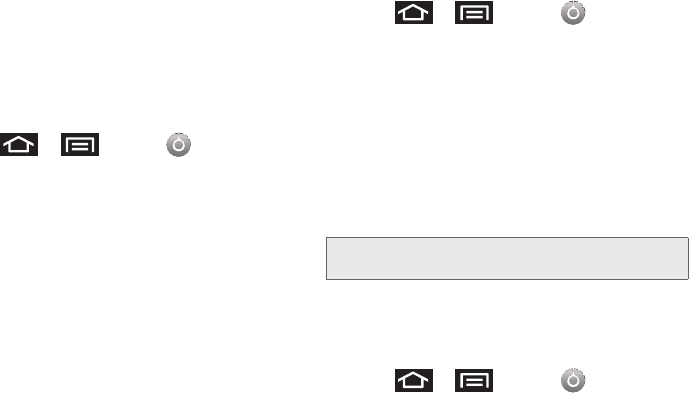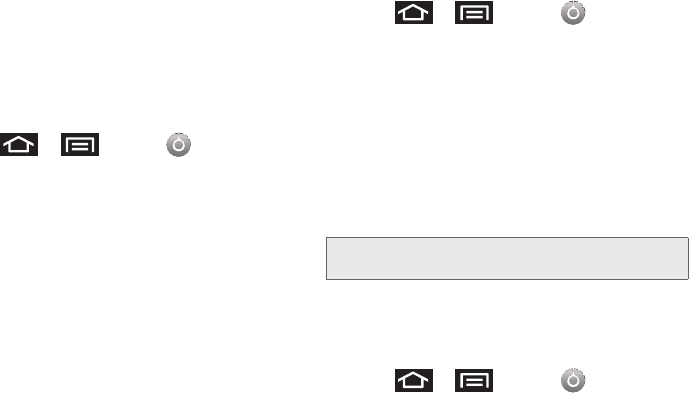
70 2C. Settings
Managing Your Available Memory
You can manage the information and configuration
related to both your microSD card and built-in Galaxy
Prevail™ storage memory. The available device
memory provided by these two locations is called
Internal phone storage.
To view your Device’s total available memory:
1. Press > and tap >
SD card & phone storage.
2. Review the two memory sections for available
space information:
Ⅲ SD card displays the memory information specific
to an installed microSD card. This amount of
space can be altered by replacing the current
microSD card.
Ⅲ Internal phone storage displays the memory
information specific to the built-in device memory.
This memory amount can not be altered because
it is part of the device’s hardware.
To view your microSD card storage information:
1. Press > and tap >
SD card & phone storage.
2. Locate the SD card section.
3. Review both the Total space and Available space
fields:
Ⅲ Total space indicates the total size of the currently
inserted microSD card. This includes both
available and used space information.
● To determine the amount of memory currently
used on the card, take the total space and
subtract the remaining available space.
Ⅲ Available space indicates the amount of remaining
free memory space available on the microSD
card.
To view your Device’s storage information:
1. Press > and tap >
SD card & phone storage.
2. Locate the Internal phone storage section.
Note: Not all of the microSD card is registered in the available
space, as a small percentage of the storage is unread.
SPH-M820UM.book Page 70 Monday, May 2, 2011 4:56 PM