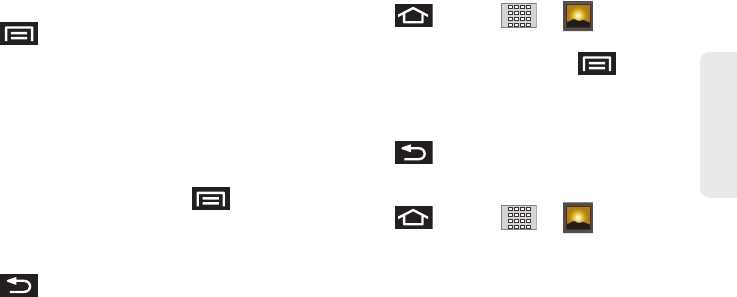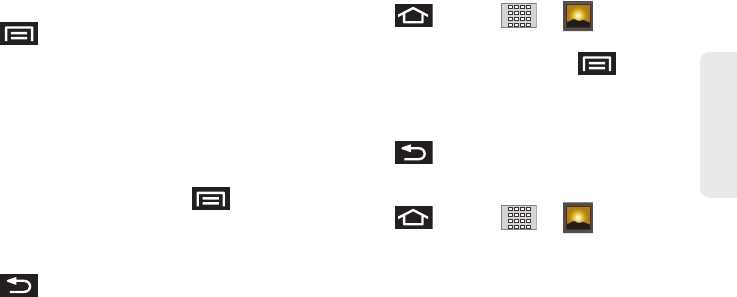
2I. Camera 125
Camera
Ⅲ Video quality to set the length for your video.
Choose from:
High (30 minutes) (resolution is
352x288),
MMS (Low, 30 minutes) (limited by MMS
size restrictions).
Press and adjust any of the following
options:
Ⅲ Switch to camera to switch to camera shooting
mode.
Ⅲ Gallery to access the Gallery of stored camera
videos.
● Tapping Gallery while in the Camcorder mode
opens the
Camera videos gallery.
● Tapping Gallery and pressing displays
gallery-specific options such as
Share, Delete,
or More.
● Tap a video to begin playback.
2. Press to return to the previous screen.
Camcorder Gallery Options
Accessing the gallery provides access to videos.
1. Press and tap > (Gallery).
– or –
While in camcorder mode, press and tap
Gallery.
2. From Camera gallery, tap a video icon to playback
the videos taken stored on your microSD card.
3. Press to return to the previous screen.
Video Settings
1. Press and tap > (Gallery).
2.
From Camera gallery, tap a video icon to begin
video playback.
– or –
Touch and hold the video icon
to display the
following video menu context menu options:
Ⅲ Share to display the Share video via menu from
which you can choose to share the current video
via one of many options:
SPH-M820UM.book Page 125 Monday, May 2, 2011 4:56 PM