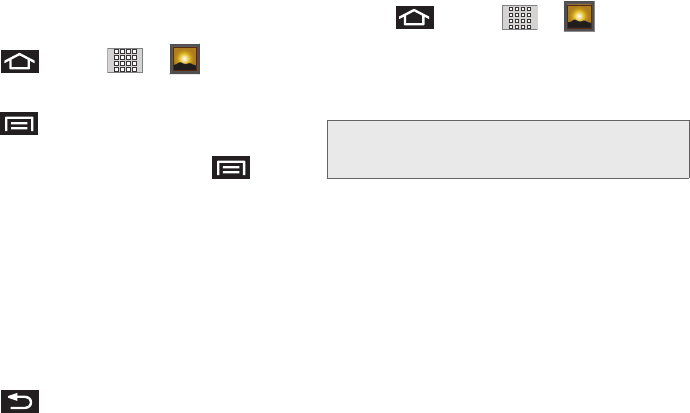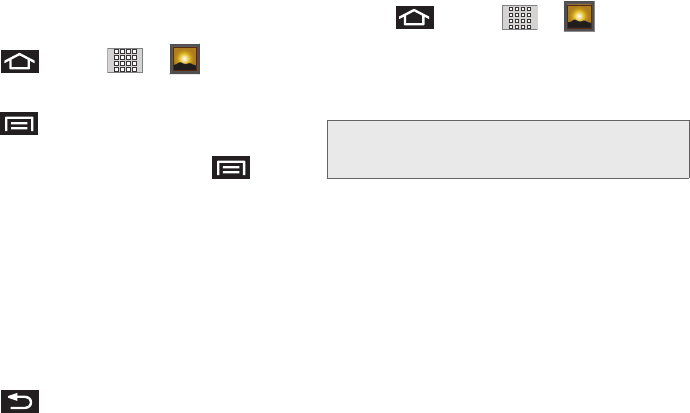
122 2I. Camera
Camera Gallery Options
Accessing the main gallery provides access to
pictures.
1. Press and tap > (Gallery) to
view the gallery of images stored on the microSD
card.
2. Press to display gallery-specific options
such as
Share, Delete, or More.
3. Tap an image to display it, and press >
More to display
Ⅲ Details to display image details such as file name,
file size, resolution and date taken.
Ⅲ Set as to assign the current image to either a
current
Contact icon (display image) or as
the
Wallpaper (Home Screen background).
Ⅲ Crop to crop the image. Crop the image and tap
Save to a new version of the original.
Ⅲ Rotate left to rotate the image counterclockwise.
Ⅲ Rotate right to rotate the image clockwise.
4. Press to return to the previous screen.
Camera Image Settings
1. Press and tap > (Gallery).
2.
From Camera gallery, tap an image icon to open
the image.
Ⅲ Use the zoom buttons (in the upper-right corner
of the screen) to zoom in or out.
3. Tap the image and select Slideshow, or Menu.
4. Tap Menu to access one of the following options:
Ⅲ Share to activate the picture share menu, then
choose to share the image using one of many
options:
● Bluetooth to send the image to another device
via Bluetooth.
● Gmail to attach your image to a new Gmail
email message.
● Messaging to insert your image into a new
outgoing MMS message (multimedia text
message).
Note: Picture options can also be accessed by touching
and holding the image from the gallery. These options
include:
Share, Delete, and More.
SPH-M820UM.book Page 122 Monday, May 2, 2011 4:56 PM