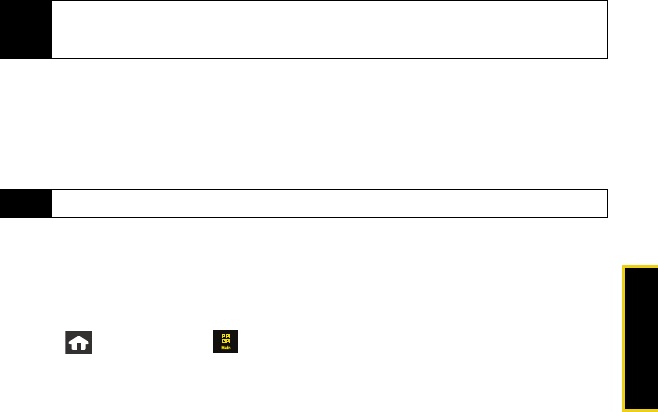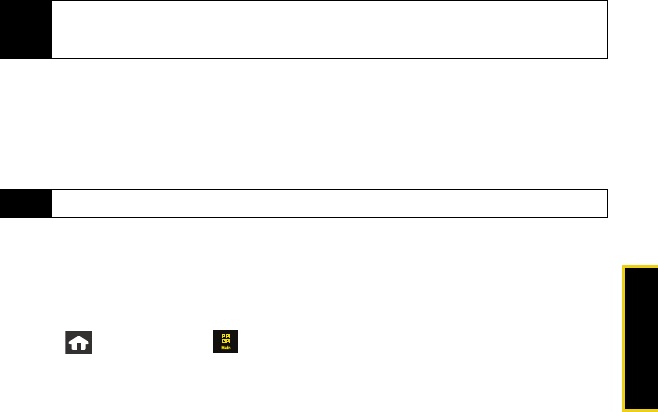
Web and Data
Sprint Service Features: Web and Data: Sprint Power Vision 95
3. Select an email provider (such as AOL
®
Mail, AIM
®
Mail, Hotmail
®
, Yahoo!
®
, or Gmail
®
).
– or –
Select
Work to set up a corporate email account using either Outlook Web Access from
a Microsoft Exchange Server or the Sprint Mobile Email connector for direct access.
– or –
Select
More to choose from additional options. There are many available email options
listed, or you may add your own POP or IMAP email accounts.
4. Touch
Accept if you are prompted to accept any license agreements or disclaimers.
5. Follow the setup wizard instructions to enter the required sign-up information by
touching the associated grey field and then using the keyboard to enter the necessary
information.
Ⅲ Touch Done to save the new information.
6. Touch
Done once you’ve entered your sign-in information.
7. Touch
Next to continue the sign-in process, request network access, save your settings,
and retrieve data from your email system.
Creating Additional Email Accounts
1. Press and touch Main () > Email.
2. Touch the envelope icon to the left of the account name to display the Email Home
Page, and then touch
Add New Email Account.
Note
Consult your company’s IT department for required information and permissions for any Work
email accounts. Read the onscreen setup information and the
User Guide on the CD for
additional information about using Work email options on your Instinct.
Note
The information required to sign in will vary depending on the email provider you are accessing.
Nerva.book Page 95 Tuesday, June 24, 2008 3:18 PM