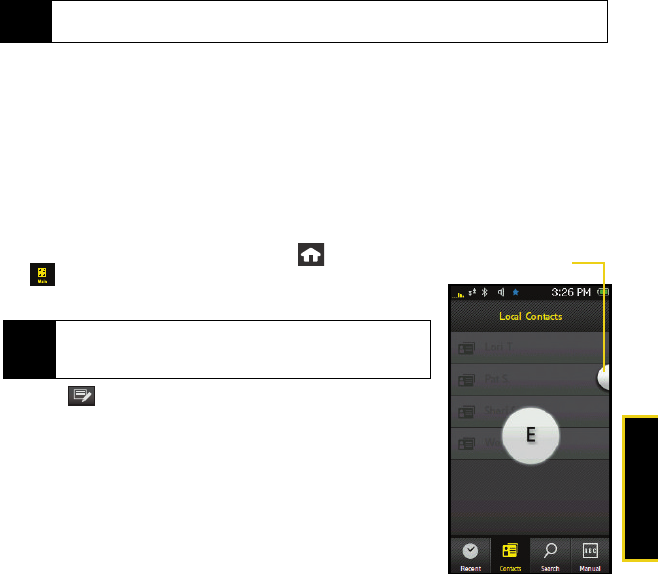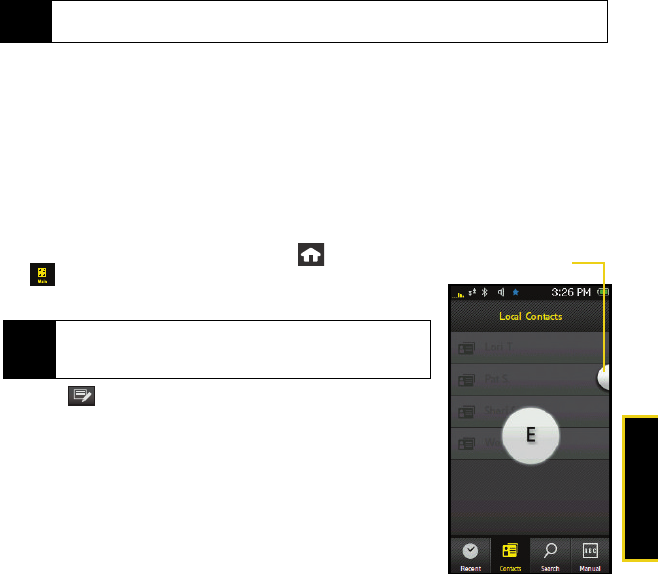
Web and Data
Sprint Service Features: Web and Data: Sprint Power Vision 97
4. Touch an entry from the list to read, manage, and reply to your email messages.
Ⅲ Touch Unread to mark the current email as unread.
Ⅲ Touch Reply/Fwd to respond to the current sender’s email by creating a new email
message. Choose one of the following options:
● Reply to respond only to the originator.
● Reply All to respond to all recipients of the selected email.
● Forward to send the current email to another recipient.
Creating a New Email Message
1. Once you have set up your Email, press and touch Main
()
> Email to launch the application. (The most recently
accessed account inbox will be displayed.)
2. Touch
to begin creating a new email message.
3. Touch the
To field and select the entry method you prefer by
touching an associated option:
Ⅲ Recent to select a recipient from a list of recent email contacts.
Ⅲ Contacts to use the Power Search tab (shown here) to select a
recipient from your Contacts (qualifying Contacts entries
must contain a wireless phone number or an email address).
Ⅲ Search to use a few characters to search through your email
account’s online Addres Book for a matching Contact entry.
Note
Touching multiple envelope icons allows you select multiple entries that can then be deleted or
marked as Read or Unread.
Tip
To go to another configured email account, touch the envelope
icon to the left of the current account name to display the Email
Home Page, and then touch the account you wish to access.
Nerva.book Page 97 Tuesday, June 24, 2008 3:18 PM