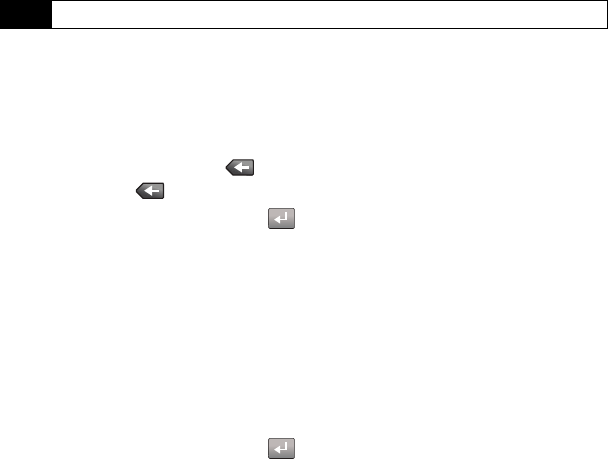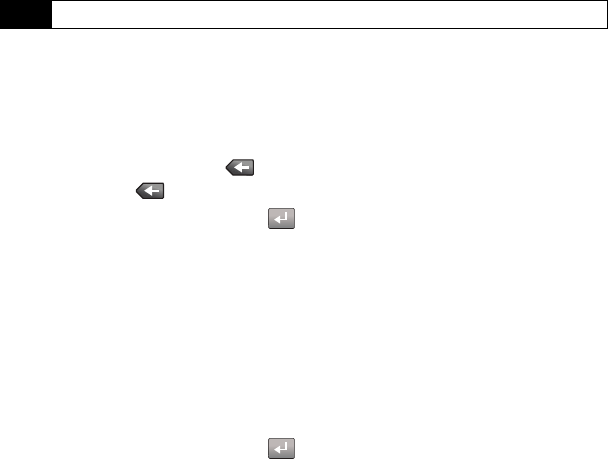
22 Using Your Device: Device Basics
3. Touch one of the following options:
Ⅲ abc to enter alphabetic characters (both uppercase and lowercase) using the keyboard.
Ⅲ 123 !@# to enter numbers or symbols with the keyboard. (See page 22.)
Entering Text Using ABC Mode
1. Touch the abc button at the bottom right of the onscreen keyboard. (See “Selecting a
Text Input Mode” on page 21.)
2. Enter the desired text using the corresponding keys. Change the case of the alphabetic
characters by touching
Caps. (Touch Caps twice for caps lock.)
Ⅲ If you make a mistake, press to erase a single character.
Ⅲ Press and hold to erase an entire word or line.
3. Insert a new paragraph by touching .
4. When a current letter is capitalized, consecutive letters return to lowercase until the
onscreen
Caps key is touched again.
5. Touch
Done to complete the text entry.
Entering Numbers and Symbols
1. Touch 123 !@#. When the keyboard displays both numbers and symbols, touch the
appropriate key. (See “Selecting a Text Input Mode” on page 21.)
2. Access additional symbols by touching
More.
Ⅲ Touch 123 to return to the Numbers keyboard.
3. Insert a new paragraph by touching .
4. Touch
abc to return to entering letters.
5. Touch
Done to complete the numeric or symbol entry and exit the onscreen keyboard.
Tip
When entering text, touch Caps to change letter capitalization (ABC or abc).
Nerva.book Page 22 Tuesday, June 24, 2008 3:18 PM