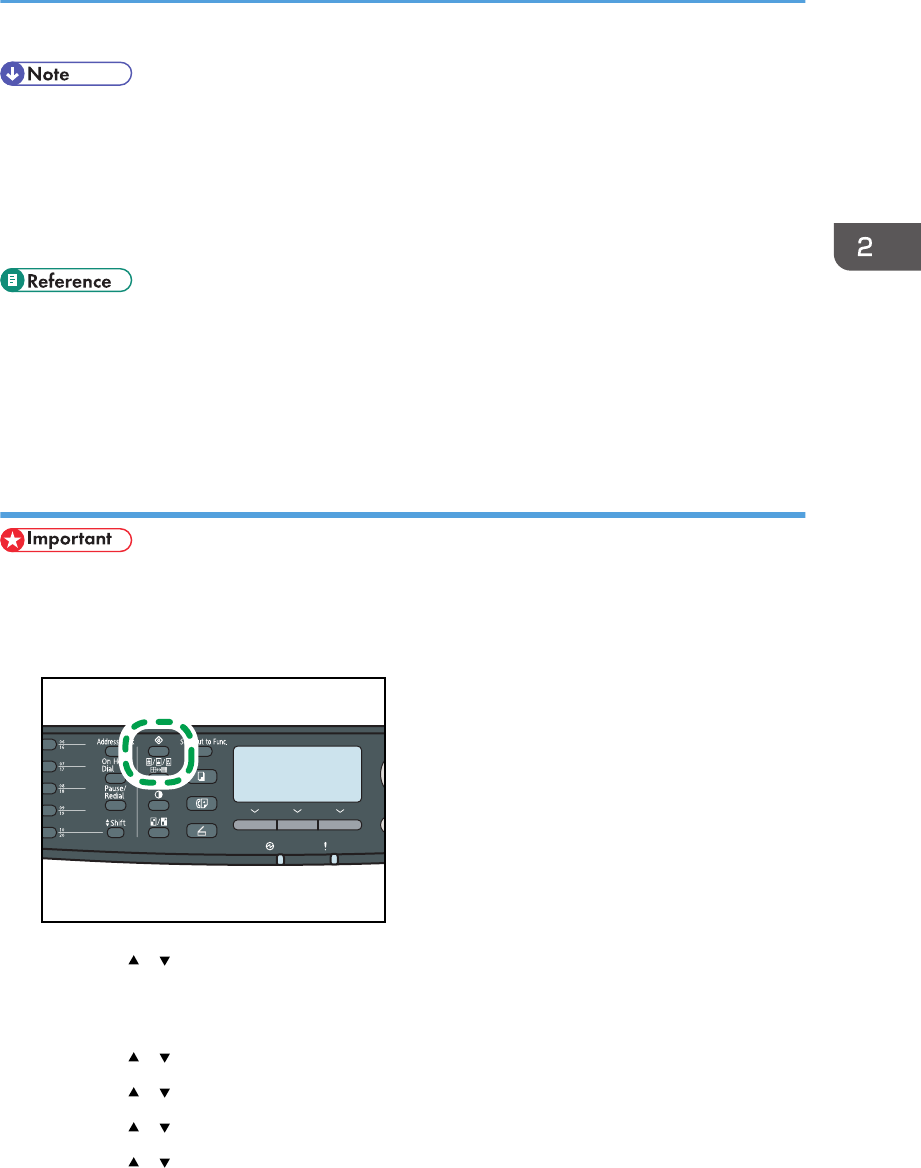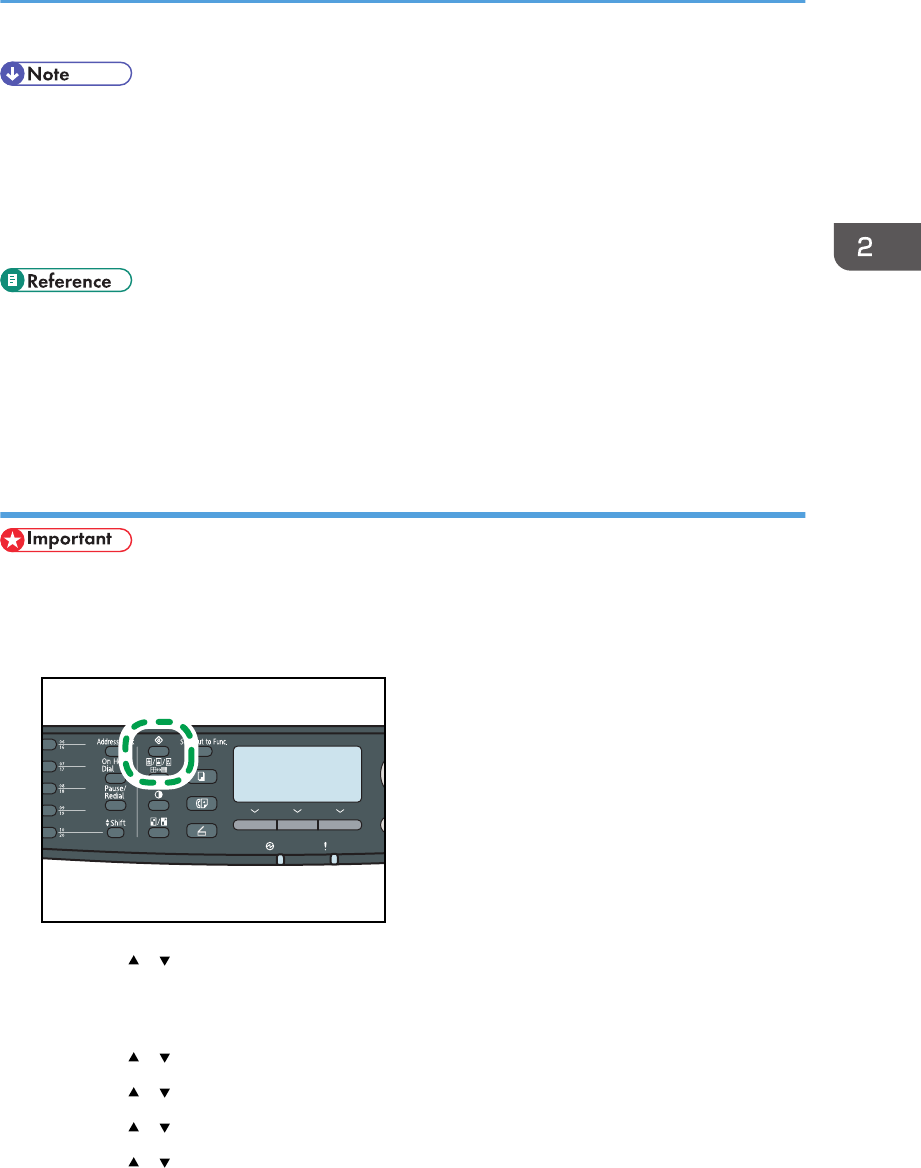
• You can press the [Escape] key to exit to the previous level of the menu tree.
• A password for accessing the [Network Settings] menu can be specified in [Admin. Tools Lock].
• If your network environment requires a specific transmission speed that is not automatically
detected, set the transmission speed in [Set Ethernet Speed] under [Network Settings].
• When [DHCP] is activated, manually configured IPv4 address settings are not used.
• For details about turning the machine on and off, see p.55 "Turning the Power on".
• For details about printing the configuration page, see p.291 "Printing the Configuration Page".
• For details about [Admin. Tools Lock], see p.298 "Administrator Settings".
• For details about [Set Ethernet Speed], see p.75 "Configuring the Ethernet Speed".
Assigning the machine's IPv4 address manually
• The IPv4 address assigned to the machine must not be used by any other device on the same
network.
1. Press the [User Tools] key.
2. Press the [ ] [ ] keys to select [Network Settings], and then press the [OK] key.
3. If you are requested to enter a password, enter the password using the number keys,
and then press the [OK] key.
4. Press the [ ] [ ] keys to select [IPv4 Configuration], and then press the [OK] key.
5. Press the [ ] [ ] keys to select [DHCP], and then press the [OK] key.
6. Press the [ ] [ ] keys to select [Inactive], and then press the [OK] key.
7. Press the [ ] [ ] keys to select [IP Address], and then press the [OK] key.
The current IPv4 address is shown.
Configuring the Machine
71