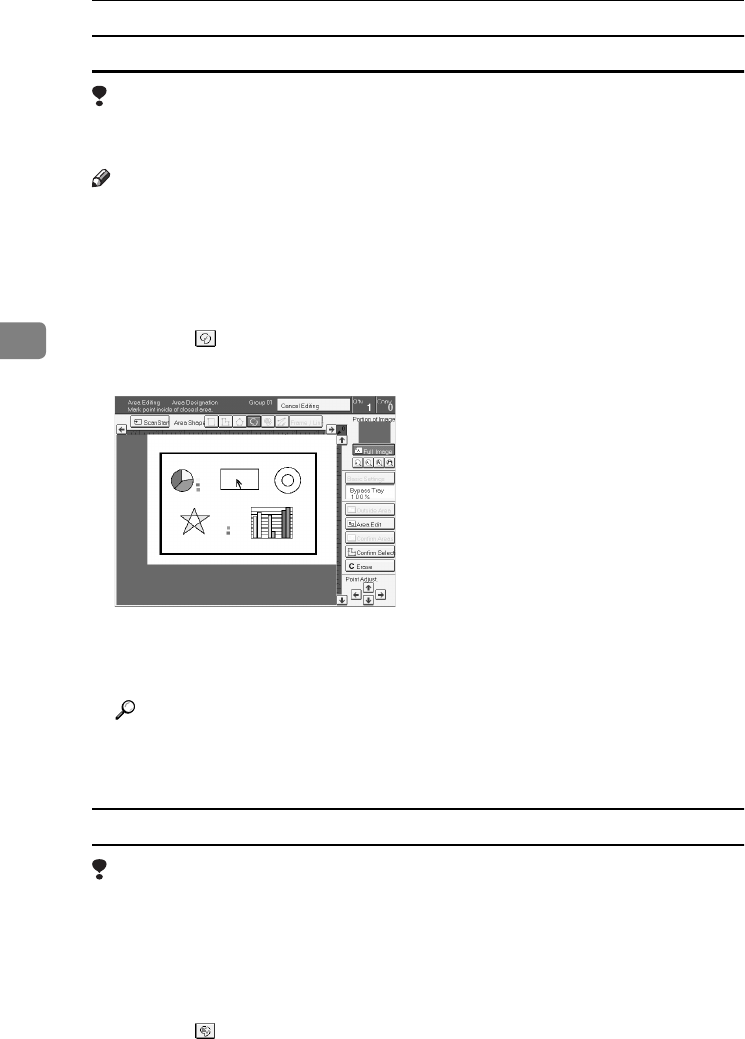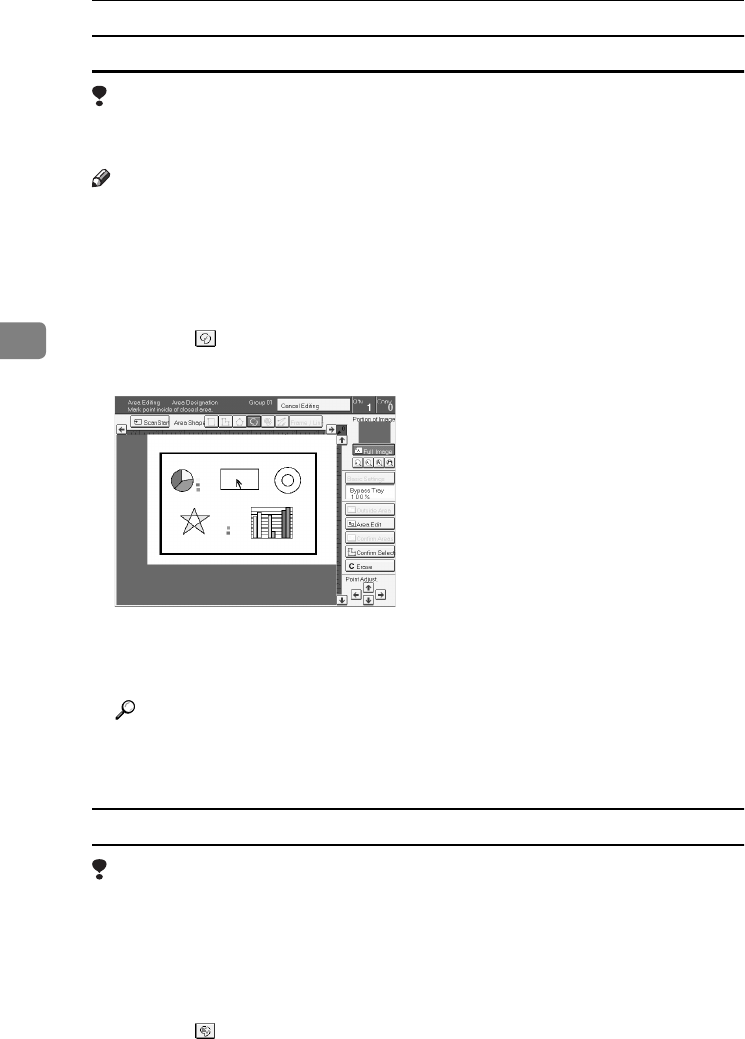
Area Editing (Option)
124
4
Closed Loop
Limitation
❒ If you specify an area with Closed Loop, you cannot specify any additional
areas with other selection tools.
Note
❒ When you color areas with the Closed Loop, the area boundary may shift de-
pending on the image.
A
Set your original on the exposure glass.
B
Press the [Area Editing] key.
C
Press the (Closed Loop) key.
D
Touch on a point inside a closed loop.
E
Press the [Confirm Selection] key.
F
Press the [Area Edit] key, specify your settings, then press the [OK] key.
Reference
For details, ⇒ P.130 “Selecting Modes for Designated Areas”.
G
Press the {
{{
{Start}
}}
} key.
Multi-Closed Loop
Limitation
❒ If you specify an area with Multi-Closed Loop, you cannot specify any addi-
tional areas with other selection tools.
A
Set your original on the exposure glass.
B
Press the [Area Editing] key.
C
Press the (Multi-Closed loop) key.
copy61.tif