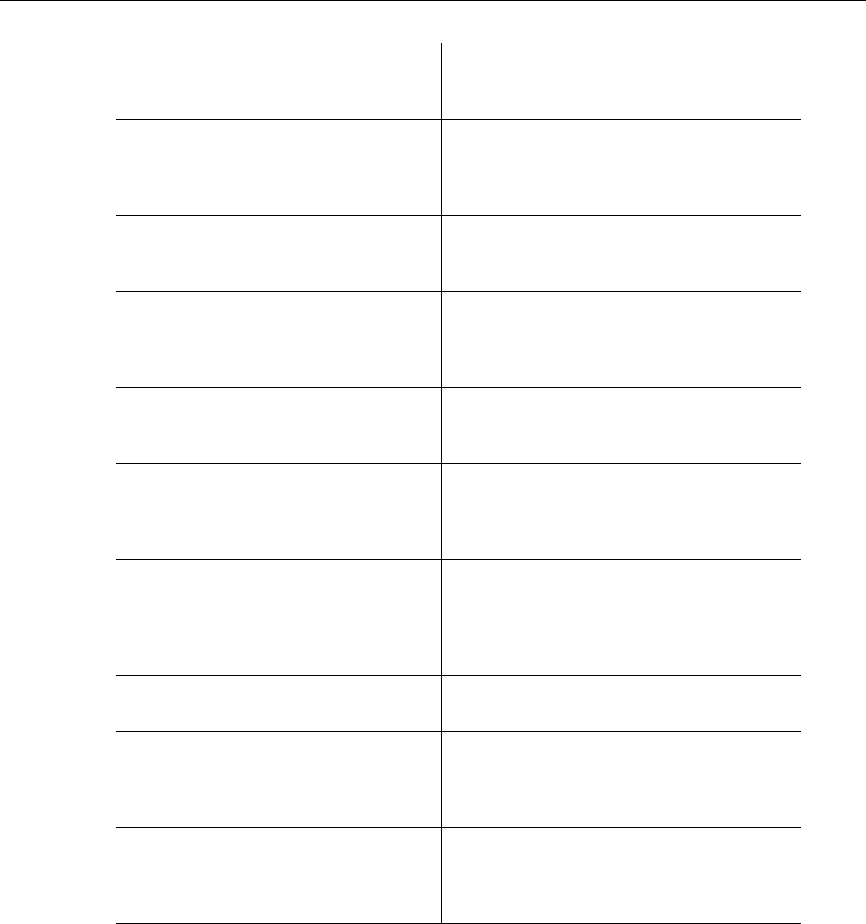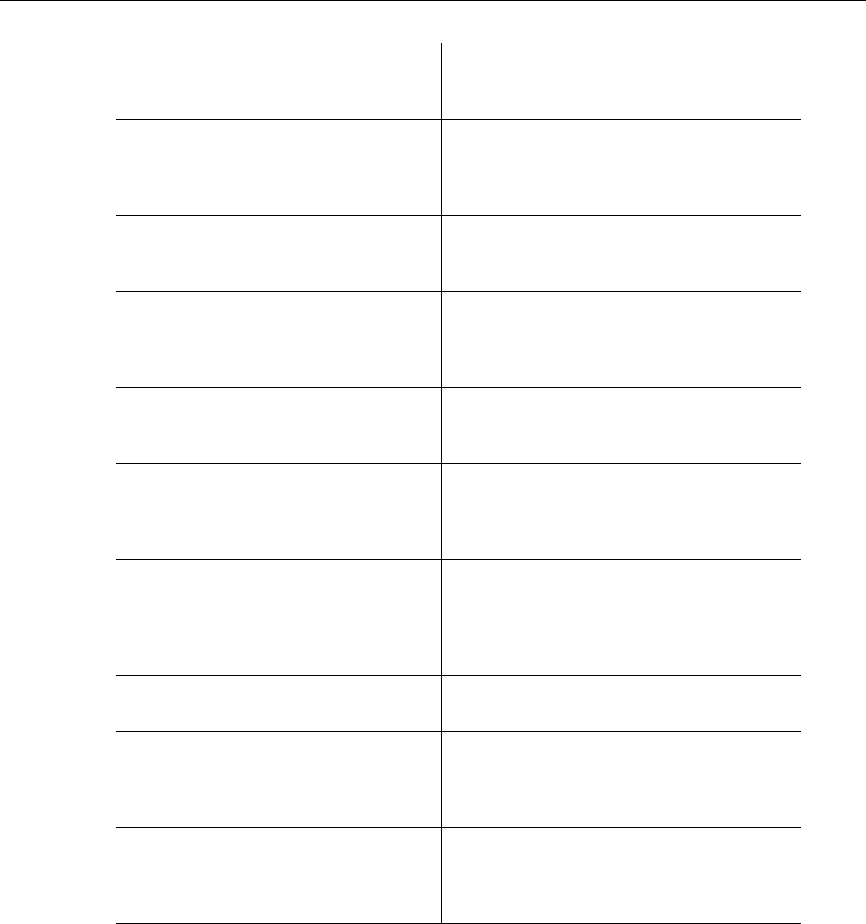
User Interface
3-14 Electronics Workbench
90 Clockwise Rotates the selection 90 degrees clockwise.
For details, see “4.7 Rotating/Flipping Placed
Components” on page 4-30.
90 CounterCW Rotates the selection 90 degrees
counterclockwise. For details, see “4.7
Rotating/Flipping Placed Components” on
page 4-30.
Bus Vector Connect Displays the Bus Vector Connect dialog box.
For details, see “6.4.5 Bus Vector Connect” on
page 6-27.
Replace by HB Replaces the elements that you have selected
with a hierarchical block. See “6.2.5.2
Replacing Components with an HB” on
page 6-9.
Replace by SC Replaces the elements that you have selected
with a subcircuit. See “6.2 Hierarchical Design”
on page 6-3.
Replace Components Invokes the Select a Component browser from
which you can select a new component. See
also, “4.4.7 Replacing a Placed Component” on
page 4-17.
Edit Symbol You can edit either the appearance of the
symbol on the workspace (In-place Edit Mode).
For details, see “8.5.2 Creating and Editing a
Component’s Symbol with the Symbol Editor”
on page 8-15.
Color Displays a color palette where you can change
the color of the selected element’s lines.
Font Changes the font of various elements on the
workspace from their default values. For
details, see “3.4.2.4 Sheet Properties - Font
Tab” on page 3-28.
Properties If a component is selected, displays that
component’s properties dialog box. If an
instrument is selected, opens the instrument
face.