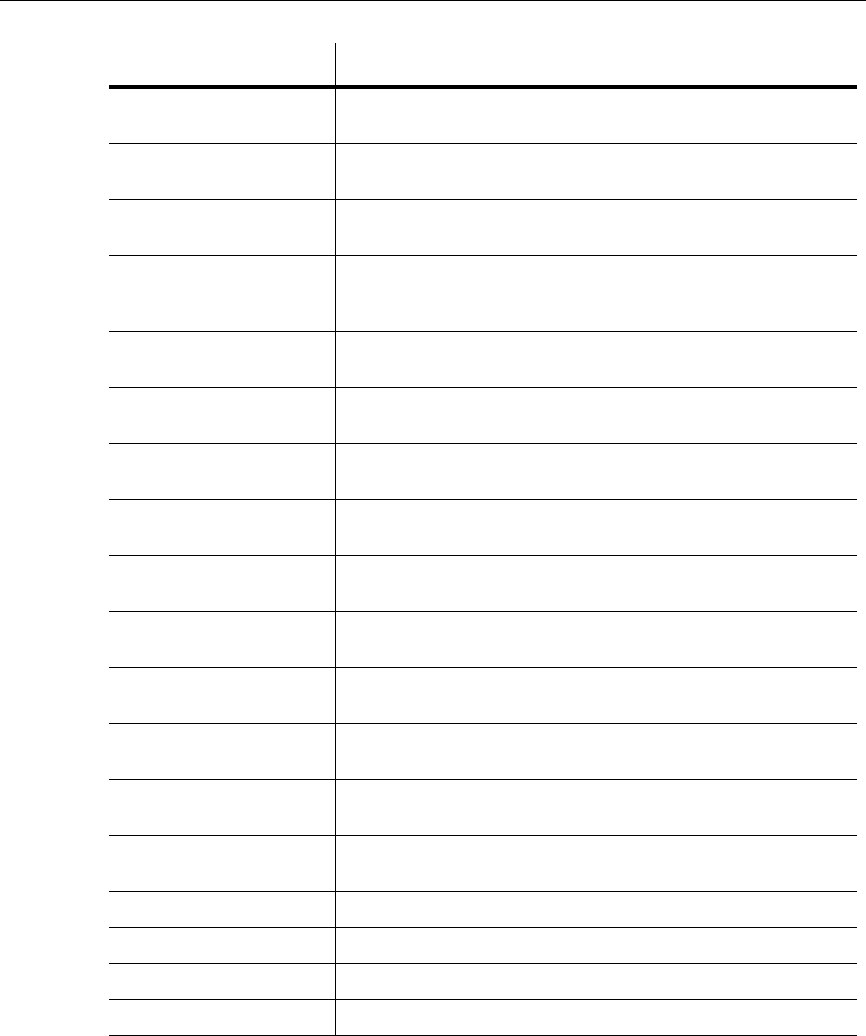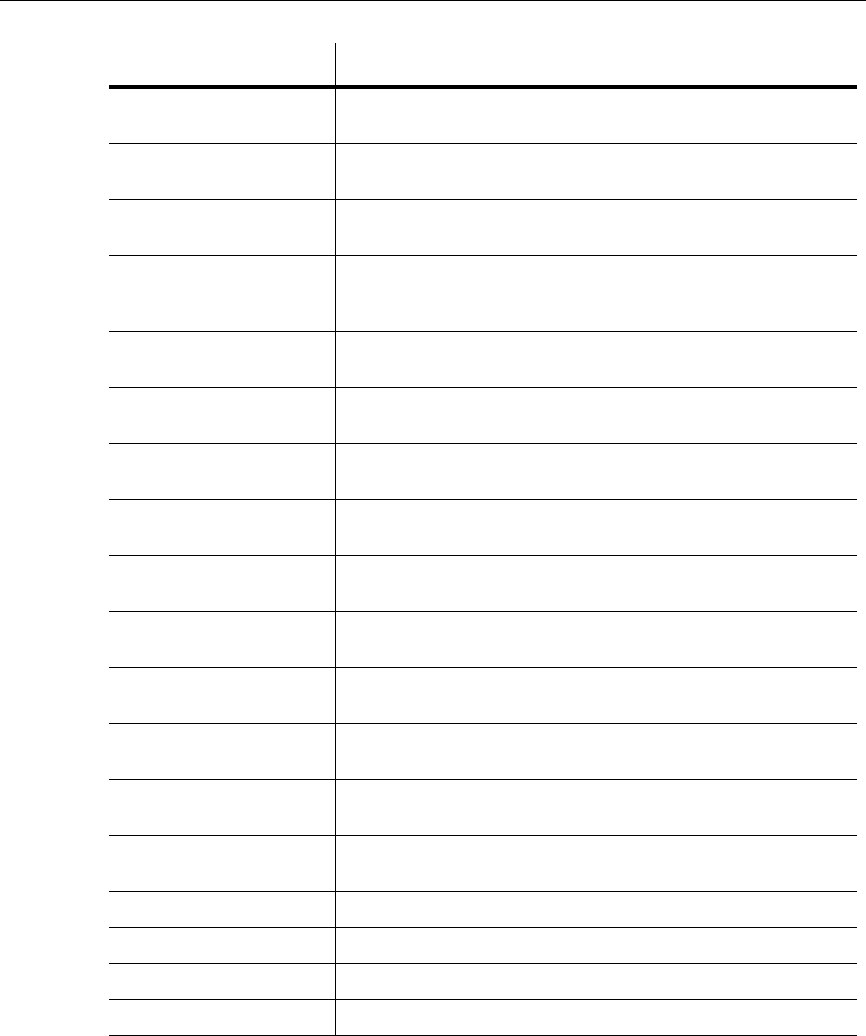
User Interface
3-12 Electronics Workbench
Place Schematic -
Replace by Subcircuit
Replaces the selection by a subcircuit.
Place Schematic -
Multi-Page
Opens a new flat page. For details, see “6.1 Flat Multi-sheet Design”
on page 6-2
.
Place Schematic -
Merge Bus
Merges selected buses.
Place Schematic -
Bus Vector Connect
Use to place numerous connections from a multi-pinned device, such
as an IC, to a bus. For details, see “6.4.5 Bus Vector Connect” on
page 6-27.
Place Graphic - Text Lets you place text on the circuit. For details, see “4.9.4 Adding
Miscellaneous Text” on page 4-39.
Place Graphic - Line Places a straight line on your workspace. For details, see “4.9.6
Graphic Annotation” on page 4-43.
Place Graphic - Multiline Places a multiline on your workspace. For details, see “4.9.6 Graphic
Annotation” on page 4-43.
Place Graphic - Rectangle Places a rectangle on your workspace. For details, see “4.9.6 Graphic
Annotation” on page 4-43.
Place Graphic - Ellipse Places an ellipse on your workspace. For details, see “4.9.6 Graphic
Annotation” on page 4-43.
Place Graphic - Arc Places an arc on your workspace. For details, see “4.9.6 Graphic
Annotation” on page 4-43.
Place Graphic - Polygon Places a polygon on your workspace. For details, see “4.9.6 Graphic
Annotation” on page 4-43.
Place Graphic - Picture Places a picture on your workspace. For details, see “4.9.6 Graphic
Annotation” on page 4-43.
Place Comment Use to “pin” a comment to the workspace, or directly to a component.
For details, see “4.9.5 Adding a Comment” on page 4-40.
Cut Removes the selected item from the circuit and places it on the
clipboard.
Copy Copies the selected item from the circuit to the clipboard.
Paste Pastes the current contents of the clipboard onto your circuit.
Delete Deletes the selection from the workspace.
Select All Selects all elements on the workspace.
Command Description