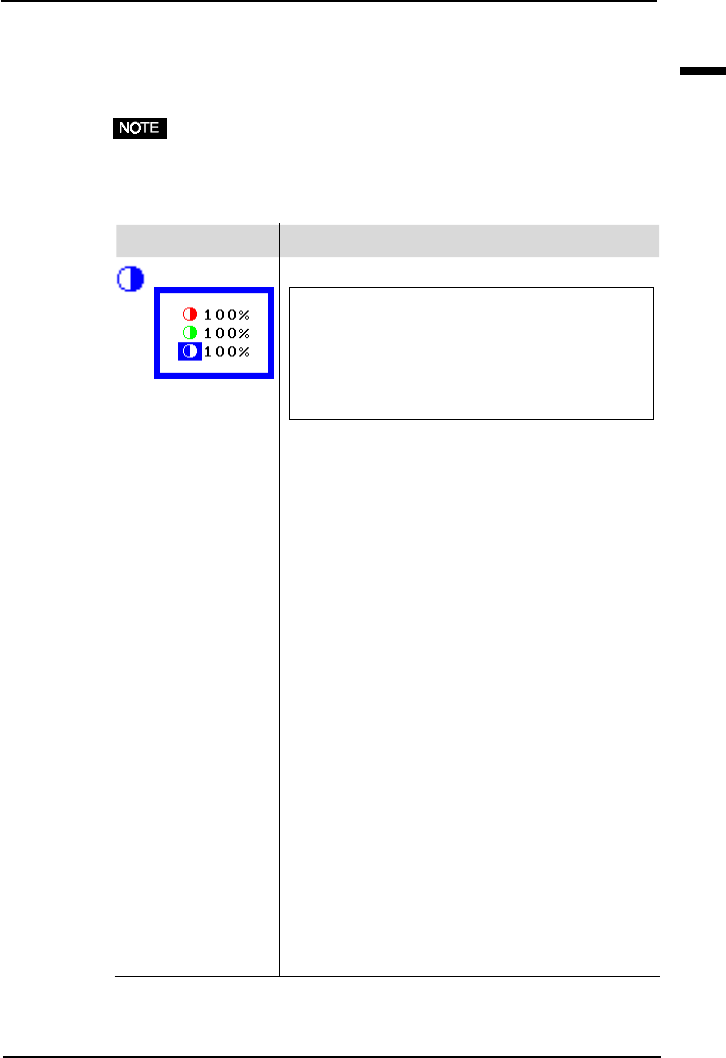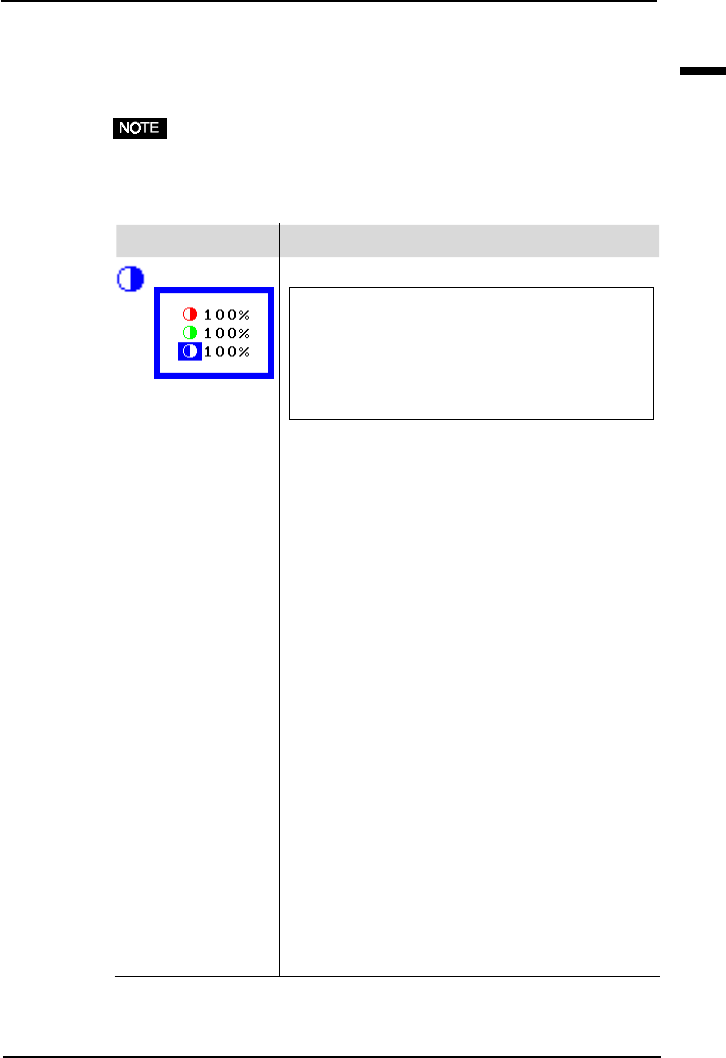
E
27
2 USING THE SCREENMANAGER
Gain Adjustments
By adjusting the red, green and blue color tones for each mode, custom
colors can be defined. Please use this function when high precision color
adjustment is required.
• Before you attempt to change the colors, always start with the color
settings set to the default setting by using the “Reset” icon in each
color mode.
Function
Adjusts: Gain
Gain
The Gain adjustment has no effect on the
starting point (the black level). It changes only
the ending point (the white level). The Gain
adjustment is used to fine tune the whites and
light grays to an even balance.
a) Select the “Gain” icon. The screen shown on
the left will appear.
b) Adjust each color until you can create a
uniform white screen.
c) To register the adjustment, select the “Save”
icon and then push the Enter button. If the
settings are not saved, all adjustments will be
lost.
d) Finally, readjust the contrast in the “Screen”
menu to get the best image clarity.
· The adjustment works effectively only when the
percentages appear black. Magenta percentage
means the color’s saturation. Lower the
percentage till its color becomes black.
· After making the color settings, readjust the
contrast to get the best definition and color
intensity for the displayed image.
·“Reset”
You can recall the default color gain setting for
the current color mode (1, 2, 3) using the “Reset”
icon.
· The values shown in percentages represent the
current level within the specific adjustment only.
They are available only as a reference tool. (To
create a uniform white or black screen, the
percentages for each will probably not be the
same.)
Gain