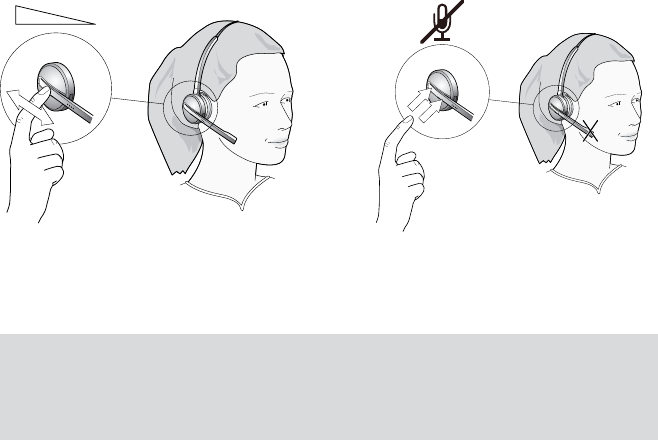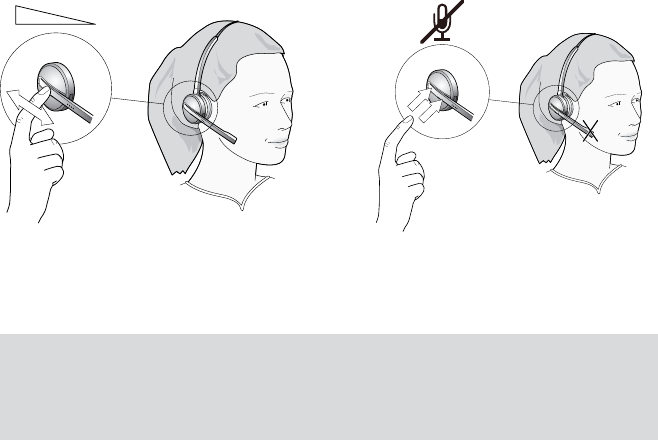
30
english
JABRA PRO 9460, 9460DUO AND 9470 USER MANUAL
contRolling the SPeakeR voluMe and MicRoPhone6.6
The headset features a touch panel that is similar to the touch pad included with many laptop computers. Use it
to adjust the volume you hear in your headset and to mute/enable the microphone.
- Slide your finger up the touch panel (away from your mouth) to increase the volume.
- Slide your finger down the touch panel to decrease the volume.
- Double-tap on the touch panel to mute or unmute the microphone.
Figure 26: Use the headset’s touch panel to control listening volume and microphone mute
You can also control the volume and mute functions using the touchscreen; see Section 8.5: Setting Active-Call and
Audio Preferences for details.
Note: A tone will sound to indicate each new volume setting; a double tone indicates that you have
reached maximum or minimum volume. You will also hear a soft tone in the headset to remind you when
microphone muting is active; this signal will repeat occasionally until you reactivate the microphone.
If you hang up while the microphone is muted, it will automatically be re-enabled the next time you
place or answer a call.
Switching Between youR Phone and headSet6.7
It is possible to enable or disable the headset without interrupting your current call.
Desk Phones
To go from desk-phone handset to your headset:
1. If necessary, set the desk phone as the current target for your headset (see also Section 6.2: The Target Phone
Concept.)
2. Open the audio link to the headset by doing one of the following: tap the headset’s multifunction button;
touch the call icon on the base touchscreen; or lift the headset from the base (if enabled, see Section 8.13:
Headset Docking-Operation).
3. Listen to hear if you are now connected through the headset. If you are not connected, then you may need to
press the desk-phone headset button. See also your desk-phone documentation.
4. Place the handset on your desk, but do not hang up, because this will terminate your call.
To go from headset to desk-phone handset:
1. Lift the handset to your ear.
2. Do one of the following:
- If you are using a traditional phone without a headset button or electronic hookswitch, then close the audio
connection to your headset by tapping the headset multifunction button, docking the headset in its cradle
on the Jabra PRO base or touching the close-connection icon on the base touchscreen. (This applies also if
you are using a GN1000 handset lifter.)
- If your desk phone has a dedicated headset port and/or electronic hookswitch, then please see your desk-phone
documentation for details. In some cases, you must press a button on your desk phone, while in others it will
be automatic. Also, some solutions may terminate the connection if you close the audio link to the headset
(e.g., by tapping its multifunction button or docking it in its charge cradle), while others may require you to
do this before you can speak on the handset. Experiment to find out what works best for you.