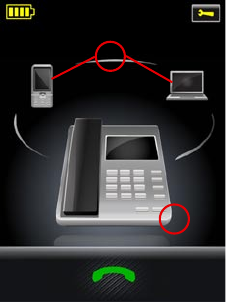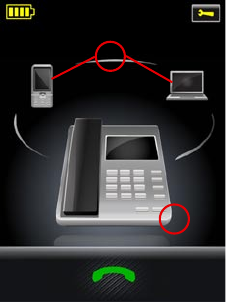
25
english
JABRA PRO 9460, 9460DUO AND 9470 USER MANUAL
daily uSe — calling, anSweRing and 6.
hanging uP
headSet contRolS and indicatoRS6.1
The Multifunction Button
This button is located near the back of the headset. Through a combination of taps, double-taps and presses,
you will be able to execute all of the most-needed functions, including answering a call, hanging up, switching
between held calls, and more.
See Section 7.3: Headset Controls and Signals for complete details of all headset commands.
Headset Visual and Audio Indicators
The headset provides status messages using both lights and audio signals. For example, the LED lights various
colors to indicate battery level, incoming calls, on/off operations, etc. Audio signals tell you when you have
pressed a button, selected a new target phone or changed the volume; in-ear ring tones are also provided.
See Section 7.3: Headset Controls and Signals for complete details.
the taRget Phone concePt6.2
The target phone is the phone to which the audio link for your (outgoing) call is activated when you tap the
multifunction button (MFB) on the headset or touch the green handset icon on the touchscreen. You can select a
different target phone by touching a phone icon or pressing the headset MFB.
The large foreground phone icon indicates the current target phone.
1. Current target phone: this large icon indicates the phone to which
you will open a connection if you tap the headset multifunction
button or touch the green handset icon at the bottom of the screen.
Double-tap the headset multifunction button to redial on this
phone (selected mobile and softphones only).
Double-tap the headset multifunction button to redial on this phone
(selected mobile and softphones only).
2. Other phones: touch the appropriate icon here to change the
current target phone — or press the headset multifunction button
when no call is active.
1
2
Figure 18: The current target phone is indicated by the large icon on the touchscreen; change the target by touching on
one of the other icons
The effect of activating the audio link to an idle target phone varies depending on the gesture you use on the
MFB, on your set-up and on the features supported by your phone — for mobile phones you can activate voice-
activated dialing or redial, for desk phones with a hook lifter you lift the handset off-hook, for softphones you can
open the audio link and for some softphones redial.
If you initiate an outgoing call from a mobile- or softphone, the audio link opens automatically when the phone
goes off-hook. This phone-initiated outgoing call does not affect your choice of target phone.
For incoming calls on phones with ring detection — as is the case with mobile phones, most softphones and
desk phones with a hook lifter or electronic hookswitch (EHS) — the ringing phone is indicated by a large ringing
icon and activating MFB/green handset icon accepts the call. When the incoming call ends, the target phone
returns to the selected target phone before the incoming call.
For phones where ring detection is not possible, you have to change the target phone manually before you can
accept the call. In this case, when the call ends the target phone is the phone for which you accepted the call.
For maximum convenience, set the target phone to the phone which you are most likely to use for outgoing calls.