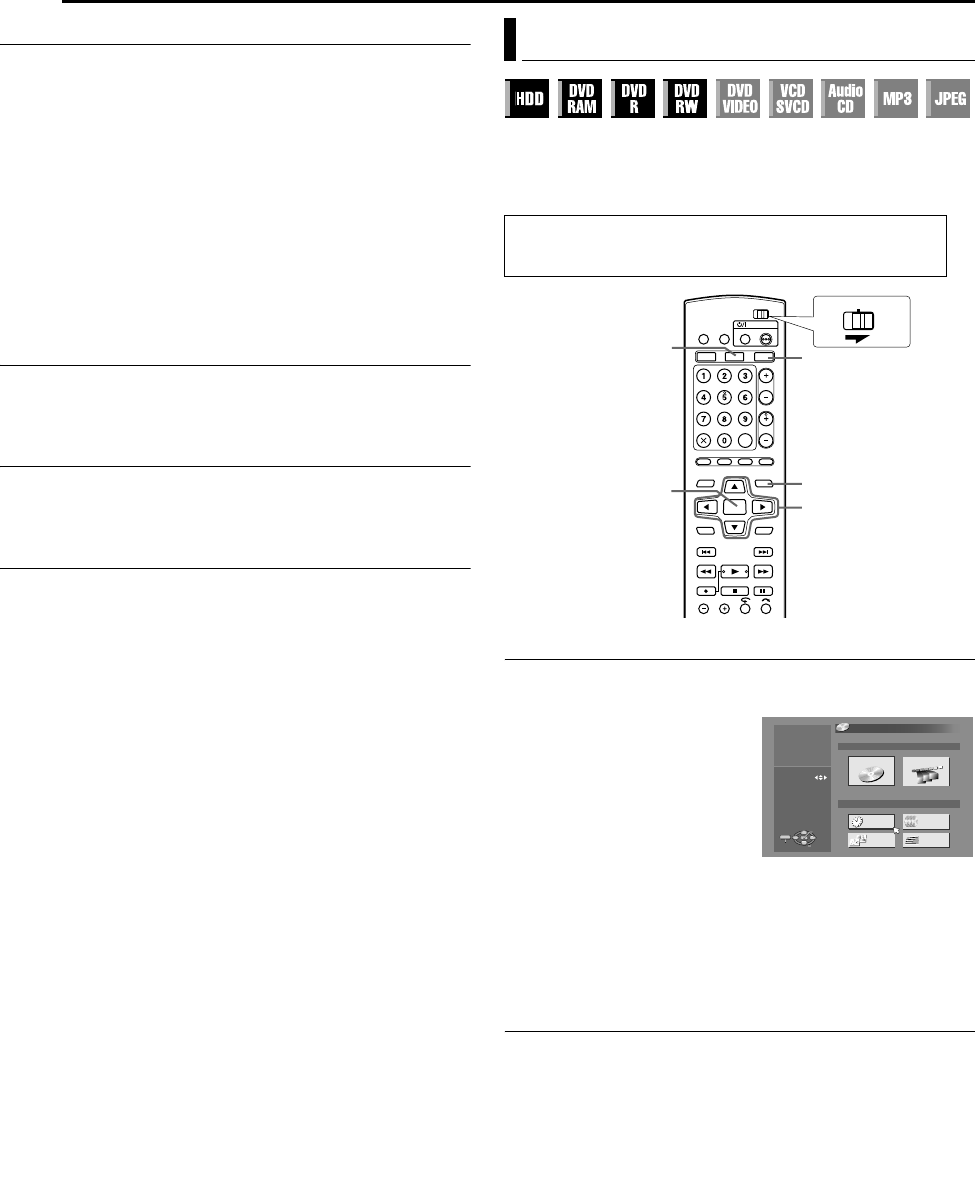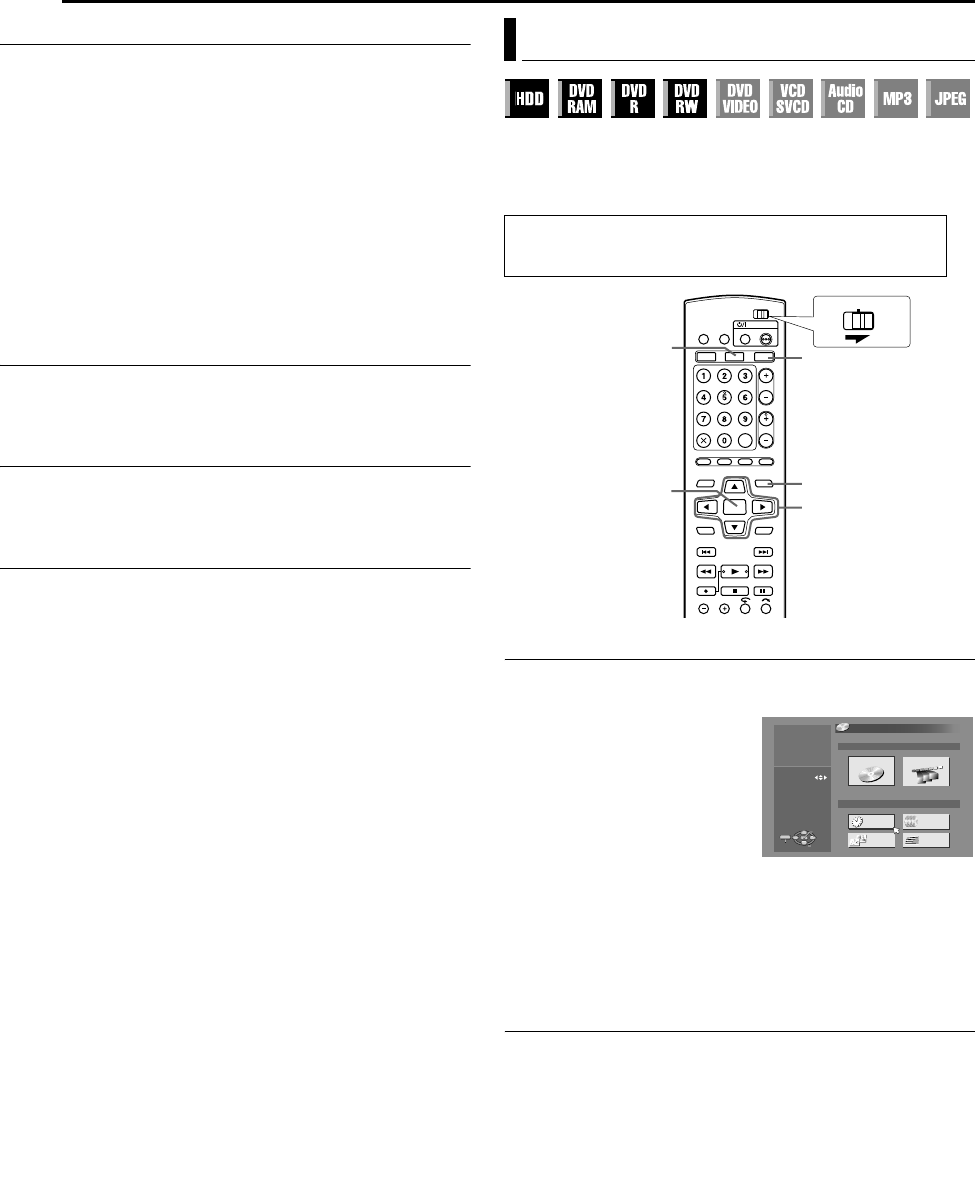
Filename [MX1S_10Navigation.fm]
Masterpage:Left+
68 EN
NAVIGATION ON HDD/DVD DECK
Page 68 Saturday, 30 October 2004 16:18
Delete Play List
1 Press EDIT. The Editing screen appears.
2 (DVD deck only) Press rt w e to select “MODIFY” under
“ORIGINAL/PLAY LIST”, then press ENTER.
3 Press rt w e to select “DELETE” under “PLAY LIST”, then
press ENTER.
4 Press rt w e to select one play list you want to delete, then
press ENTER.
5 Press we to select “DELETE”, then press ENTER.
● When you cancel the deletion, select “CANCEL”, then press ENTER.
6 Press EDIT to return to the normal screen.
NOTE:
Even if a play list is deleted, the titles recorded and the library
information are not affected at all.
Modify Index
A Perform steps 1 – 4 of “Edit Scenes” (੬ pg. 67) before
continuing.
B Perform steps 5 – 8 of “Modify Index” (੬ pg. 64).
Modify Play List Name
A Perform steps 1 – 4 of “Edit Scenes” (੬ pg. 67) before
continuing.
B Perform steps 2 – 5 of “Modify Title Name” (੬ pg. 64).
Modify Category
A Perform steps 1 – 4 of “Edit Scenes” (੬ pg. 67) before
continuing.
B Perform steps 2 – 4 of “Modify Category” (੬ pg. 65).
Title information can be registered in the unit’s memory for up to
600 DVD discs, 2,000 titles. It is helpful when finding a desired title
(or play list) by sorting according to the sort options registered
during (or after) recording.
Scan For Title From Library
1 Press NAVIGATION. The Library Database Navigation screen
appears.
2 Press rt w e to select the
appropriate sort button to sort the
information, then press ENTER.
“DATE” : Sort by date
“DISC No.” : Sort by disc number
“CATEGORY” : Sort by category
“NAME” : Sort by name
● “DATE” and “DISC No.” are
available for the DVD deck only.
3 Press rt w e to select the desired title, then press ENTER.
● Playback begins automatically after the selected title is located.
NOTE:
If a disc registered in the library is recorded or modified on DVD units
from other manufacturers, it may become impossible to operate
properly.
Register Disc
When a disc that is not registered in the library is loaded, a
message appears confirming if the disc should be registered. If
registering, perform the following procedure.
1 Press we to select “REGISTER”, then press ENTER to confirm
the registration.
2 Press NAVIGATION to return to the normal screen.
NOTES:
● It is not possible to register discs formatted on devices other than
JVC’s DVD recorders.
● It is not possible to register discs recorded on devices other than
JVC’s DVD recorders.
● It is not possible to register discs when “SAVE AS LIBRARY” is set to
“OFF”. (
੬ pg. 82)
Modify Library Information
● Turn on the TV and select the video channel (or AV mode).
● Slide the TV/CABLE/DBS/DVD switch to DVD.
● Press HDD or DVD to choose the corresponding deck.
rtwe
NAVIGATION
ENTER
DVD
HDD
CABLE/DBS
DVDTV
DATE DISC No.
ORIGINAL PLAY LIST.
CATEGORY
NAME
NAVIGATION
DVD NAVIGATION
DVD LIBRARY
PRESS [NAVIGATION]
TO EXIT
SELECT WITH [ ]
THEN PRESS [ENTER]
ENTER
SELECT
EXIT
NAVIGATION
AA
MX1S_00.book Page 68 Saturday, October 30, 2004 4:18 PM