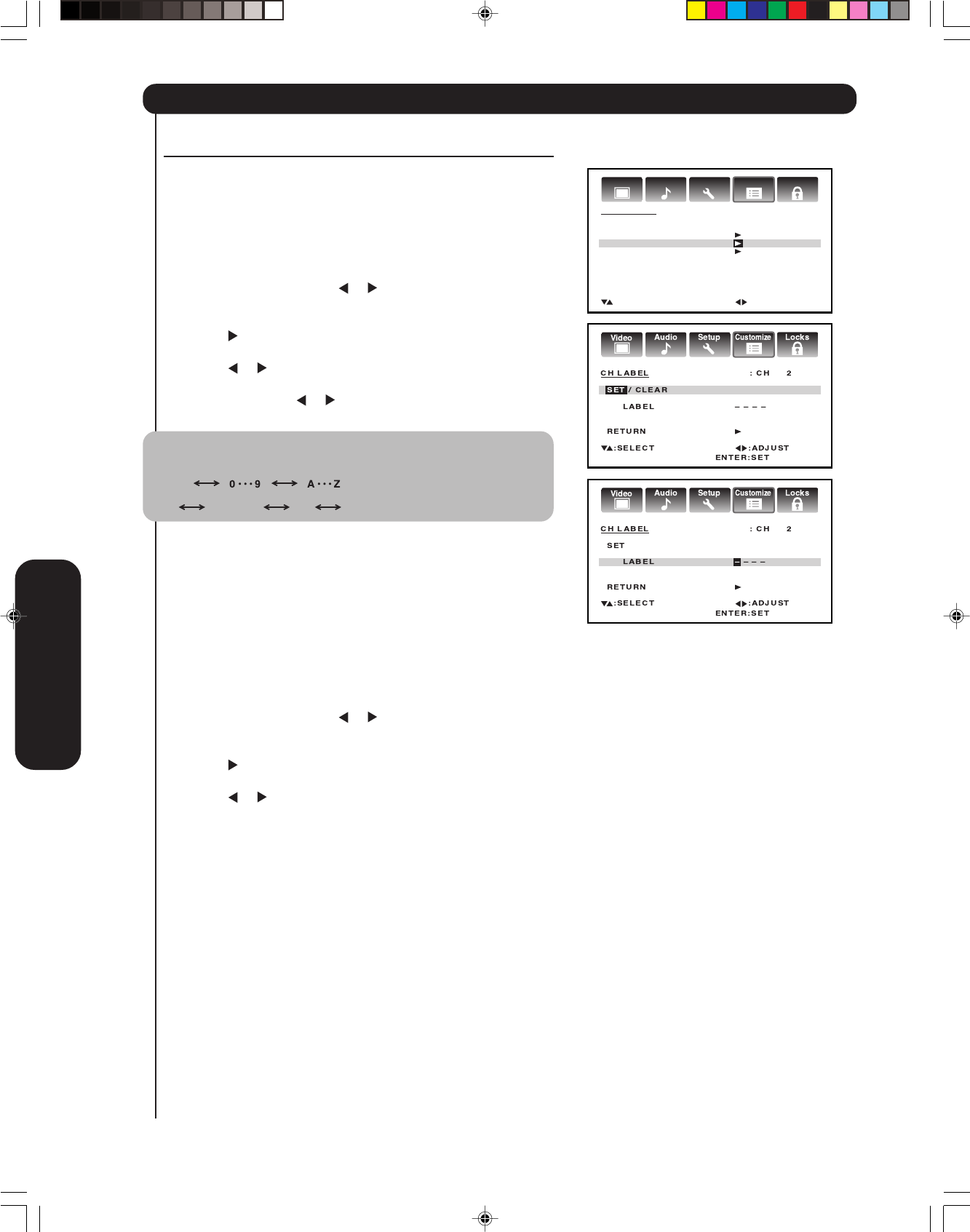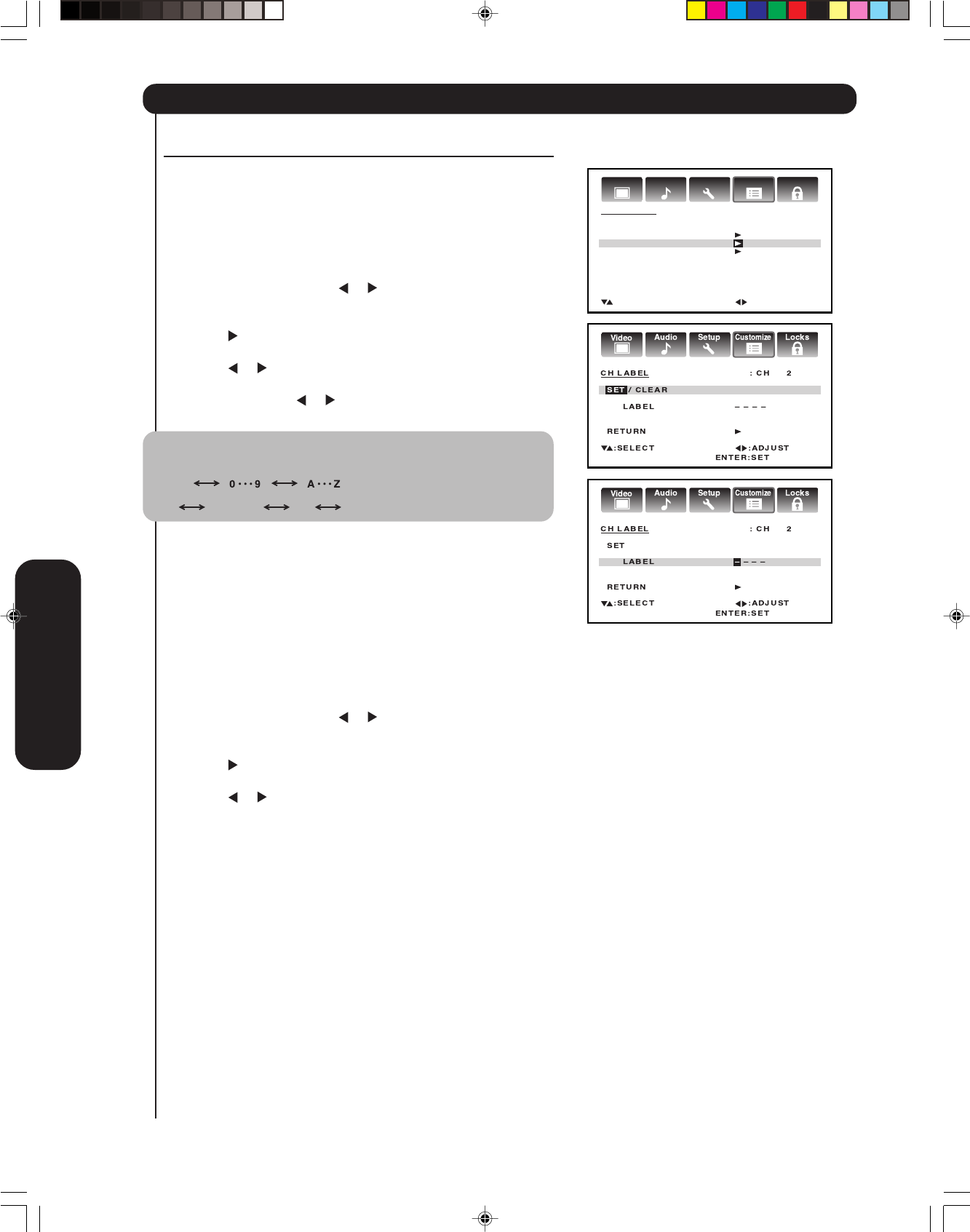
28
Setting up your TV
9. Repeat step 8 to enter the rest of the characters.
If you would like a blank space in the label name, you must
choose an empty space from the list of characters; otherwise,
a dash will appear in that space.
10. Repeat steps 1-9 for other channels. You can assign a label to
each channel.
11. Press EXIT to return to normal viewing.
To erase channel labels:
1. Press TV to select the TV mode.
2. Tune the TV to the channel whose label you want to erase.
3. Press MENU, then press
or until the CUSTOMIZE menu
appears.
4. Press ▲ or ▼ to highlight CH LABEL.
5. Press
to display the CH LABEL menu. SET/CLEAR will be
highlighted.
6. Press
or to highlight CLEAR.
7. Press ENTER.
8. Repeat steps 1-7 to erase other channel labels.
Labeling channels
Channel labels appear above the on-screen channel number
display each time you turn on the TV, select a channel, or press the
DISPLAY button. You can choose any four characters to create a
channel label.
To create channel labels:
1. Press TV to select the TV mode.
2. Select a channel you want to label.
3. Press MENU, then press
or until the CUSTOMIZE menu
appears.
4. Press ▲ or ▼
to highlight CH LABEL.
5. Press
to display the CH LABEL menu. SET/CLEAR will be
highlighted.
6. Press
or to highlight SET.
7. Press ENTER to highlight LABEL.
8. Repeatedly press
or until the character you want appears.
Press ENTER.
Note:
The character will change as follows:
SPACE
–
+
–
Audio
Customize
LocksSetup
Video
CUSTOMIZE
ON TIMER OFF
FAVORITE CH
CH LABEL
SET THE INPUT
:SELECT :ADJUST
Using the TV’s Features
3X80801A_En_p26-29 7/11/06, 8:07 PM28