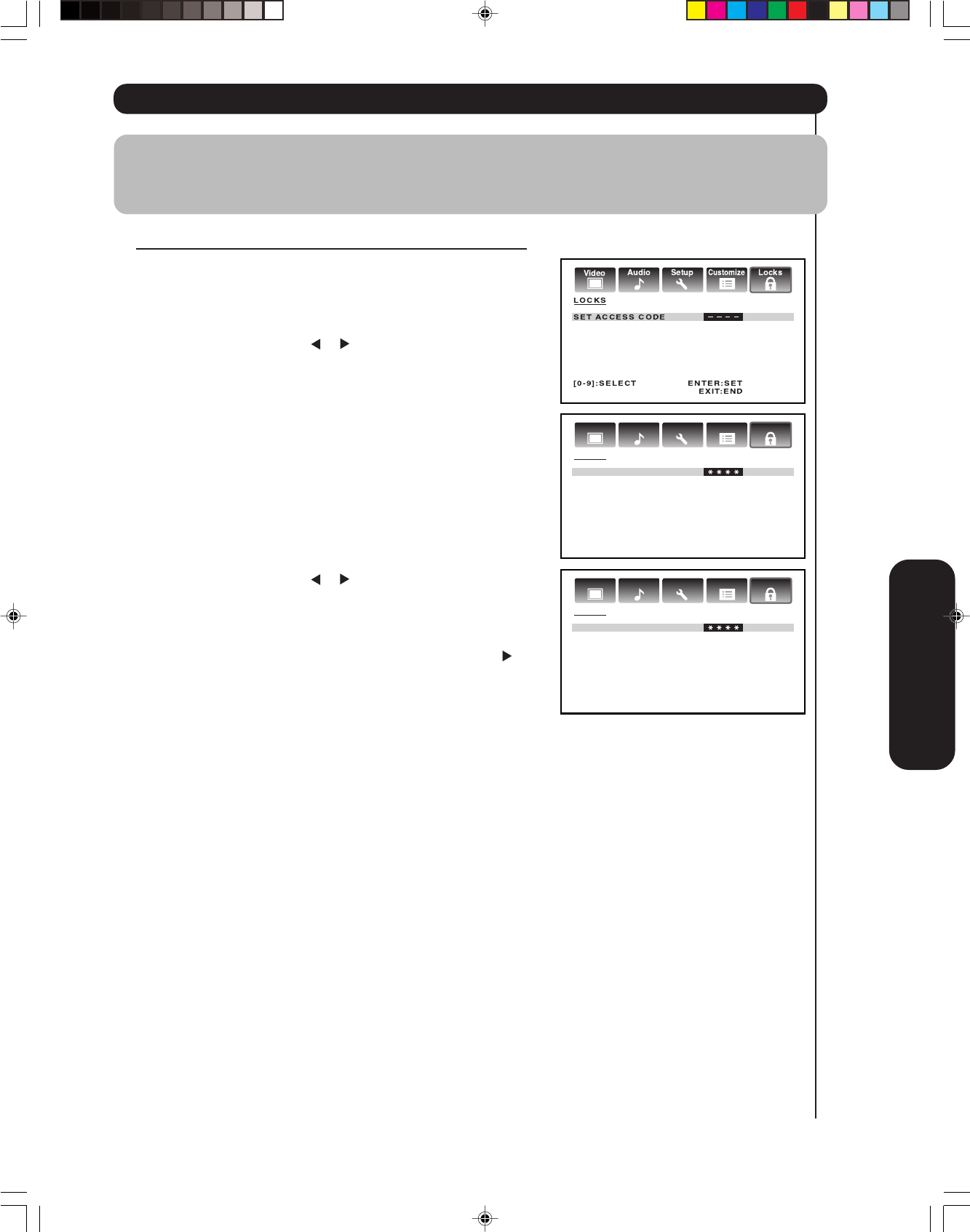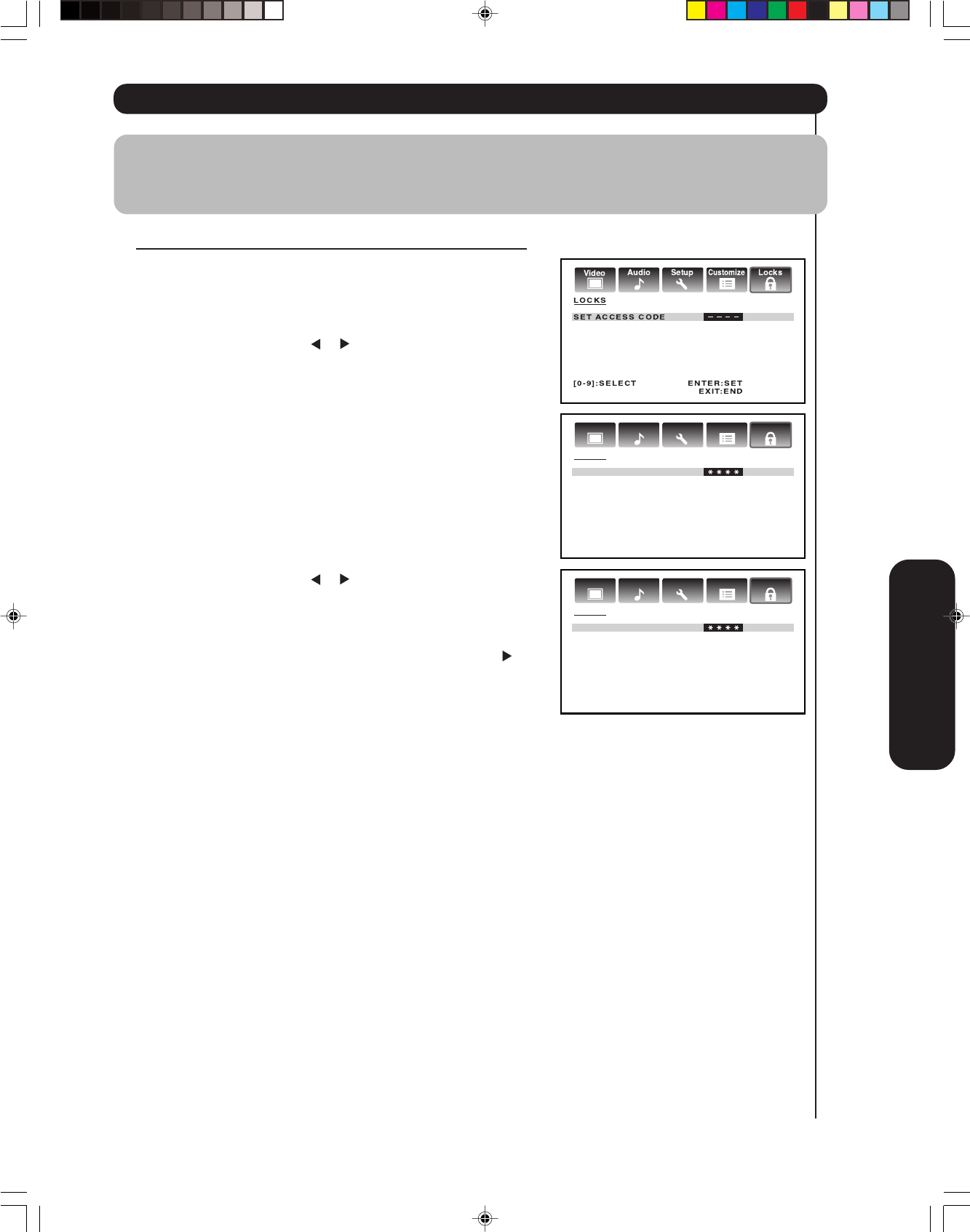
Setting up your TV
25
Using the LOCKS menu
Selecting a password
Before you can use the V-Chip Feature to block programs and
channels, you must select a password. The password you select
prevents others from changing the rating limits you set.
To select your password and access the LOCKS menu:
1. Press TV to select the TV mode.
2. Press MENU, then press
or to highlight the LOCKS menu.
3. Press ▲ or ▼ to display the password entering mode.
4. Use the Channel Number buttons (0-9) to enter your
password.
If you are accessing the LOCKS menu for the first time, select
a four-digit number to be your password. Press ENTER.
5. Enter the password again to confirm it, and then press ENTER.
The LOCKS menu appears.
If the wrong password is entered, “ERROR” blinks about 4
seconds.
6. You may now set up the LOCKS menu. See “Using the V-Chip
(parental control) feature” (page 26), or “Using the panel lock
feature” (page 27.)
To change your password:
1. Press TV to select the TV mode.
2. Press MENU, then press
or to display the LOCKS menu.
3. Press ▲ or ▼ to display the password entering mode.
4. Use the Channel Number buttons (0-9) to enter your
password.
Press ENTER. The LOCKS menu appears.
5. Press ▲ or ▼ to highlight SET ACCESS CODE and press
to
display the SET ACCESS CODE menu.
6. Use the Channel Number buttons (0-9) to enter a new code.
Press ENTER.
7. Enter the password again to confirm it, and then press ENTER.
8. Press EXIT to return to normal viewing.
Note :
The V-Chip feature is available for the U.S. V-Chip system only. The Canadian V-Chip system is not
supported.
You can prevent others from viewing certain programs or channels by blocking them using the V-Chip feature.
Audio
Customize
LocksSetup
Video
LOCKS
SET ACCESS CODE
[0-9]:SELECT ENTER:SET
EXIT:END
Audio
Customize
LocksSetup
Video
LOCKS
CONFIRM PASSWORD
[0-9]:SELECT ENTER:SET
EXIT:END
3X80801A_En_p18-25 7/11/06, 8:07 PM25