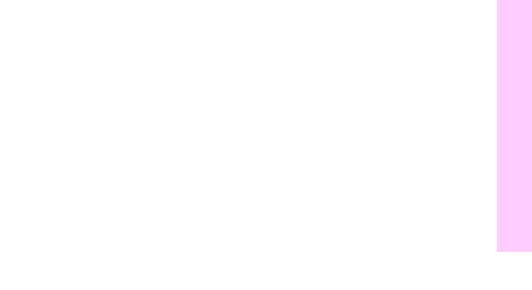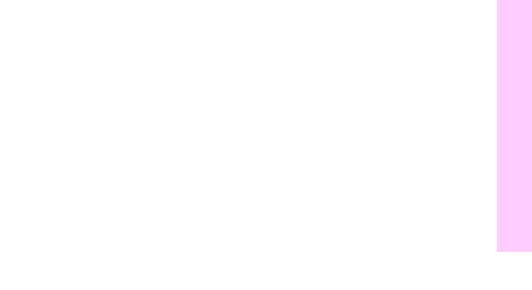
EN
Copy module control panel features 41
Copying
6 Media size display
Displays the media size in the selected
tray.
7 Paper select
Press to select automatic Paper
Selection
or a specific tray.
8 Copy quantity
indicator
Displays the number of copies to be
made.
9 Exposure control
Press the left-facing arrow (
̇
) for
lighter copies or press the right-facing
arrow (
̈
) for darker copies. Press
A
(automatic) to select automatic
exposure control.
10 Two-sided copying
(duplexing)
Press to select or cancel duplexing.
(See page 49 for more information.)
11 Original type
Press to select the setting most
suitable for the type of original to be
copied: text, photograph, or map.
12 Special Features
Press to display the Special Features
screen on the touch panel display. Use
the Special Features mode to select
the desired copy image quality or the
desired layout settings.
13 Setting confirmation
Press to check and confirm the
selected programmed job settings.
This button is only visible when job
settings have been programmed.