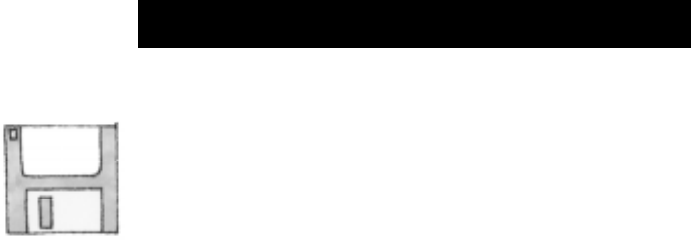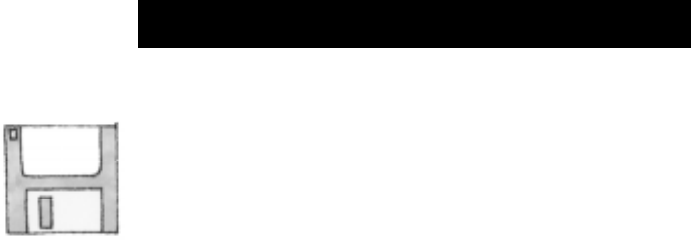
••••••••••••••••••••••••••••••••••••••••••••••••••••••••••••••••••••••••••••••••••••••••••••••••••••••••••••••••••••••••••••••
17
USING THE
HP PRINTER SOFTWARE
SECTION ONE
Windows Users
—
The printer software for Windows
explained in this section of the User’s Guide provides complete
printer control for use with programs designed for the
Windows 95 and Windows 3.1
x
operating systems. When you
install the printer software for Windows as described in
First
Time Setup section
of this User’s Guide, all necessary printer
software is installed for your use.
In order to use all of the features of your HP DeskJet 670C
Series printer, make sure it is selected as the default printer in
your Windows operating system. Because most software
programs supersede the settings in the Windows operating
system, be sure to also select the HP DeskJet 670C Series
printer as the default printer from within your software
programs. To set the default printer:
• For Windows 95, from the taskbar select
Start
, then select
Settings
, then select
Printers
. Then double-click the
HP DeskJet
670C Series
printer icon to open the queuing dialog for the
HP DeskJet 670C Series printer. Click
Printer
on the menu bar
and click to select
Set As Default
.
• For Windows 3.1
x
, open the Window’s
Control Panel
, which is
usually located in the
Main
program group. Double-click the
Printers
icon and set the
HP DeskJet 670C Series
printer as the
default.
DOS Users —
See the appendix,
Printing from DOS,
for
specific information on printing from your DOS software
programs.