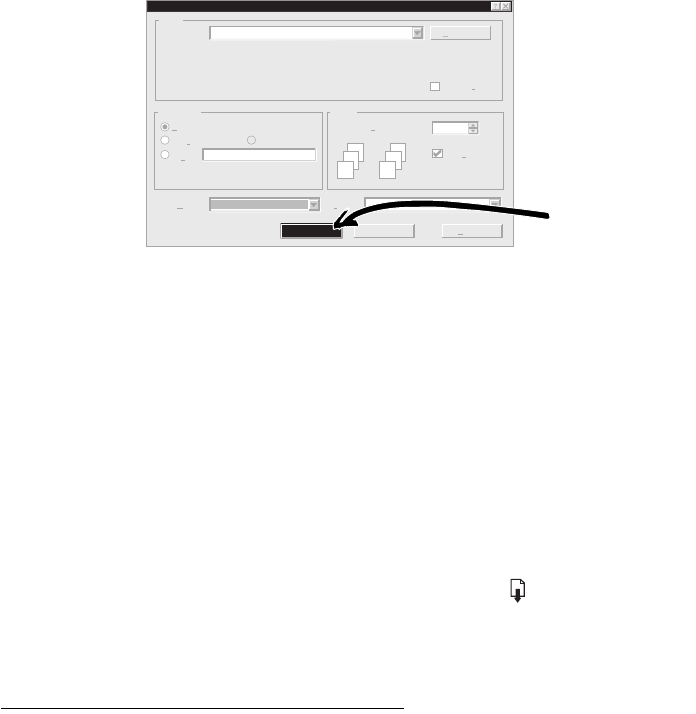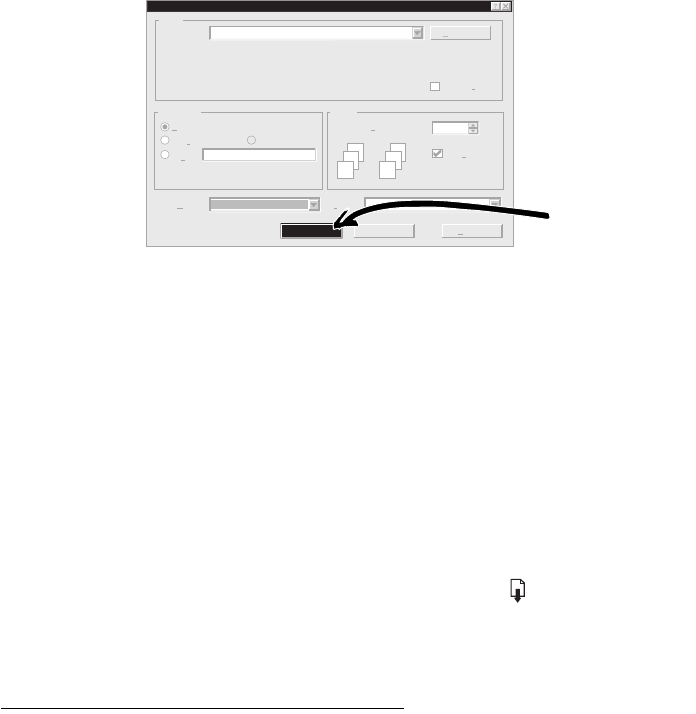
SECTION ONE
•••••••••••••••••••••••••••••••••••••••••••••••••••••••••••••••••••••••••••••••••••••••••••••••••••••••••••••••••••••••••••••••
••••••••••••••••••••••••••••••••••••••••••••••••••••••••••••••••••••••••••••••••••••••••••••••••••••••••••••••••••••••••••••••
22
2.
Click
OK
in the Print box of your software program to start
printing.
You might need to click
File
and then click
Print
to reach the
Print box.
That’s all there is to it. The printer will print one page at a time
until it finishes, delivering each printed page neatly into the
printer’s upper (OUT) tray.
While You’re Printing
It takes a few moments for the printing to start, while the
printer gets information from the computer. During printing, the
printer might pause occasionally to receive more information.
(Don’t worry, it’s normal.)
If You Run Out of Paper Before You’re Finished
The printer will prompt you to add more paper. Put the paper in
the lower (IN) tray, and press the resume button.
Checking Printing Progress
Double-click the
HP Toolbox
icon, which appears at the bottom
of the screen in the taskbar (Windows 95) or on the desktop
(Windows 3.1) every time you start a print job. See “Where’s the
HP Toolbox?” on page 52.
The Printer Services tab on the HP Toolbox tells you which page
is printing.
Print
PrintPrint what:
OK Cancel Options...
Document
Page range
All Current
page
Pages:
Enter page numbers and/or page ranges
separated by commas. For example, 1,3,5-12
Selection
Copies
1
Number of copies:
Collate
1
2
3
1
2
3
Properties
Printer
Name:
Status:
Type:
Where:
Comment:
HP DeskJet 690C Series Printer
Idle
HP Deskjet 690C Series Printer
LPT2:
Print to
Click OK