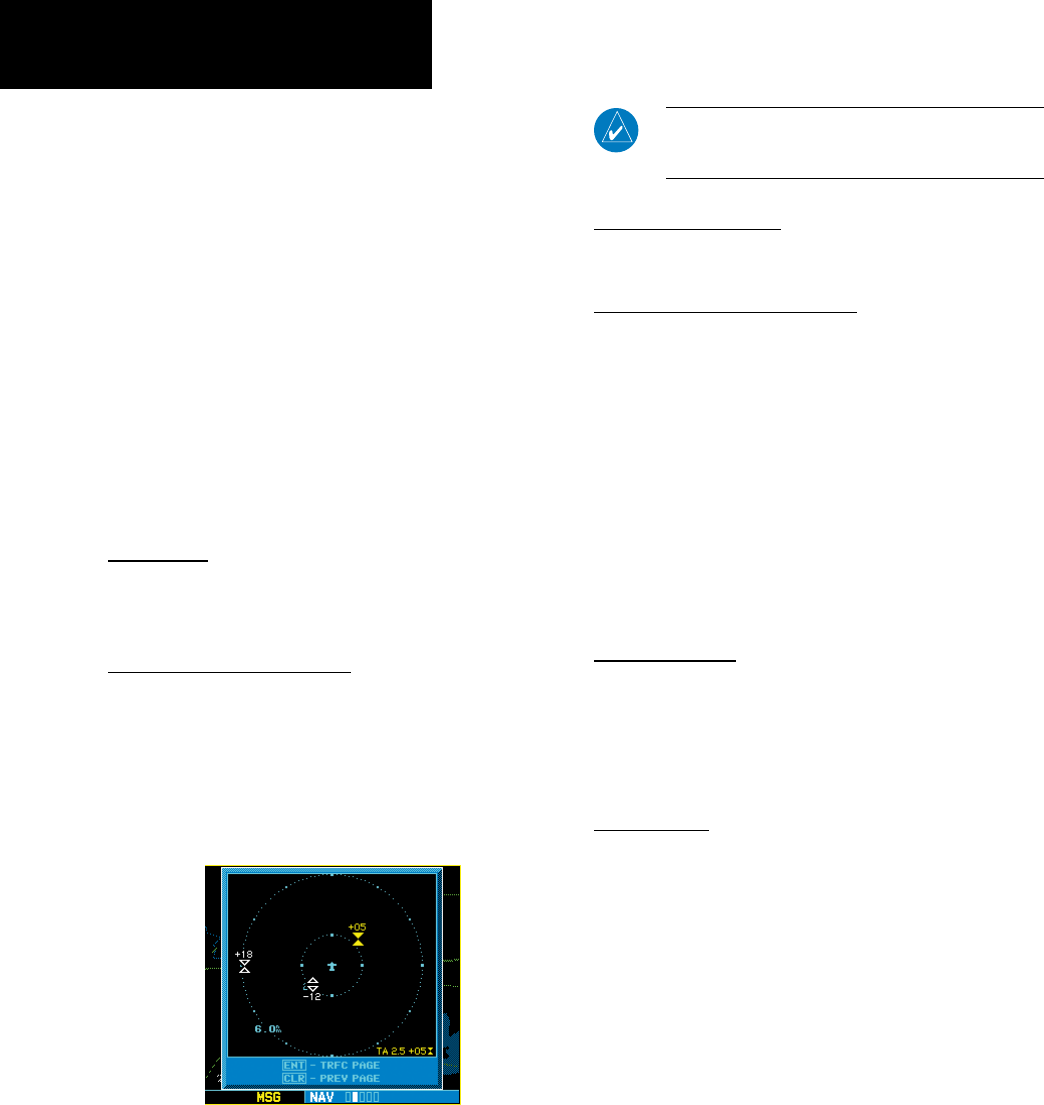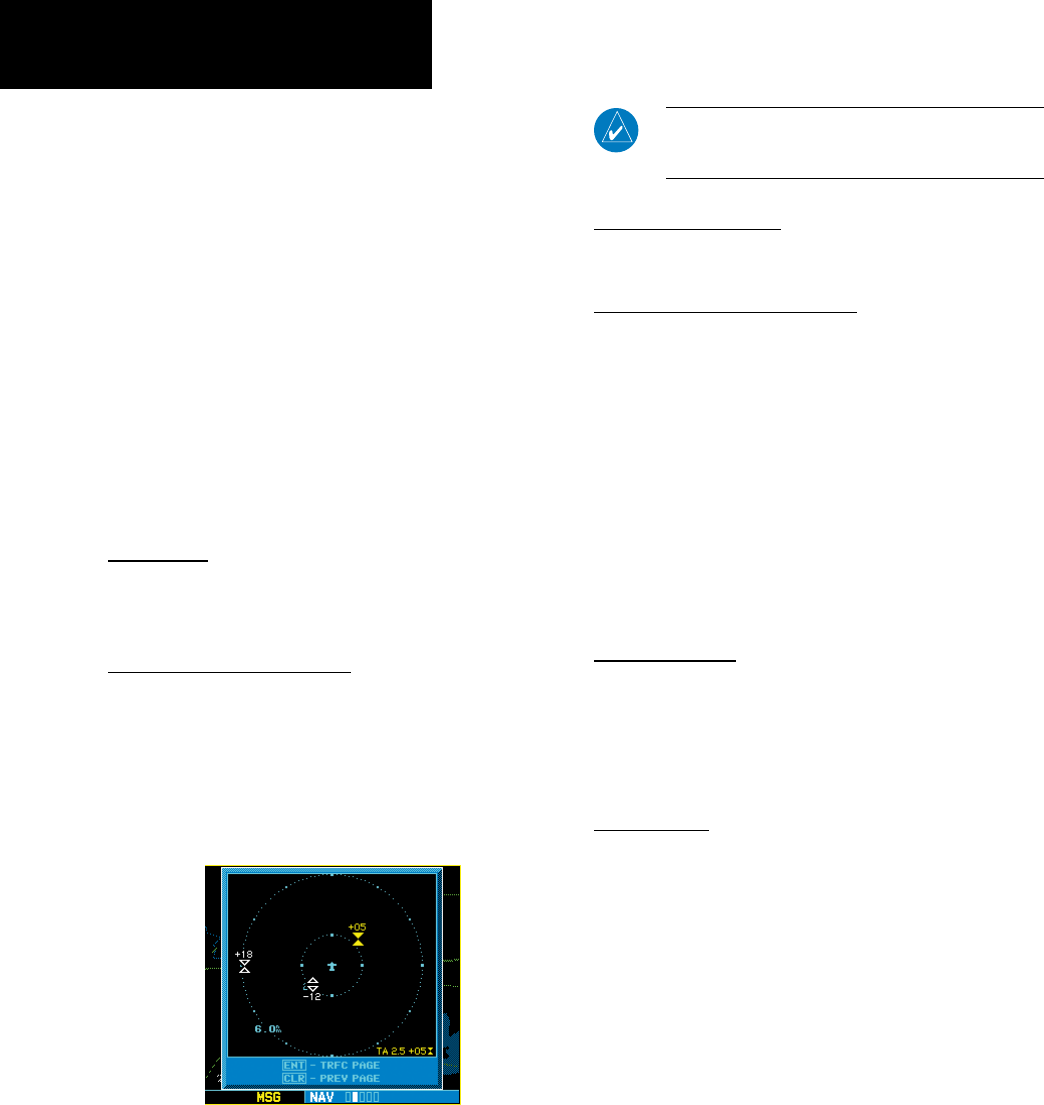
20
190-00356-31 Rev. C
To change the Barometric Pressure:
1. From the Traffic Page, press the cursor to
highlight the Operating Mode field. Turn the
large right knob to select the Barometric
Pressure Field. Use the small right knob to
select the desired value and press ENT. Note:
When editing the value, use the large right
knob to select the digit to edit.
2. Exit the field by pressing the CRSR button.
WhentheTCAD9900BXmodelisinterfaced
thereisanadditionalannunciationinthelowerleft
handcorneroftheTrafcPage.Thisindicateswhen
theTCADunitisinapproachmode(APR),orifthe
approachisarmed(APRARM).
Air Shield
PleaserefertotheTCADPilot’sHandbookfora
detaileddescriptionoftheAirShield.
Traffic Warning Window
WhentheTrafcpageisnotdisplayedanda
trafcthreatbecomesimminent,theTrafcWarning
Windowwillbedisplayed.TheWarningWindow
showsasmallmapandcandisplaytheTrafcPage(if
theuserpressesENT)orreturntothepreviouspage
(iftheuserpressesCLR).
Ryan TCAD Traffic Warning Window
NOTE: The Traffic Warning Window is disabled when
the aircraft ground speed is less than 30 knots or when
an approach is active.
Threat Acquisition
Please,seetheTCADPilot’sHandbook.
Audible and Visible Alerts
Voiceandtonesareusedtoalertthepilot.Thealert
descriptionsusedbyTCADarelistedintheTCAD
Pilot’sHandbook.Voiceisusedonlyduringthehigh-
estlevelofalerting;otherwise,toneisused.Thevoice
alertingcanbeturnedonoroffeitherontheTCAD
SetupPageoronthecongurationpages.Seethe
Garmin400W/500WSeriesInstallationManualavail-
ableatyourauthorizedGarminServiceCenter(only
forthe9900model).
Fault Displays
Ifthe400W/500WSeriesunitfailstodetectthe
RyanTCADorifitdetectsinvaliddatafromthe
TCAD,thetrafcscreenwilldisplaythemessage,“NO
DATA”.
Limitations
PleaseseetheTCADPilot’sHandbookforlimita-
tionsoftheTCADsystem.
Section 4
Ryan TCAD Interface