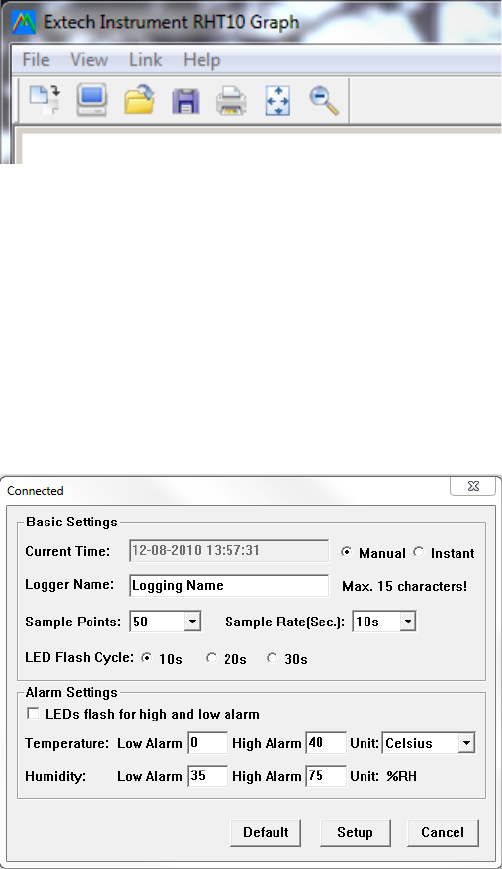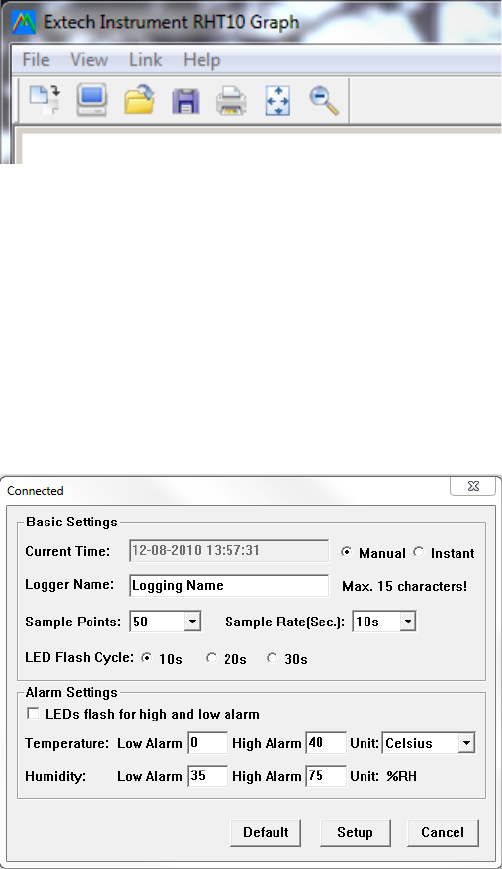
RHT10-EN v4.0 4/14
5
MENU BAR DESCRIPTION
The main menu for the software appears as follows:
From left to right the MENU BAR icons represent DATA DOWNLOAD, LOGGER SETUP, FILE OPEN, FILE
SAVE-AS, FILE PRINT, VIEW ALL, and ZOOM. In addition, the FILE, VIEW, LINK, and HELP pull-down menus
are available here. All of these functions are described in the following paragraphs.
LOGGER SETUP
Click on the computer icon on the menu bar (2
nd
from left) or select LOGGER SET from the LINK pull-down menu.
The Setup window will appear as shown below; descriptions for each field in the Setup window are listed directly
below the illustration:
The CURRENT TIME field will automatically synchronize with the PC date and time setting.
The MANUAL and INSTANT select buttons allow the user to start data logging immediately when the Setup
window is exited (INSTANT), or at a later time (MANUAL).
The LOGGER NAME field allows the user to select a unique name for the RHT10.
The SAMPLE POINTS field instructs the RHT10 to take a fixed number of readings.
The SAMPLE RATE pull-down menu instructs the RHT10 to log readings at a specific rate.
The LED Flash Cycle can be set by the user: longer cycle times help to extend the battery life.
The ALARM SETTINGS area of the SETUP window allows the user to set high and low temperature and
humidity limits and to disable the flashing of the RHT10’s LEDs, thereby conserving battery energy.