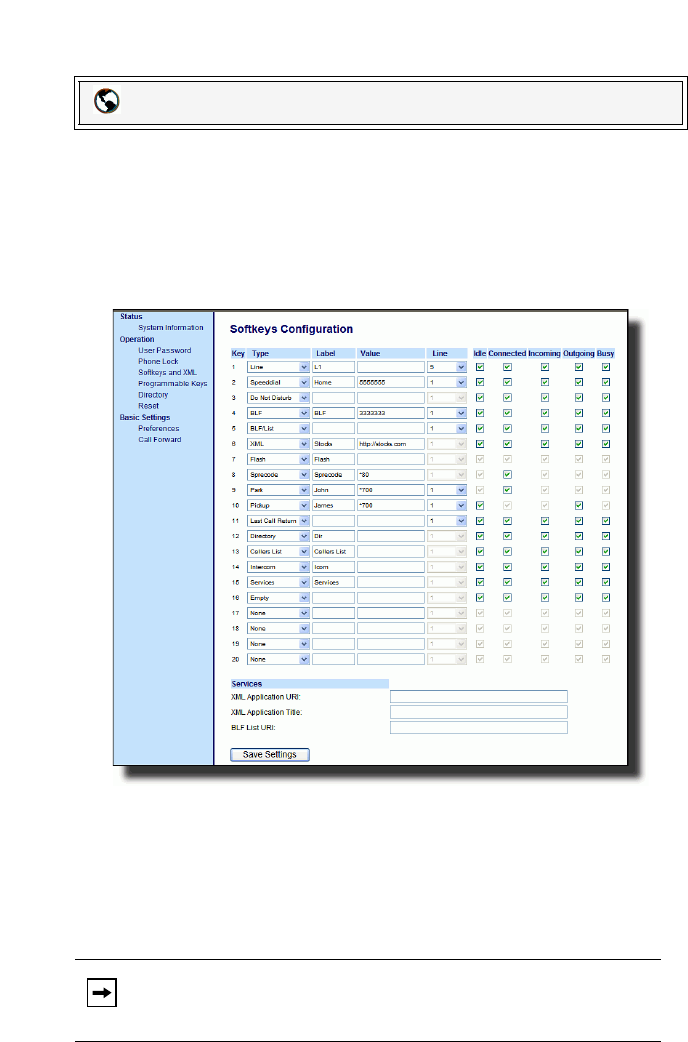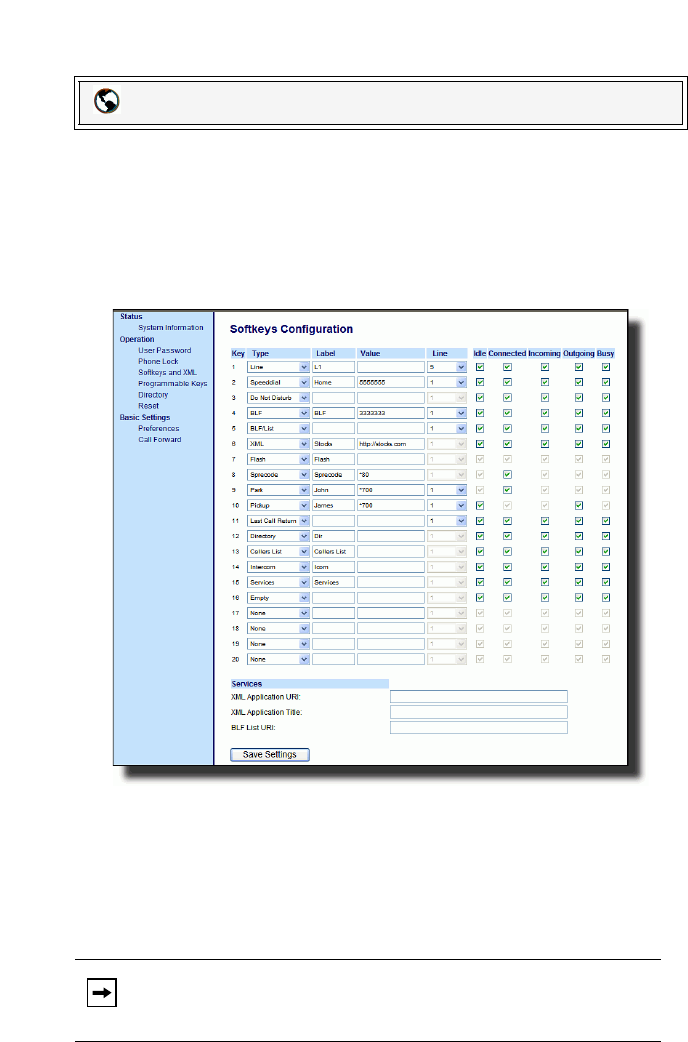
84 Model 55i IP Phone User Guide
Line Keys, Programmable Keys, and Softkeys
Setting an XML Key
Use the following procedure to configure an XML key on the 55i IP Phone. The
procedure shows the softkey screen as an example.
1. Click on Operation->Softkeys and XML.
or
Click on Operation->Programmable Keys.
or
Click on Operation->Expansion Module <N>.
2. For softkeys, select from "Key 1" through "Key 20".
or
For programmable keys, select from "Key 1" through "Key 6".
3. In the "Type" field, select "XML".
4. In the "Label" field, enter a label to apply to this key.
5. In the "Value" field, enter a URI(s) to apply to this key.
6. If configuring a softkey on the Bottom Keys, in the state fields, check (enable) or
uncheck (disable) the states you want to apply to this softkey.
7. Click on Operation->Softkeys and XML->Services.
Aastra Web UI
Note: Contact your System Administrator for the appropriate value(s) to enter
in the "Value" field.