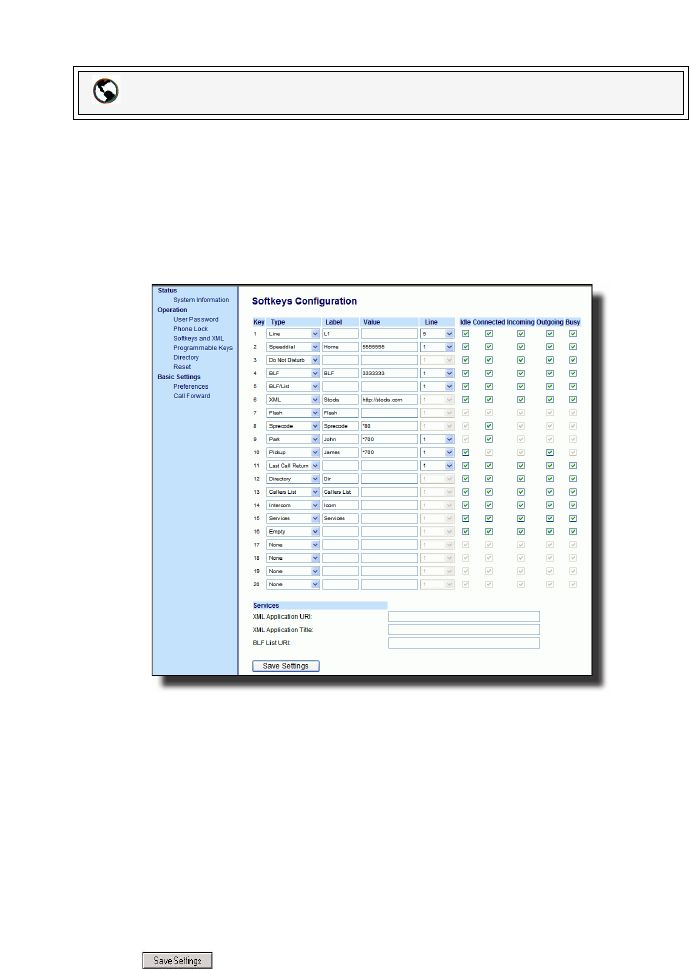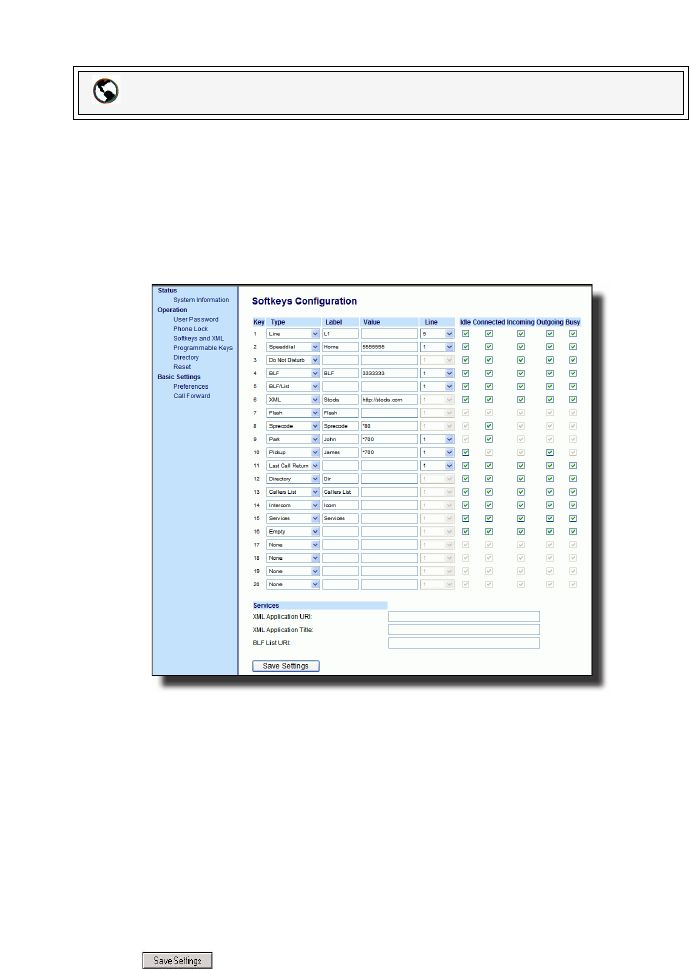
70 Model 55i IP Phone User Guide
Line Keys, Programmable Keys, and Softkeys
Setting a BLF Key
Use the following procedure to set a key to function as "BLF". The procedure shows
the softkey screens as an example.
1. Click on Operation->Softkeys and XML.
or
Click on Operation->Programmable Keys.
or
Click on Operation->Expansion Module <N>.
2. For softkeys, select from "Key 1" through "Key 20".
or
For programmable keys, select from "Key 1" through "Key 6".
3. In the "Type" field, select BLF to apply to the key.
4. In the "Label" field, enter a label to apply to this key.
5. In the "Value" field, enter the phone number or extension you want to monitor.
6. In the "Line" field, select a line for which to apply this key.
Valid values are 1 through 9.
7. If configuring a softkey on the Bottom Keys, in the state fields, check (enable) or
uncheck (disable) the states you want to apply to this softkey.
8. Click to save your changes.
Aastra Web UI