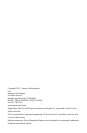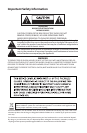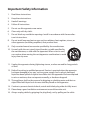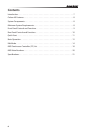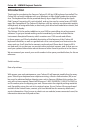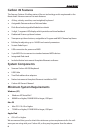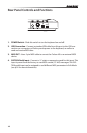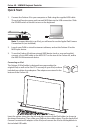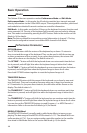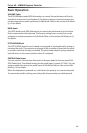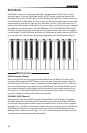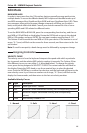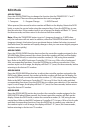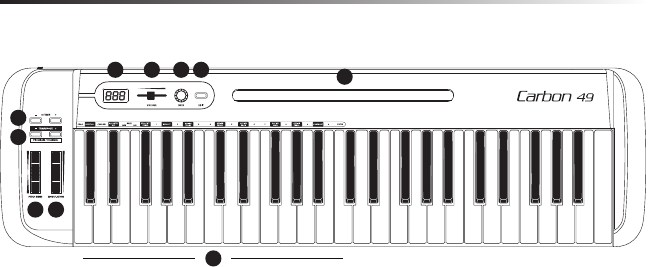
9
Carbon 49 · USB/MIDI Keyboard Controller
4
5
6
7
8 9
10
321
1234
Front Panel Controls and Functions
1. Display - 3 x 7-segment LED display shows controller data in real-time in Perfor-
mance mode, and the adjustable parameters in Edit mode
2. VOLUME Fader - This fader is preset from the factory to send MIDI volume (CC #7)
messages. The VOLUME fader can be assigned to control dierent MIDI parameters
in Edit Mode (see p.14 for more information).
3. DATA Knob - This endless rotary encoder is preset from the factory to send MIDI
pan (CC #10) messages. The DATA knob can be assigned to control dierent MIDI
parameters in Edit Mode (see p.14 for more information).
4. EDIT Button - Press this button to enter Edit Mode. In Edit Mode, you can adjust
the keyboard’s parameters (see p.14 for more information).
5. iPad Holder - Place an Apple iPad horizontally in this slot. Use the included rubber
shoes to securely hold your iPad in place (see p.11 for more information).
6. OCTAVE +/– Buttons - Press the OCTAVE buttons to shift the octave of the key-
board up or down up to four octaves, to extend the range of the keyboard. Each
time you press the OCTAVE button, the range of the keyboard shifts up or down 12
notes.
7. TRANSPOSE +/– Buttons - Press the TRANSPOSE buttons to shift the range of the
keyboard up or down up to 12 semitones (half-steps). The TRANSPOSE buttons
can also be assigned to send MIDI Program and MIDI Channel messages (see p.14
for more information).
8. PITCH BEND Wheel - Use this wheel to raise or lower the pitch of notes played on
the keyboard.
9. MODULATION Wheel - This wheel is usually used to add modulation (CC #1) to
the sound being played. The MODULATION wheel can be assigned to send dier-
ent MIDI parameters in Edit Mode (see p.14 for more information).
10. Function Keys - In Edit Mode, the rst 25 keys of the keyboard are assigned to
functions and numerical digits 0–9 (see p.14 for more information).