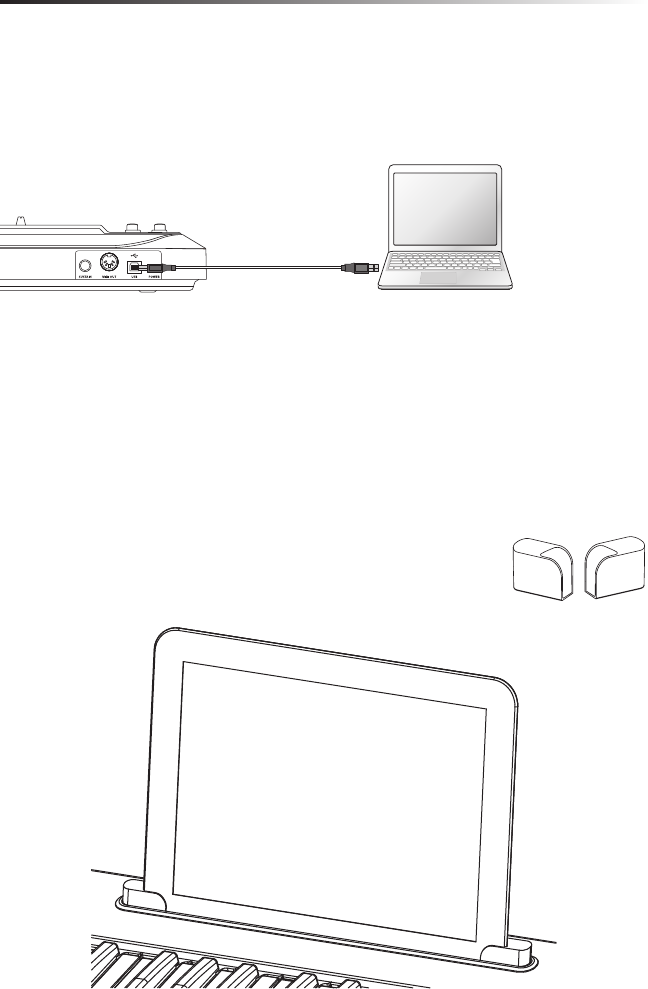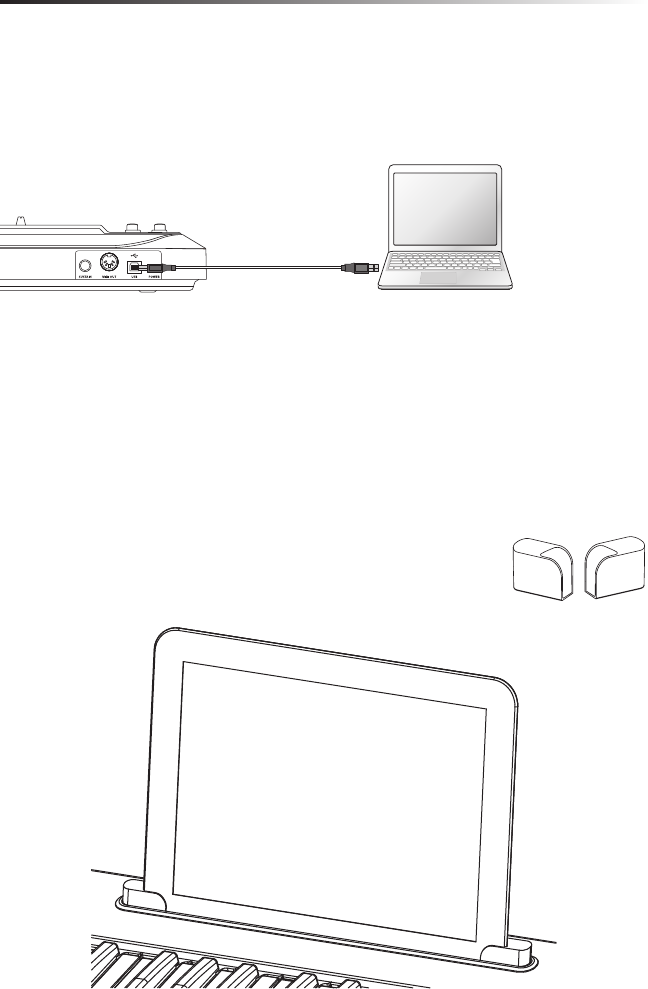
11
Carbon 49 · USB/MIDI Keyboard Controller
Quick Start
1. Connect the Carbon 49 to your computer or iPad using the supplied USB cable.
The unit will receive power and transmit MIDI data via the USB connection. Slide
the POWER switch to the left to turn on the keyboard.
Note: To connect directly to an iPad, you will need to use the Apple iPad Camera
Connection Kit (not included).
2. Launch your DAW or virtual instrument software, and set the Carbon 49 as the
MIDI Input device.
3. To use the Carbon 49 with an external MIDI device (such as a sound module),
connect a 5-pin MIDI cable to the MIDI OUT on the rear of the Carbon 49, and to
the MIDI IN of the external device.
The Carbon 49 iPad holder is designed to accommodate the
original iPad, as well as the iPad 2. To securely t your iPad, we have
included two rubber shoe adaptors. The adaptors are stored in the
bottom of the Carbon 49.
Connecting an iPad
Insert the rubber shoes into the left and right corners of the iPad holder (as shown in
the above illustration). Then, slide your iPad into the rubber shoes. Plug the Apple iPad
Camera Connection Kit adaptor to the iPad, and connect the iPad to the keyboard via
the included USB cable.