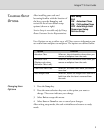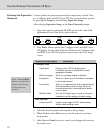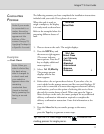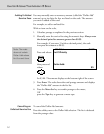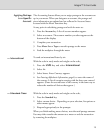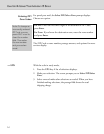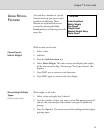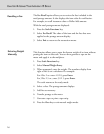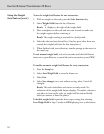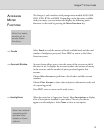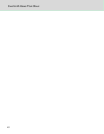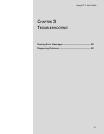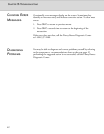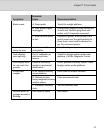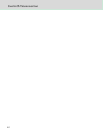17
Integra™ 5 User Guide
Using the Scale to
Count Like Parts
Note: All like Items
must be the same
individual weight.
With the Parts Count function, you can obtain a count of like items
based on the weight of a known quantity of those items. Depending on
the shape and quantity of the parts you are weighing, you may need to
place them in a container. You can deduct the weight of the container,
and count and weigh the parts at the same time. If you are not using a
container, start with Step 2 below.
1. Place an empty container on the scale. (The container must weigh
no more than 2 lbs.)
2. Press the Scale Functions key and select Parts Count from the
menu. The scale re-zeros and prompts you to place a counted
sample on the scale.
3. Place a known
quantity of like parts
on the scale (or in
the container). Add
parts until the scale
prompts you to
enter the number of
parts in the sample.
4. Enter the quantity
via the numeric
keypad; press Enter.
The display shows the total number of parts, their combined
weight, and their average individual weight. If you add or remove
items, parts and weight fields adjust accordingly.
To exit Parts Count, remove parts from scale and press CE/C. If you
used a container, remove it from the scale and press the Zero key.
Using the Weight
Hold Feature
The weight hold feature is useful when weighing large envelopes that
block the display. This feature retains the weight reading for a brief
time after you remove an item from the scale. It allows you to continue
selecting class and fees even though the item is no longer on the scale.
Pressing any key (for example, to select a class or fee) other than zero
extends the weight hold time for that transaction.
You may activate weight hold mode in two ways: manually with the
Scale Functions key or automatically through setup.