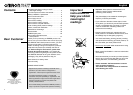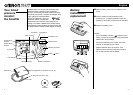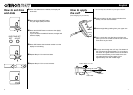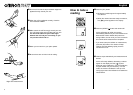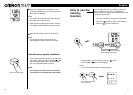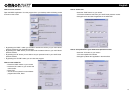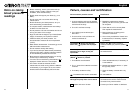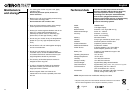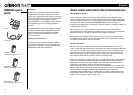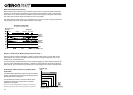English
13
12
How to use the computer interface
This blood pressure monitor has a computer interface and is supplied with software to
transfer the memory of the blood pressure monitor to your personal computer.
Required operating environment
The following operating environment is required to operate the communication software as
supplied on the CD-ROM.
Personal computer : PC/AT compatible with CPU of 80486 or above or with
any Pentium processor.
OS : Windows 98SE/ME/XP/2000
Memory (RAM) : 16 MB or more
Hard disk : Free area of 10 MB or more is necessary
Display : 640 x 480 pixels or more
Disk drive : CD-ROM drive
Connection port : Free USB connection port
How to install the software
1) Turn on your personal computer
......Your Windows™ desktop is displayed
2) Insert the CD-ROM in the disk drive
3) Open the control panel
• Click the “Start” button.
• Point the mouse pointer to “Settings” on the menu.
• Click “Control Panel”
4) Open the “Add/Remove Programs” by double clicking the icon
5) Execute the installation
• Click the “install button”
• Follow the instructions
• The software is installed on your personal computer
How to uninstall the software
1) Open the control panel
• Click the “Start” button
• Choose “Settings”
• Click “Control Panel”
2) Open the “Add/Remove Prograns” icon by double clicking
3) Delete the application
• Click “BPFile” from the list
• Click the Add/Remove button
• .....The confirmation screen is displayed
• Click “Yes”
• .....”BPFile” is deleted
• Click “OK”
How to connect your 705IT blood pressure monitor to your PC
Connect your 705IT blood pressure monitor with your PC using the included USB cable.
The mini USB connector (small connector) should be connected to your 705IT blood
pressure monitor and the normal USB connector (large connector) should be plugged into
your personal computer.
Please ensure you connect the USB cable the correct way to your 705IT blood pressure
monitor, with the [O] symbol facing upwards.