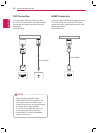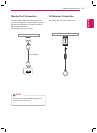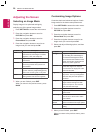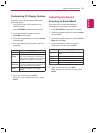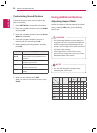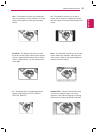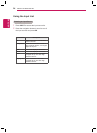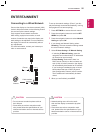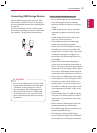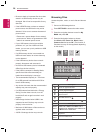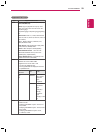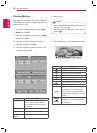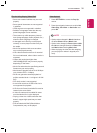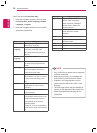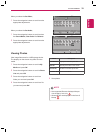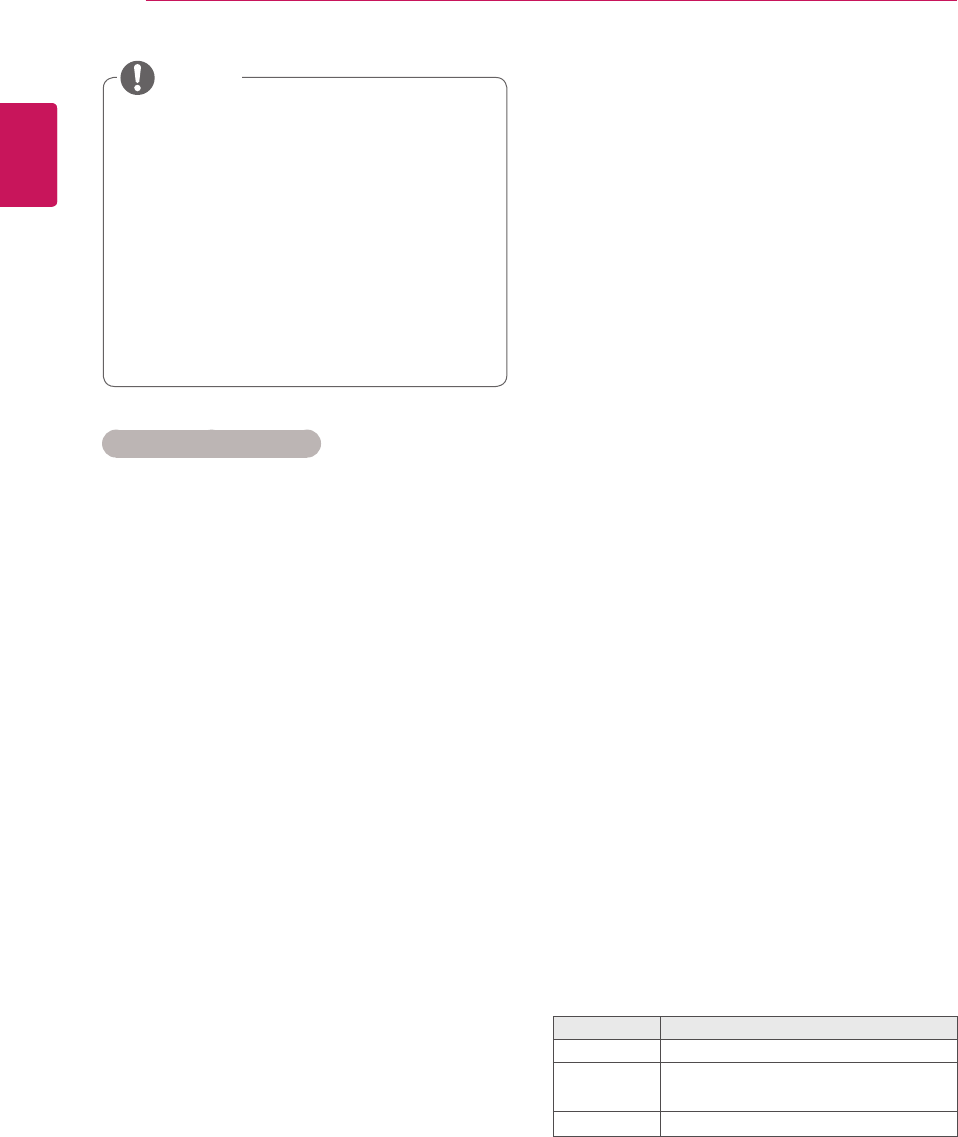
26
ENG
ENGLISH
ENTERTAINMENT
Tips for Network Setting
y Use a standard LAN cable with this display.
Cat5 or better with a RJ45 connector.
y Many network connection problems during set
up can often be fixed by re-setting the router
or modem. After connecting the display to the
network, quickly power off and/or disconnect
the power cable of the network router or cable
modem. Then power on and/or connect the
power cable again.
y Depending on the Internet service provider
(ISP), the number of devices that can receive
Internet service may be limited by the applica-
ble terms of service. For details, contact your
ISP.
y LG is not responsible for any malfunction of the
display and/or the Internet connection feature
due to communication errors/malfunctions as-
sociated with your Internet connection, or other
connected equipment.
y LG is not responsible for problems within your
internet connection.
y You may experience undesired results if the
network connection speed does not meet the
requirements of the content being accessed.
y Some internet connection operations may not
be possible due to certain restrictions set by
the Internet service provider (ISP) supplying
your Internet connection.
y Any fees charged by an ISP including, without
limitation, connection charges are your respon-
sibility.
y A 10 Base-T or 100 Base-TX LAN port is
required when using a wired connection to this
display. If your internet service does not allow
for such a connection, you will not be able to
connect the display.
y A DSL modem is required to use DSL service
and a cable modem is required to use cable
modem service. Depending on the access
method of and subscriber agreement with your
ISP, you may not be able to use the internet
connection feature contained in this display or
you may be limited to the number of devices
you can connect at the same time. (If your ISP
limits sub-scription to one device, this display
may not be allowed to connect when a PC is
already connected.)
y The use of a “Router” may not be allowed or its
usage may be limited depending on the poli-
cies and restrictions of your ISP. For details,
contact your ISP directly.
Network Status
1 Press SETTINGS to access the main menus.
2 Press the navigation buttons to scroll to
NETWORK and press OK.
3 Press the navigation buttons to select
Network Status.
4 Press OK to check the network status.
5 When you are finished, press EXIT.
Option Description
Setting Return to the network setting menu.
Test
Test the current network status after set-
ting the network.
Close Return to the previous menu.
y If you want to access the Internet directly on
your display, the Internet connection should
always be on.
y If you cannot access the Internet, check
the network conditions from a PC on your
network.
y When you use Network Setting, check the
LAN cable or check if DHCP in the router is
turned on.
y If you do not complete the network settings,
the network may not work properly.
NOTE