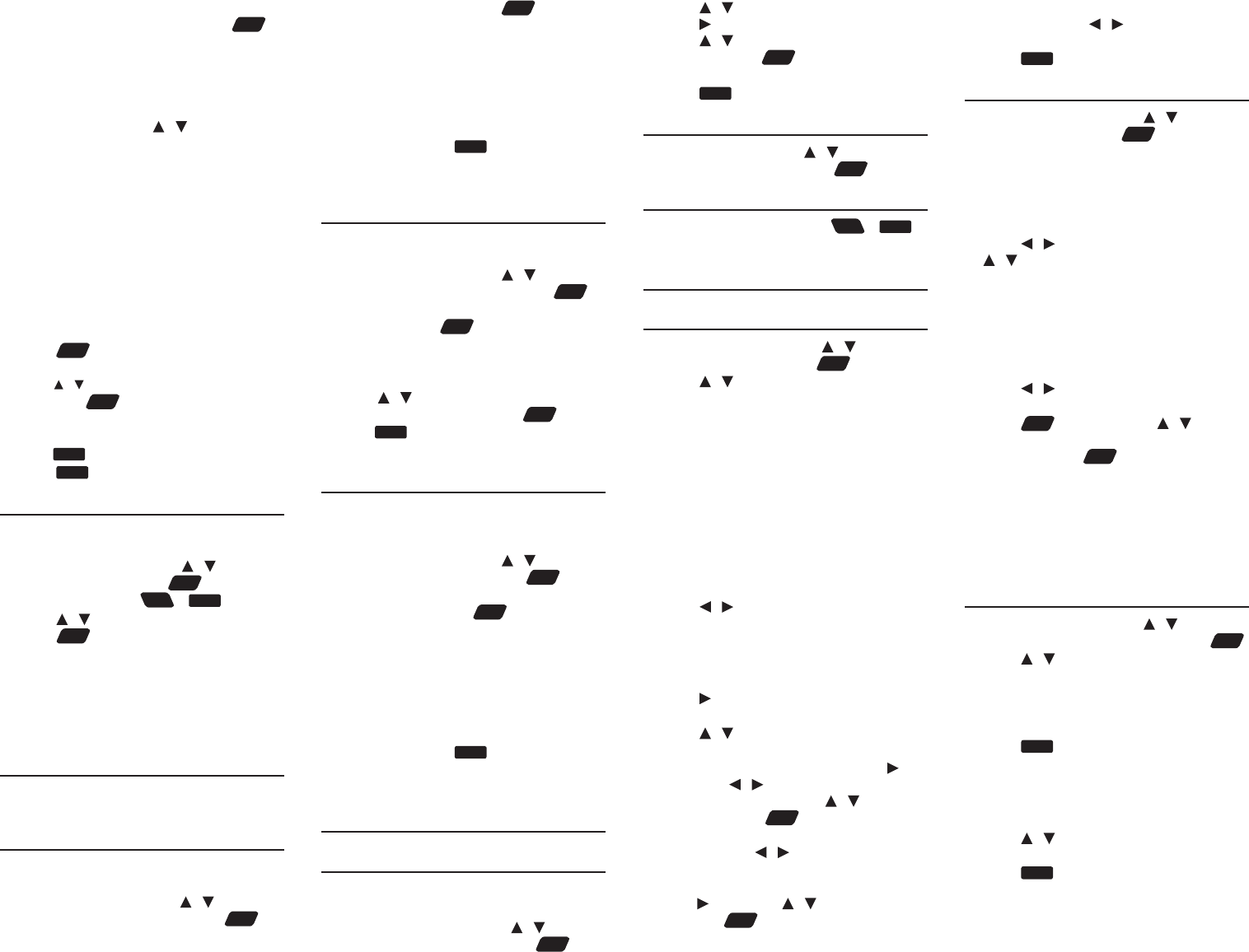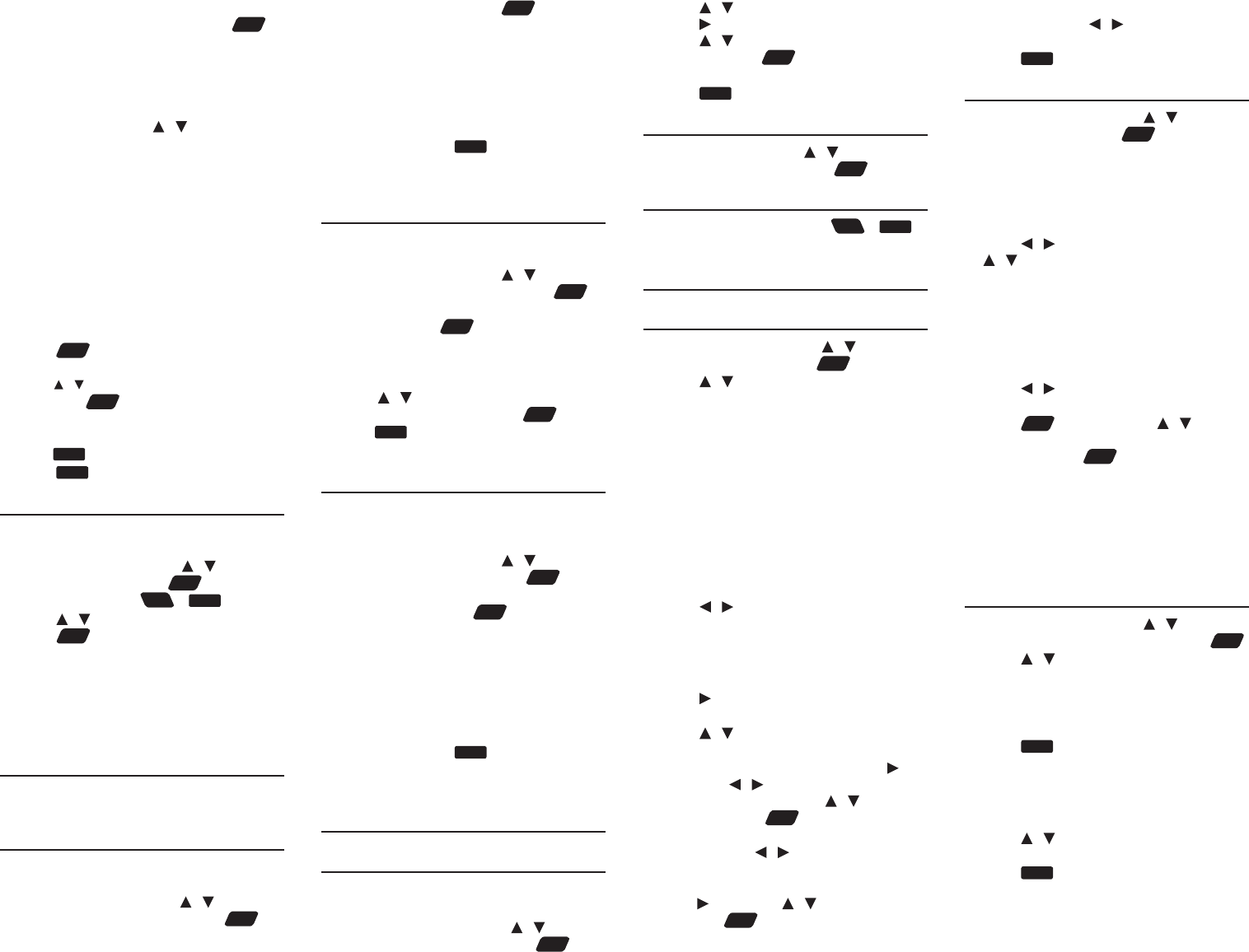
select Usage Examples, Idiom Search or
Denition Search and then press
enter
.
2. Type a word.
• Witheachletteryoutype,theresulting
list of potential matching entries is
refreshed. If the letters you typed match
an entry in the word list, it is automatically
highlighted. Or, press / to select
another word entry you see in the word
list.
• Press RANGE to select a multiple word
search option.
All=Lookforentrieswiththesearch
words, whenever they appear.
Items following specied order=Lookfor
entries with the search words, in the order
as you type.
Input words are in successions =Lookfor
entries with the search words, in the word
successions as you type.
3. Press
enter
.
• If there are multiple results within an entry,
press / to select the one you want and
then press
enter
.
4. Press DICT to go to the dictionary
containing the current entry.
• Press
back
to return from the dictionary.
5. Press
clear
to start a new search.
4.7 Search History
Thedevicestoresthemostrecentlybrowsed
entries in the dictionaries.
1. In the Learn menu, press / to select
History and then press
enter
.
• Asashortcut,press
FN
+
space
.
2. Press / to select an entry and then
press
enter
.
Editing History
Use the following soft keys.
• DELETE: Deletestheselectedentry.
• CLEAR:Clearstheentirehistory.
5. SOLVE menu
Your device contains three solvers to help you
ndwords.
5.1 Anagram Solver
AnagramSolverbuildswordsusingallletters
you enter.
1. In the Solve menu, press / to select
Anagram Solver and then press
enter
.
2. Type a group of letters (e.g., ptosrte)
and then press BUILD or
enter
.
• Thelistofanagramsthatmatchthe
entered group of letters is displayed.
• PressGLOBAL to look for the letters in
GlobalSearch.
3. Use the direction keys to scroll through
the list of results, if necessary.
• PressDEFtolookupthedenitionof
an anagram. Press
back
to return to the
solver.
4. Press NEW to start a new search.
5.2 Crossword Solver
UseCrosswordSolvertondwordswhere
you only know some of the letters.
1. In the Solve menu, press / to select
Crossword Solver and then press
enter
.
2. Type a pattern of letters (e.g., con?e??)
and then press
enter
.
• “?”replacesasingleletterinaword.
• Thelistofwordsthatmatchtheentered
pattern is displayed.
3. Press / to select the word you want
from the list and then press
enter
.
• Press
back
to return to the solver.
4. Press CLEAR to start a new search.
5.3 Word Builder
Word Builder generates a list of words that
can be made from any number of the letters
you enter.
1. In the Solve menu, press / to select
Word Builder and then press
enter
.
2. Type a group of letters (e.g., ptyssti) and
then press BUILD or
enter
.
• Alistofwordsthatcanbespeltusingany
number of the entered letters is displayed.
• PressGLOBAL to look for the letters in
GlobalSearch.
3. Use the direction keys to scroll through
the list of results, if necessary.
• PressDEFtolookupthedenitionof
an anagram. Press
back
to return to the
builder.
4. Press NEW to start a new search.
6. GAMES menu
6.1 Playing the Games
Changing Game Settings
1. In the Games menu, press / to select
Game Settings and then press
enter
.
2. Press / to select one of the settings.
Press to show the options in a setting.
Press / to select one of the options
and then press
enter
.
• Skill level determinesthelevelofdiculty.
3. Press
back
when done.
6.2 Selecting a Game
In the Games menu, press / to select the
game of your choice and press
enter
.
6.3 Game Instructions
After a game is selected, press
FN
+
menu
to
learn the game instructions.
7. TOOLS menu
7.1 Changing the Settings
1. In the Tools menu, press / to select
Settings and then press
enter
.
2. Press / to select one of the following
settings:
• Shuto determines how long your device
stays on if no key is pressed.
• Contrast determines how dark or light the
screen is.
• Type size determinesthesizeofscreen
type.
• Learn a Word determines whether or not
you would like to be greeted with a word
selected from the dictionaries every time
you turn on the device.
• Time setup allows you to set the clock.
3. Press / to select an option (except
for Time Setup).
4. Press CLOSE when done.
Setting the Time and Date
1. Press when Time setup is selected in
the screen for settings.
2. Press / to select the setting you
want.
• When Date or Time is selected, press ,
then press / tomovebetweeneldsin
thepop-upwindow.Press / toadjust
the values. Press
enter
when done.
• When Date Format or Time Format is
selected, press / to select the desired
date or time display style.
• When Home City or World City is selected,
press , then press / to select a city
and press
enter
. You can also press a letter
to go directly to that part of the list.
• When Home City DST or World City DST
is selected, press / toturnDaylight
SavingTimeonoro.
3. Press
back
when done.
7.2 Using the Clock
1. In the Tools menu, press / to select
Clock and then press
enter
.
• Theclockdisplaysbothhomeandworld
times.
Setting Date and Time
1. In the clock, press SETUP.
2. Press / to move between elds and
/ to adjust values.
3. Press 12HR or 24HR to select the time
format.
4. Press SAVE when done.
Setting Cities
1. In the clock, press CITY.
2. Press / to move between home or
world city.
3. Press
enter
and then press / to
select a city from the pop-up window
and then press
enter
.
• You can also press a letter to go directly to
that part of the list.
4. Press DST ON or DST OFF to activate or
deactivate the Daylight Saving Time.
5. Press SAVE when done.
7.3 Using the Currency
Converter
1. In the Tools menu, press / to select
Currency Converter and then press
enter
.
2. Press / to select a currency.
3. Enter the numbers for conversion.
• Press T for a decimal. As you type the
numbers, the equivalent value in other
currencies shows automatically.
4. Press
clear
or NEW to start a new
conversion. Press CLOSE to exit.
Adjusting Exchange Rates
1. Press SETUP in the currency converter.
2. Press / to select an exchange rate
you want to change.
3. Press
clear
to clear the selected rate.
4. Enter a new exchange rate.
5. Press SAVE.
• Toquitwithoutsaving,pressCLOSE.
• PressDEFAULT to reset all rates to default
values.