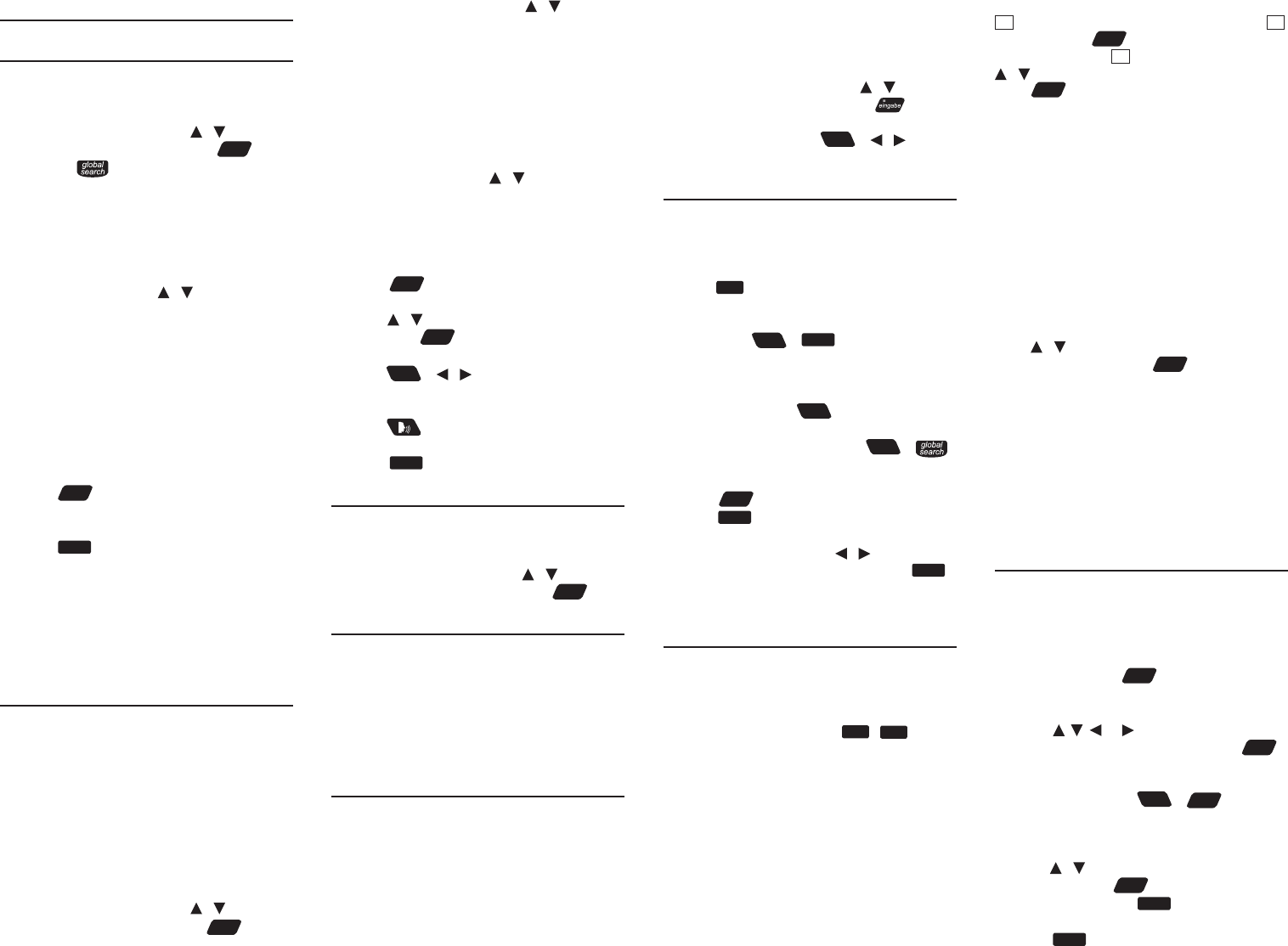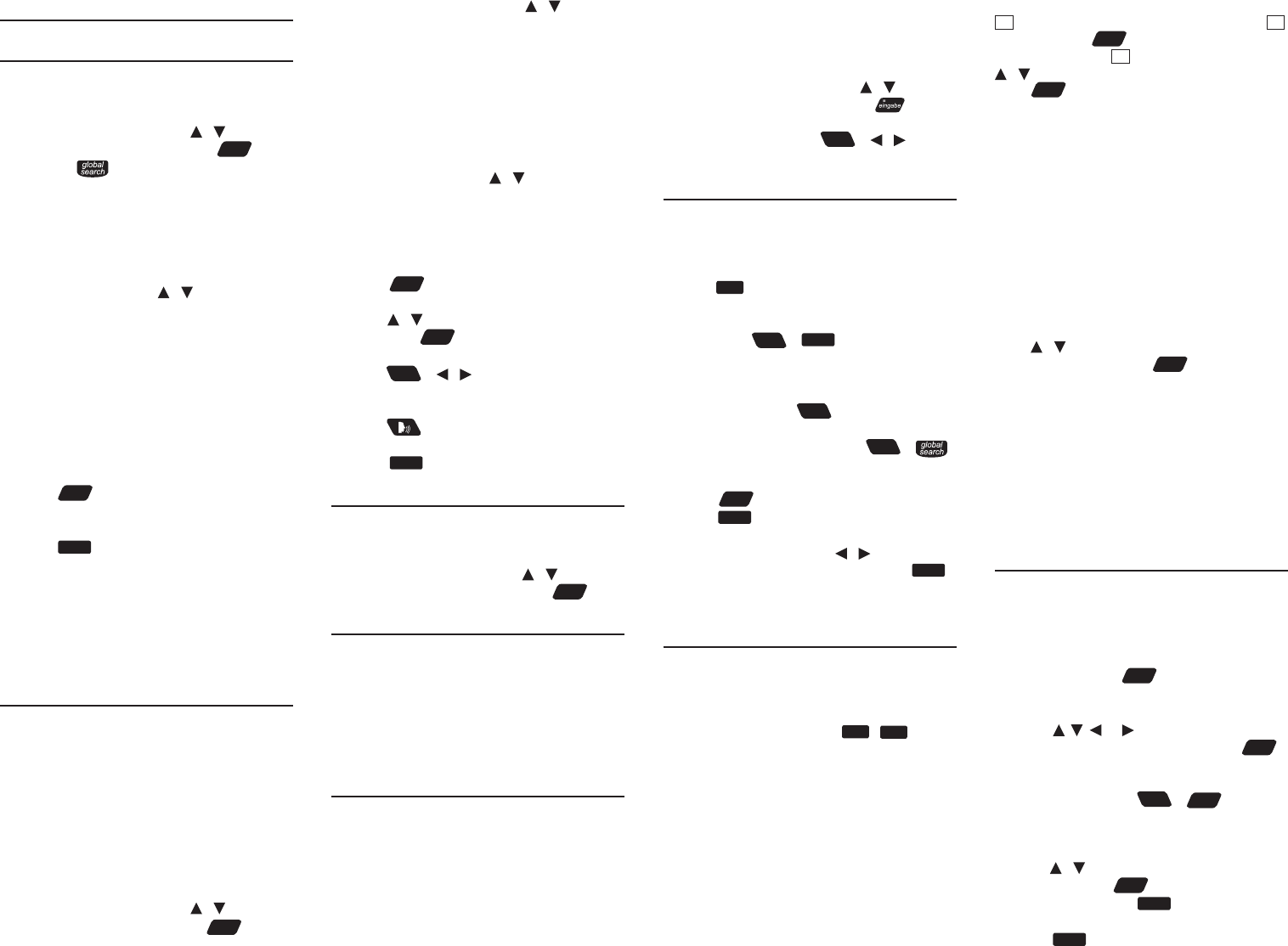
3. BOOKS menu
3.1 Using Global Search
GlobalSearchallowssearchingforallwords
and phrases saved in the dictionaries. You can
use multiple words for searching.
1. In the Books menu, press / to select
Global Search and then press
enter
.
• Or,press .
2. Type a word.
• See3.6 Hints on Inputting Words.
• Witheachletteryoutype,theresulting
list of potential matching entries is
refreshed. If the letters you typed match
an entry in the word list, it is automatically
highlighted. Or, press / to select
another word entry you see in the word
list.
• Thesource*ofeachentryisindicatedin
the word list.
*BC=Bradford’sCrosswordSolver;BE=BritannicaConcise
Encyclopedia;CD=CollinsDesktopPlus;CE =CollinsDiscovery
Encyclopedia;CT=CollinsConciseThesaurus;CQ = Quotations
(CollinsA-ZThesaurus,unabridged);PB=Phrasebook;TR = 5
LanguageTranslator
• Press PREV.ON to preview the entries
while you are browsing the word list. Press
PREVOFF to cancel this function.
3. Press
enter
to go to the dictionary
containing the selected entry.
• See3.2 Using the dictionaries.
4. Press
clear
to start a new search.
Rening Your Search
Usethefollowingsoftkeys:
• DEF:Goestodenitionsearch.
• EXAMPLE: Goestousageexamplesearch.
• IDIOM: Goes to idiom search.
3.2 Using the Dictionaries
Thefollowinginstructionsapplytothe
following dictionaries in the Books menu.
• CollinsDesktopPlus
• CollinsConciseThesaurus
• Bradford’sCrosswordSolver
• BritannicaConciseEncyclopedia
• CollinsDiscoveryEncyclopedia
• Quotations
Note:Thefunctionsdescribedbelowmaynot
be available to all dictionaries or at all times.
1. In the Books menu, press / to select
a dictionary and then press
enter
.
2. Type a word.
• See3.6 Hints on Inputting Words.
• Toreneyoursearch,press / to select
Word, Idiom, Example or Denition (if
available) before you start to type. In the
Thesaurus,youselectSynonym instead of
Denition. In the dictionary for quotations,
you select between Keywords and Authors.
• Witheachletteryoutype,theresulting
list of potential matching entries is
refreshed. If the letters you typed match
an entry in the word list, it is automatically
highlighted. Or, press / to select
another word entry you see in the word
list.
• Press PREV.ON to preview the entries
while you are browsing the word list. Press
PREVOFF to cancel this function.
3. Press
enter
.
• If there are multiple forms within an entry,
press / to select the one you want and
then press
enter
.
• See1.4 Browsing in the Device.
• Press
FN
+ / to go to the previous
ornextentryinadictionaryorinalistof
multiple search results.
• Press to hear the headword
pronounced (if pronunciation is available).
4. Press
clear
to start a new search.
3.3 Misspelling Words
Ifthelettersyoutypedonotndamatch
in the list, your word is misspelled or not in
the dictionaries, a list of possible spelling
corrections is displayed. Press / to select
the entry you want and then press
enter
.
3.4 Uncertain Spellings
If you are uncertain about how to spell a
word, type the portion of the word you do
know, and type a question mark (?) in place
ofeachunknownletter.Typeanasterisk(*)
to stand for any missing portion of a word,
includingprexes,suxes,spaces,symbols,
or any number of letters.
3.5 Inections/Conjugations
Inected Form Searching
Thedeviceisequippedwithasmartsystem
toretrieveresultsfromaninectedword.
Forexample,whenyoutype“ate”,thedevice
willretrieveresultsfromtheword“eat”.Fora
word with multiple parts of speech (e.g. the
word “record” is both a noun and a verb), both
denitionswillshow.
Looking Up Inections
Wheninectionsareavailabletoaword,the
function label CONJ appears. Press CONJ to
viewtheinections.Somewordsmayhave
multiple parts of speech, press / to select
the one you want and then press to view
theinections.
Forverbs,pressCONJ or
FN
+ / to view
moreconjugations.
3.6 Hints on Inputting Words
Thefollowinginstructionsapplytoallentry
screens where word input is allowed. Note:
Someentryscreensmayallowonlycertain
types of character inputs.
• Hold
cap
and press a letter key to type a
capital letter.
• Totypeaccents,typealetter(e.g.,e)and
then press
FN
+
clear
until the accent
you want appears (e.g., é).
• Totypeanumber,pressanumberkey.
• Totypeaspecialcharactershownona
number key, hold
FN
and then press a
number key.
• Totypeothersymbols,press
FN
+ .
Use the direction keys to select the symbol
youwantfromthepop-upmenuandthen
press
enter
.
• Press
back
to delete the letter to the left of
the cursor.
• Toamendaword,press / to move the
cursor to the desired position, press
back
to delete or a letter key to add a letter to
the left of the cursor in a word.
3.7 Using the Soft Keys
Softkeyfunctionsarerepresentedbythe
labels displayed along the bottom of the
screen.Theselabelschangetoreectthe
variousfunctionsavailableindierent
features of the device. Press
F1
-
F5
that
corresponds to the label.
CLOSE:Closesthecurrentscreen.
CONF: Views the confusables (such as
homonyms, homophones and spelling
variants) related to the current word entry.
CONJ: Showsinections/conjugations.See
3.5 Inections/Conjugations.
DEF: Goestodenitionsearch.
DICT: Goes to word search or the dictionary
containing the current entry.
EXAMPLE: Goestoexamplesearchorviews
usageexamplesinanentry.Whenusage
examplesareavailableinanentry,theicon
EX
appears. Press this soft key to highlight
EX
and then press
enter
toviewtheexample.If
there are multiple
EX
icons in an entry, press
/ to select the one you want and then
press
enter
.
GLOBAL:GoestoGlobalSearch.
IDIOM: Goes to idiom search.
LIST: GoestoMyWordListoraddsthecurrent
entrytoMyWordList.See4.1 My Word List for
details.
NEXT: Goestothenextentry.
PIC: Views picture or diagram in an entry.
PREV: Goes to the previous entry.
PREVOFF:Cancelsthepreviewfunction.
PREV.ON: Previews the current entry.
RANGE: Renessearchesbymultiplewords.
Press / toselectanoptionfromthepop-
up menu and then press
enter
.
All=Lookforentrieswiththesearchwords,
whenever they appear.
Items following specied order=Lookfor
entries with the search words, in the order as
you type.
Input words are in successions =Lookfor
entries with the search words, in the word
successions as you type.
THES: Goes to the thesaurus.
3.8 Highlighting Words
Another way to look up words in the
dictionaries is by highlighting them in an
entry. Note: this feature may not be available
on all screens.
1. At a text screen supporting word
selection, press
enter
.
• Iftherstwordonthescreenis
highlighted, this feature is supported.
2. Press , , or to select an available
word you want to learn and press
enter
to look up the word in your current
dictionary.
• Alternatively, press
FN
+
enter
to look
up the word in all dictionaries. If the
selected word has entries in multiple
dictionaries,apop-upwindowwillshow.
Press / to select the dictionary you
want and press
enter
.
3. When done, press
back
to return to the
original entry or dictionary.
4. Press
back
to turn o the highlight.