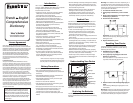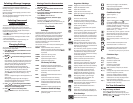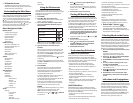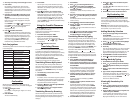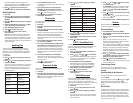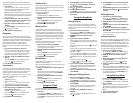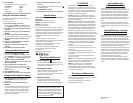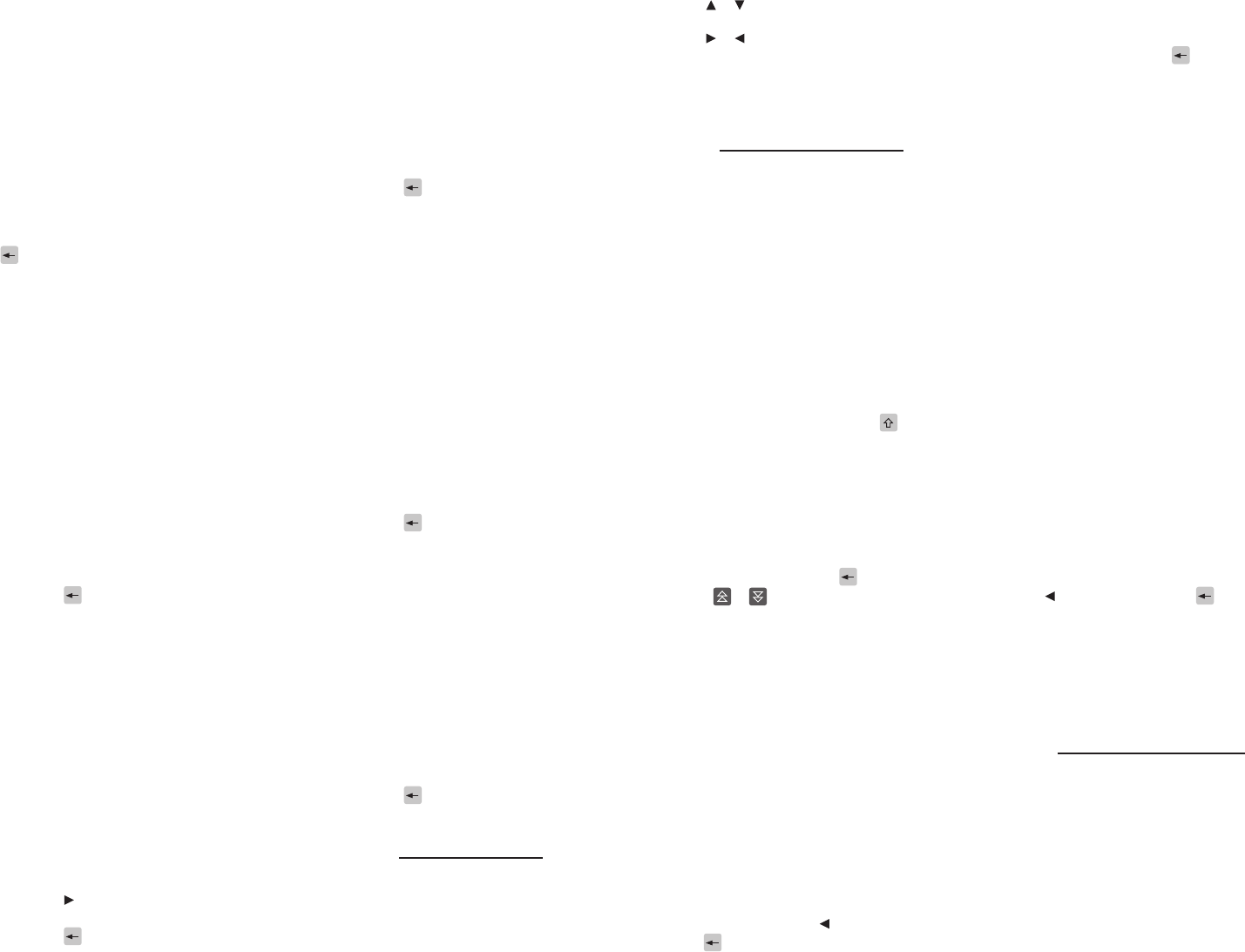
After selecting Word Train, the train appears from
right to left, prompting you to “Type the rst letter”.
Type a letter.1.
Since you are going rst, in order to type the
nal winning letter, the winning word must
have an odd number of letters.
Note: You and the computer take turns starting a
word. In the rst round, you type the rst letter. In
the second round the computer will type the rst
letter, and so on.
Continue taking turns with the computer, 2.
trying to be the rst one to complete a word.
A point is awarded for each round.
After the round, press ESPACE to continue 3.
playing.
Or, press ENTRER to view the denition. Press
to return to the game.
Press EFFAC to end the game.4.
Hangman
Hangman selects a mystery word and challenges
you to guess it letter by letter before your allotment
of guesses runs out. The letters of the mystery word
are hidden by question marks (?’s). The number of
your guesses remaining is indicated by #’s.
After selecting Hangman, a mystery word is
presented with its letters hidden behind question
marks.
Type a letter you think is in the word.1.
If you are correct, the letter appears in place of
a “?”. If you are wrong, it replaces a “#” on the
screen with your incorrect letter and another
part of the man appears closer to a loss.
After the round, press ESPACE to continue 2.
playing.
Or, press ENTRER to view the denition and
then press to return to the game.
Press EFFAC to end the game.3.
Conjumania
Conjumania teaches verb conjugations. It shows
you an innitive verb form and asks you to enter a
specic verb tense conjugation. Your conjugation
must be spelled correctly, including accents.
After selecting Conjumania, you see a verb, a tense,
and a basic stem with which to complete the
puzzle. For example:
confront (the verb)
Simple past (the tense)
You ____________. (a pronoun to assist you in
completing the correct form of the verb)
Type your guess and then press ENTRER.1.
After the round, press ESPACE to try another 2.
tense with the same verb.
Press FN + to play with a new verb.
Or, press ENTRER to view the denition and
then press to return to the game.
Press EFFAC to end the game.3.
Gender Tutor
Gender Tutor challenges you to identify the gender
of French nouns. Remember, only French words are
used in Gender Tutor.
After selecting Gender Tutor, a word appears with
the prompt, “Fem/Masc?”.
Type your guess.1.
Press F for feminine or M for masculine.
After the round, press ESPACE to continue 2.
playing.
Or, press ENTRER to view the denition and
then press to return to the game.
Press EFFAC to end the game.3.
Word Auction
In Word Auction, you bid on all the letters of a
mystery word, and can even buy winning letters,
but must guess the word before your cash runs out.
The amount of each bid depends on the frequency
of the letter. All bids will cost you whether correct
or incorrect. If you guess the word by revealing all
of the letters, your remaining cash is added to the
next round.
After selecting Word Auction, you see a mystery
word and the amount of cash left.
Type a letter and then press ENTRER.1.
Keep guessing letters until you guess the word
or your cash runs out (busted).
After the round, press ESPACE to continue 2.
playing.
Or, press ENTRER to view the denition and
then press to return to the game.
Press EFFAC to end the game.3.
Word Blaster
In Word Blaster, try to guess the mystery word
before all its letters appear.
After selecting Word Blaster, you see a mystery word
form one letter at at a time.
When you believe you know the word, press 1.
ENTRER.
You will then be challenged to type the entire
word from memory and then press ENTRER to
submit your word guess.
After the round, press ESPACE to continue 2.
playing.
Or, press ENTRER to view the denition and
then press to return to the game.
Press EFFAC to end the game.3.
Using the Clock
The clock displays the current time and date. You
can save two times: home time and world time.
Press UTIL.1.
Or you can press MENU, press ORG and then
press ENTRER when World Clock is highlighted.
Press CLOCK to toggle between home time and
world time.
Press ENTRER to set the time and date.2.
Use 3. or to scroll through the options in
the highlighted eld.
Use 4. or to move to another eld.
Press ENTRER when done.5.
Press EFFAC to exit without saving the settings.
Set the world time the same way you set the 6.
Home time.
Using the Databank
Adding Entries
You can store as many as 100 names, telephone
numbers, and addresses in the databank. The total
number of names you can add depends on the size
of each entry.
Press UTIL and then press DATA.1.
Or you can press MENU, press ORG and then
press ENTRER when Databank is highlighted.
Highlight 2. Add an Entry and then press
ENTRER.
Type a name and press ENTRER.3.
To type accent marks, type a letter rst and then
press ACCENT repeatedly until you see the mark
you want.
To type a capital letter, hold down and press
a letter key.
To type a special symbol or punctuation mark,
press FN + ACCENT repeatedly until you see the
symbol you want.
To type a hyphen, hold FN and press J. To type
an “@”, hold FN and press M. To type a number,
hold FN and press the corresponding letter key,
A-P.
To delete a character, press .
Press or to move between elds.
Type a phone number and press ENTRER.4.
In the number eld, A-P will type numbers 0-9
automatically. To type a letter from this row,
hold FN and press the letter key.
Type a postal address or e-mail address and 5.
press ENTRER.
Viewing or Editing Entries
Press UTIL and then press DATA.1.
Or you can press MENU, press ORG and then
press ENTRER when Databank is highlighted.
Highlight 2. View: n entries (p% free) and then
press ENTRER.
n is the number of entries. p is the percentage
of available free memory remaining in the
databank.
To edit an entry, highlight it and press 3.
ENTRER.
Type your changes. Use to move the cursor;
use to delete.
Press ENTRER to move to the number eld.4.
Press ENTRER twice to move to the address
eld.
Press ENTRER again to save your changes or 5.
hold down FN and press to cancel your
changes.
Deleting Entries
Press UTIL and then press DATA.1.
Or you can press MENU, press ORG and then
press ENTRER when Databank is highlighted.
Highlight 2. Delete an Entry and then press
ENTRER.
Highlight the entry you want to delete and 3.
press ENTRER.
To delete all databank entries, highlight 4.
Erase the List in the Databank menu and then
press ENTRER.
Press Y to erase all databank entries or N to
cancel the deletion.
Using a Password
You can use a password to prevent unauthorized
access to the databank. Warning! Always write the
password in a safe, separate location. If you lose
or forget the password, you will be able to use the
databank again only by removing the batteries
from your device, which will permanently erase all
the information stored in the databank.
Press UTIL and then press DATA.1.
Or you can press MENU, press ORG and then
press ENTRER when Databank is highlighted.
Highlight 2. Set Password and then press
ENTRER.
Type a password of up to eight characters 3.
and press ENTRER.
Use to move the cursor; use to delete.
Press C to conrm or EFFAC to cancel the 4.
password.
The password you set will be requested the rst
time that the databank is used during a session.
To change the password, repeat steps 1-4.5.
To remove a password, press ENTRER at the
blank password screen.
Using the Calculator
Press UTIL and then press CALC.1.
Or you can press MENU, press ORG and then
press ENTRER when Calculator is highlighted.
Type a number.2.
A-P will type numbers 0-9 automatically. You
can type up to 10 digits. To type a decimal, press
G(.). To change the sign of a number, press
W(+/-).
Press a math function key.3.
Type another number.4.