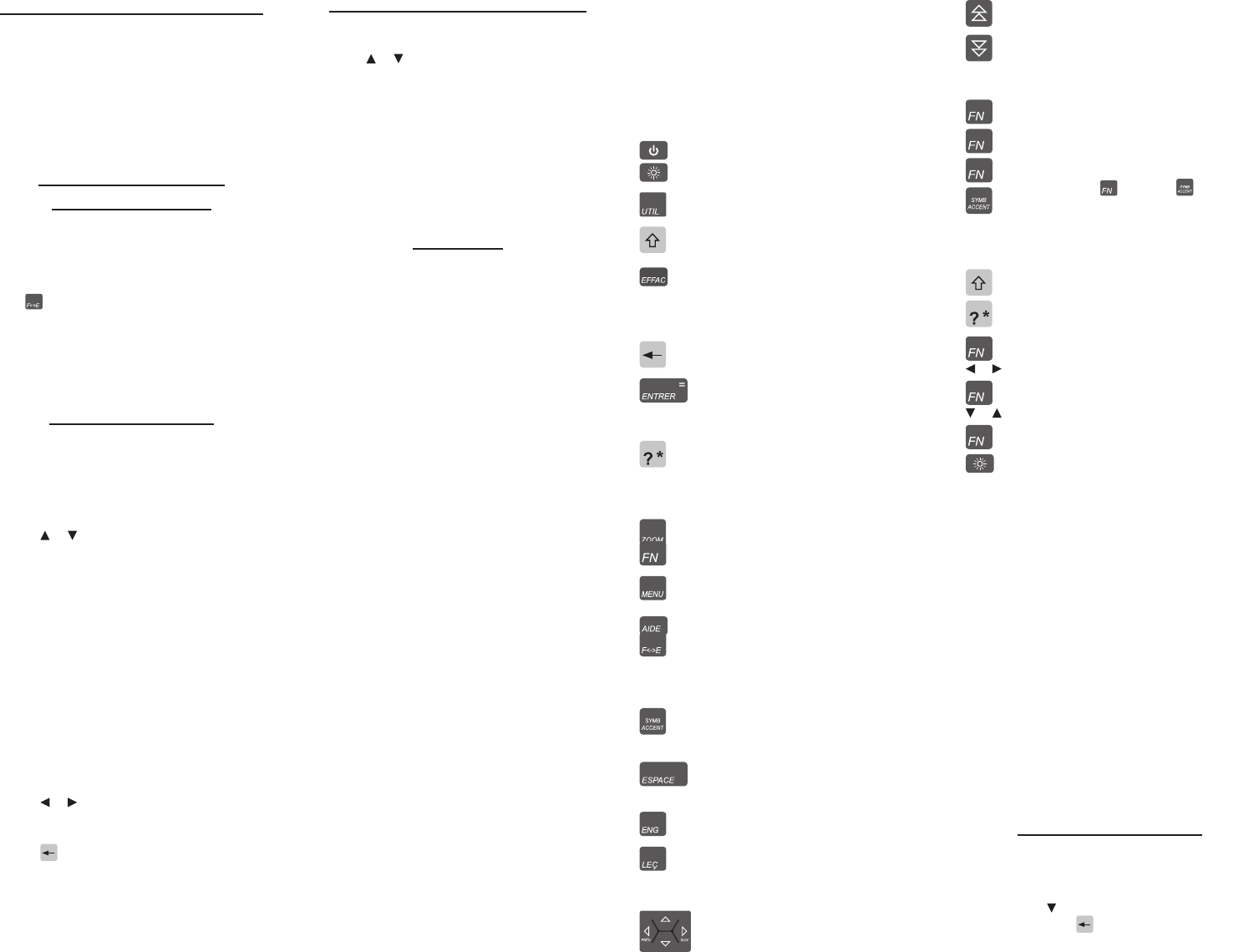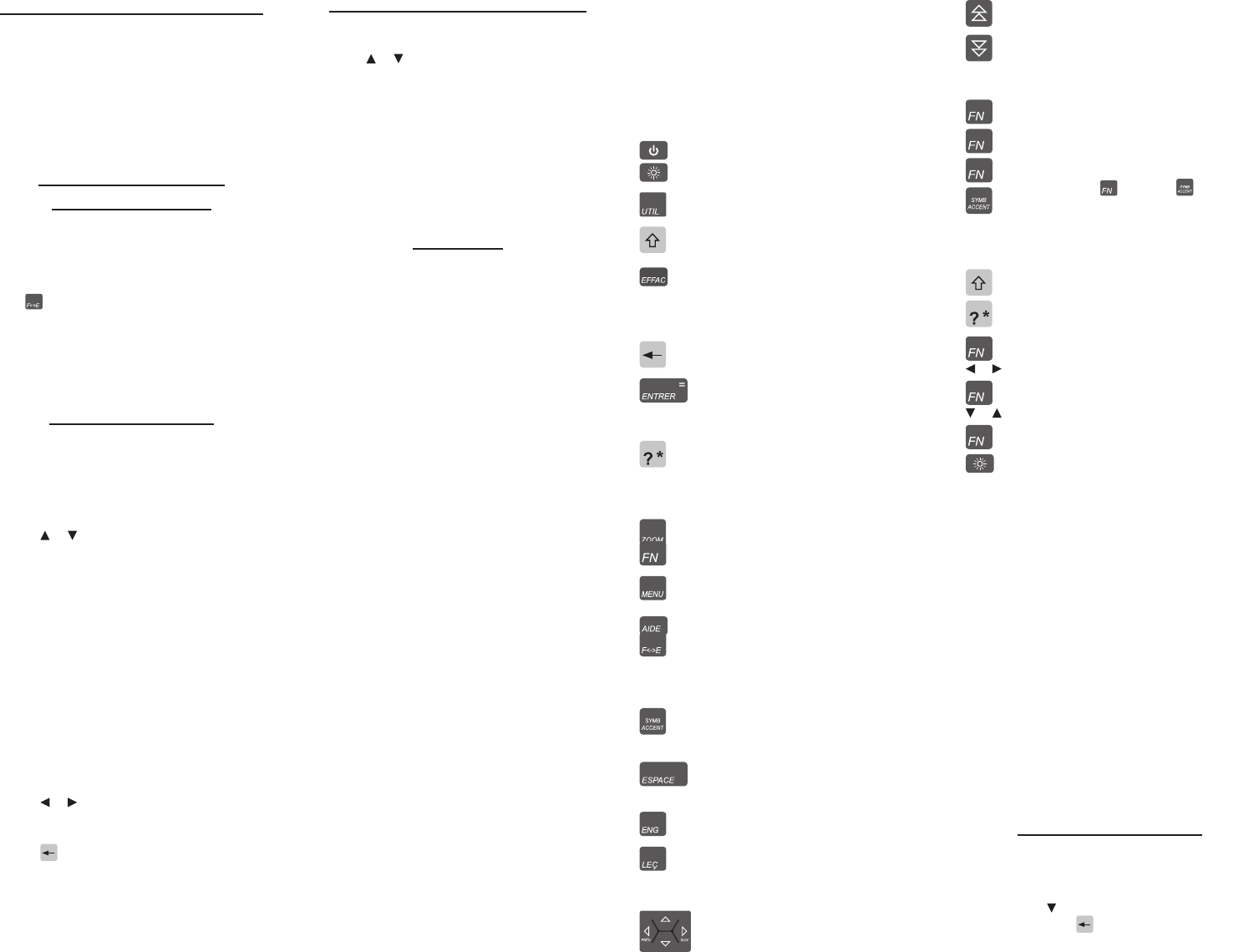
Selecting a Message Language
The rst time you use this device, you will be
prompted to set the message language. The
message language is used for screen instructions
and menu items.
Press the letter for the language you want: French
(A) or English (B).
You can change the message language at any time.
See “Changing the Settings.”
Selecting Source and
Target Languages
The source language is the language in which
you enter a word at the entry screen. The target
language is the language in which you wish to view
the translation. The source-target relationship is
called the translation path.
Press • to toggle between looking up English or
French words.
Each travel phrase is already presented in both •
French and English.
The • Oxford Advanced Learner’s Dictionary, 7th
edition is only available in English.
Changing Settings
At any time, you may adjust settings for your device
using the basic steps below:
Press MENU and then press SETUP to access 1.
the Setup menu.
Settings2. is already selected by default. Press
ENTRER.
Press 3. or to select the setting you want to
adjust.
Learn a Word—set this to English or French and a
new word will greet you each time you turn on
your device. This feature may also be set to o.
Shuto—specify the length of idle time
permitted before the device automatically
powers o. This feature prolongs battery life if
you forget to turn o your device after use.
Text Size—set the size of display text. If needed,
press ZOOM to override this setting on any
screen.
Contrast—adjust the light or dark appearance of
your screen.
Message Language (Langue des messages)—
change the language of the menus, prompts,
and help messages on your device.
Press 4. or to cycle through each available
option before setting your preferences. Your
changes are automatically saved.
Press 5. to return to the Setup menu.
Or, press MENU to return to the Main Menu
screen.
Viewing a Tutorial or Demonstration
Press MENU and then press SETUP to access 1.
the Setup menu.
Press 2. or to select either Tutorial or View
Demo. Press ENTRER.
If you chose 3. Tutorial, press ESPACE to read
through the material.
Press EFFAC when nished.
If you chose 4. View Demo, the demo plays
automatically.
To exit the demo, at any time before it is
nished, press EFFAC. When the demo ends, you
are automatically returned to the Main Menu.
Key Guide
Soft Keys
Soft Key functions are represented by the labels
displayed along the bottom of the screen. To
perform a Soft Key function, press the unlabeled
key at the top of the keyboard that corresponds
to the label on the screen that you want to select.
These labels change to reect the dierent
functions available in the various books and
exercises in this device.
For example, in the main menu, the following Soft
Keys are available:
BOOKS Opens the Books menu. This is the
default screen that appears whenever the
device is powered on or whenever MENU
is pressed.
LEARN Opens the Learning menu.
GAMES Opens the Games menu.
ORG Opens the Organiser menu.
SETUP Opens the Setup menu.
Dictionary Soft Keys
LANG Toggles the Larousse Compact PLUS
dictionary between English and French.
CONJ Checks for inected forms.
F/E Opens the Larousse Compact PLUS
dictionary.
ENG Opens the Oxford Advanced Learner’s
Dictionary.
THES Opens the thesaurus for viewing
synonyms, antonyms, and idioms.
CONF Displays similar words that may be
confused and claries their distinct
denitions.
PHRASES Checks for matching travel phrases.
Grammar Guide Soft Keys
MAIN Goes back to the main menu of the
grammar guide.
Organiser Soft Keys
CLOCK Toggles the home/world clocks.
DATA Opens the Databank menu.
CALC Opens the calculator.
CONV Opens the Conversions menu.
CURR Opens the currency exchange tool.
Function Keys
Turns the unit on or o.
Temporarily illuminates the screen for
enhanced viewing in low light conditions.
Opens the Organiser, displaying the
home clock by default.
Shifts to type capital letters and special
characters.
In the dictionary, goes to the word entry
screen. In the calculator, clears all entries.
In the metric converter and databank,
reverts to its main menu. In help screens,
exits help and returns to previous screen.
Erases a letter at the entry screens. Goes
back to the previous screen.
Enters a word or selects an item. In the
calculator, performs a calculation. In the
databank, advances to the next eld and
then saves any changes.
At a word entry screen, types a ? to stand
for a letter in a word. In a menu or list of
truncated items, displays the selected
item in full. In games, reveals the word(s)
and forfeits the game.
Cycles through the available text sizes.
Shifts to activate special functions in
combination with other keys.
From any screen, opens the main menu
with the Books menu open by default.
Displays helpful instructions (if available).
Opens the Compact PLUS Dictionary in
French or English. From a dictionary
entry, goes to the word entry screen.
Toggles the My Vocabulary List menu
between the French and English lists.
After typing a letter, cycles through
the available marks or symbols. See
“Combination Keys” below.
In menus and screens with content on
more than one page, advances down. In
entry screens, enters a space.
Opens the Oxford Advanced Learner’s
Dictionary.
Opens the Learning menu. Attempts to
add a current word to My Vocabulary List.
Direction Keys
Moves in the direction indicated to select
words and menu items.
Moves up one page. In the databank,
moves to the previous eld.
Moves down one page. In the databank,
moves to the next eld.
Combination Keys*
+J Types a hyphen ( – ).
+G Types a period ( . ).
+ Types an apostrophe ( ‘ ). Note: Continue
to hold down and press
repeatedly to cycle through the special
symbols available on the current screen.
In the dictionary, symbols ‘ , – / and . will
appear. In the databank, you can also
choose from : ; @ _ ~ and #.
+ At a word entry screen, types an asterisk
(]) to stand for one or more unknown
letters. Also used in games to provide
assistance or to reveal hints.
+ Moves to the previous or next entry in a
series.
+ Advances toward the top/rst or the
bottom/last item in a menu or list.
+ Illuminates the screen until the auto-
shuto timer powers o the device.
Calculator Keys
A–P Types numbers.
Q(1/x) Calculates a reciprocal.
S(√x) Calculates a square root.
D(x
2
) Squares a number.
F(%) Calculates a percentage.
G(.) Inserts a decimal point.
H(+) J(-) Adds, subtracts, multiplies, or divides
numbers.
W(+/-) Changes the sign of the number on the
screen to negative or positive.
B(m c ) Clears the number stored in memory.
V(m r ) Recalls the number stored in memory.
C(m-) Subtracts the currently displayed value
from the number in memory.
X(m+) Adds the currently displayed value to the
number stored in memory.
For Your Information
Help is Always at Hand ✓
View a help message from any screen by
pressing AIDE. Use the direction keys or press
ESPACE or to read the entire message. To exit
from help, press or EFFAC.
*Hold the rst key while pressing the second.
or
or
K(x) L(÷)