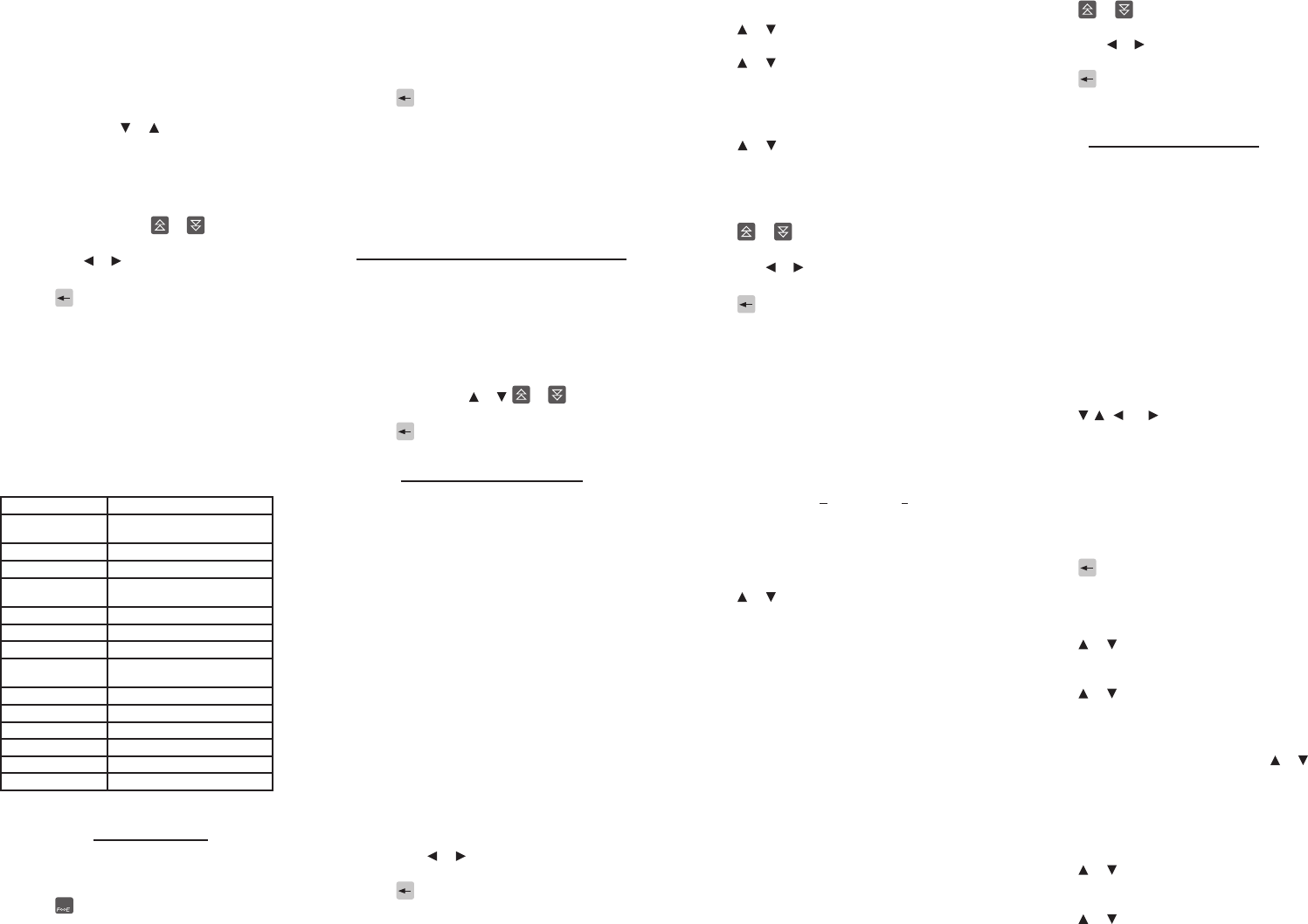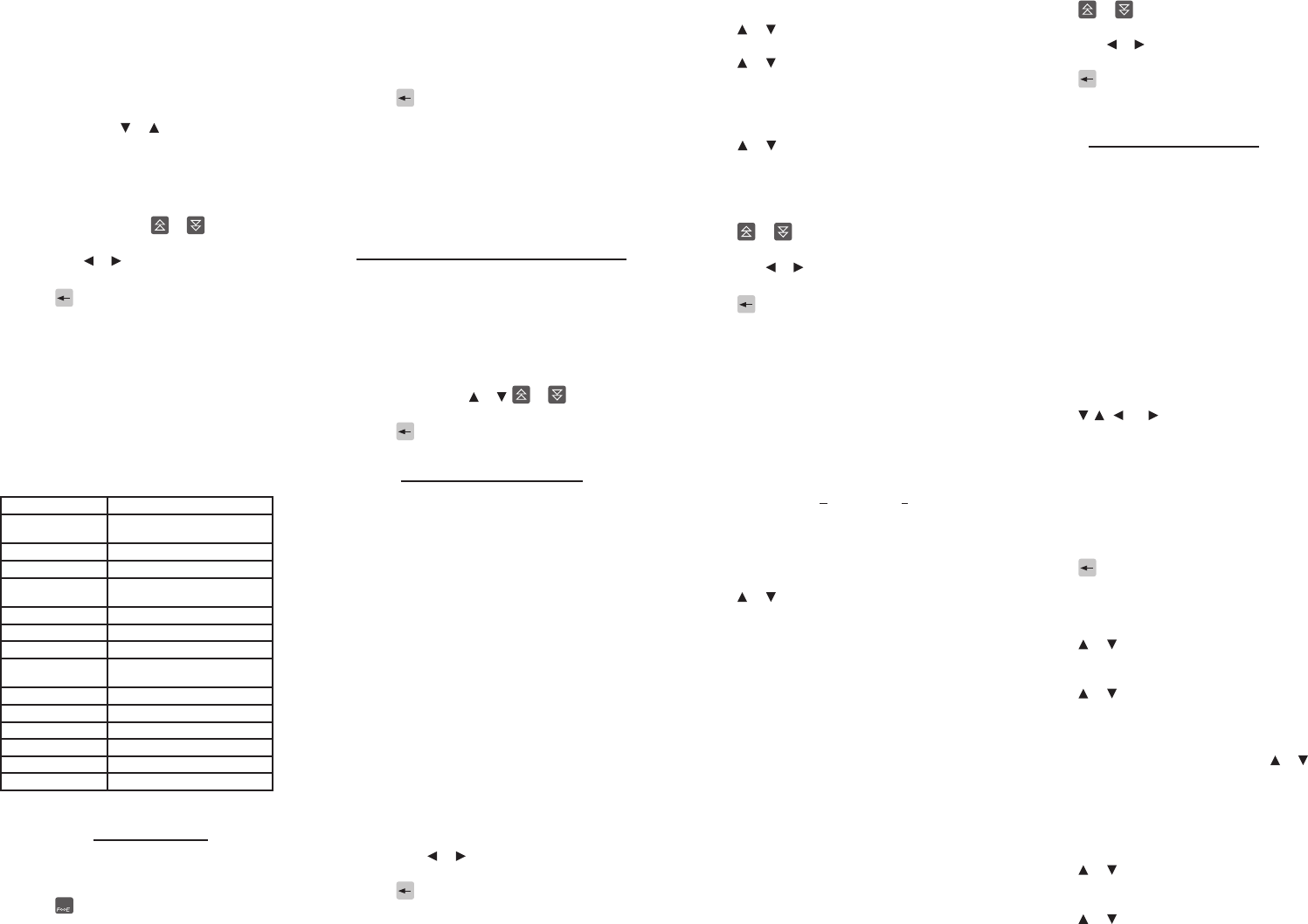
Go to any word entry screen and type a word.1.
Press CONJ.2.
For example, in English type “best” to view
inected adjective forms or “go” to view verb
conjugations. In French, type “meilleur“ to view
inected adjective forms or “aller” to view verb
conjugations.
If needed, press 3. or to select the part of
speech and translation you want and press
ENTRER.
Adjective and noun declensions will usually
t on one screen. Verb conjugations will span
several screens.
Press ESPACE or press or
to scroll pages.
Press CONJ to view the next conjugated form.
Press FN + or to cycle through the
conjugated forms.
Press 4. or EFFAC when done.
Note: Because of variations in spelling among
inected word forms, the closest matching root
headword displayed after looking up a word
may not exactly match the original letters you
entered. This means pressing CONJ for your
entry and pressing CONJ for the looked up
headword may yield dierent results.
Verb Conjugations
The following table lists the verb tenses conjugated
in each language.
English French
Present Indicative Present Indicative and
Indicative Imperfect
Present Progressive Present Subjunctive
Preterite Present Participle
Past Progressive Indicative Simple Past
and Past Participle
Future Simple Future Indicative
Present Perfect Imperfect Subjunctive
Future Perfect Perfect Subjunctive
Pluperfect Pluperfect Indicative and
Pluperfect Subjunctive
Present Conditional Present Conditional
Past Conditional Conditional Perfect
Imperative Imperative
Indicative Passé Composé
Indicative Past Anterior
Indicative Future Anterior
Confusables
Words that share phonetics, similar spellings, or
that might otherwise be easily confused are agged
as Confusables.
Press 1. and type a word.
For example, in English type “higher”. In French,
type “aller“.
Press ENTRER.2.
You see its denition(s).
Press CONF.3.
You see your entry’s root headword plus any
similar, potentially confusing words and their
denitions. For example, higher: loftier appears
with hire: employ.
Press 4. to return to your original word.
Note: Because of variations in spelling among
inected word forms, the closest matching root
headword displayed after looking up a word
may not match the exact letters you entered.
This means pressing CONF for your entry and
pressing CONF for the looked up headword may
yield dierent results.
Using the Franklin Thesaurus
Press the THES soft key, when shown with a valid
entry, to open the thesaurus.
To type an entry directly into the thesaurus,
perform the steps below:
Press ENG and then press THES.1.
Type your word and press ENTRER.2.
If there are multiple entries or screens of
information, press or , or , or ESPACE
to read them.
Press 3. or EFFAC to start over.
Translating Phrases
A convenient inventory of common travel phrases
is available, arranged into categories such as
Shopping, Dining, Weather, and Emergencies, among
others. Each travel phrase is formatted the same
way with the English phrase on top and the French
translation below it. For example:
I need to sit down and rest for a while.
Il faut que je m’asseye pour me reposer un peu.
Translating Phrases by Keyword
You can look up your own keywords and select
other derivative words while in the dictionaries or
thesaurus. If those words are linked to common
travel phrases, the PHRASES soft key will display
the phrases.
At a word entry screen, enter a word.1.
Press ENTRER.2.
Press PHRASES.3.
If available, one or more matching travel phrases
using your word will appear in both languages.
If no matching phrases are available, the prompt
“No phrases for this word” will appear.
Press FN + 4. or to cycle through additional
matching phrases, if any.
Press 5. to return to your original word in
the word entry screen.
Translating Phrases by Browsing
Follow these steps to translate a phrase from the
source language to the target language by directly
browsing through a list of phrases arranged by
category.
Press MENU.1.
Press 2. or to select English Phrases or
French Phrases and then press ENTRER.
Press 3. or to select a travel category and
then press ENTRER.
If applicable, repeat this step to select a sub-
category.
From the resulting menu of common phrases, 4.
press or to select the phrase you want to
translate.
For example, What’s the exchange rate? listed
under Currency.
Press ENTRER to view the translated phrase.5.
Press 6. or
to view content that spans
multiple screens.
Press FN + or to view additional entries in
the category.
Press 7. to return to the sub-category menu.
Press EFFAC to return to the complete 8.
Travellers’ Phrases category menu.
Translating Phrases by Typing
You can also type a word you are looking for, or just
the rst letter to instantly see the rst phrase or
category starting with that letter. With each letter
you type, the resulting list of matching phrases
or categories refreshes itself. For example, in the
English Phrases menu, type R, press ENTRER, then
L, and press ENTRER to immediately view the
translation listed under Recreation for Let’s go by
foot/Allons a pied.
Follow these steps to translate a phrase from the
source language to the target language by typing
through a list of matching categories and phrases.
Press MENU.1.
Press 2. or to select English Phrases or
French Phrases and then press ENTRER.
Type only the starting letter(s) for a category 3.
to narrow down the list of potential matches.
Press ENTRER.
As an example, let us say you want to translate,
“I need a doctor.” If the message language is
English, type E for Emergency. If the message
language is French, type C for Cas d’urgence.
Continue typing a sub-category to narrow 4.
down the list of potential matches. Press
ENTRER.
To continue with the example, type M for
Medical/Medical.
Continue typing a phrase until the closest 5.
match is found.
To continue with the example, type “I need a
doctor”. Type letters only. Do not press ESPACE
or type any punctuation marks or symbols. Once
you type the “I” and the “n” you see that “I need a
doctor” is the only matching phrase and the rst
two letters appear in bold. The same applies in
French. After typing “J” you see “J’ai besoin d’un
medecin” is the only matching French phrase.
Press ENTRER to view the translation.6.
Press 7. or
to view content that spans
multiple screens.
Press FN + or to view additional entries in
the category.
Press 8. to return to the sub-category menu.
Press EFFAC to return to the main menu.9.
My Vocabulary List
You can save special words you personally select
while using the dictionaries to review later. Your
French words are saved in My French Vocabulary
List, and your English words are saved in My English
Vocabulary List.
Warning: All the words you enter into any of your
vocabulary lists will be erased if your batteries run
out of power, or your device is reset.
Adding Words by Selection
At any screen supporting word selection, 1.
press ENTRER.
If the rst word on the screen is now
highlighted, then this feature is supported. See
also “Selecting Words Inside Entries.”
Press 2. , , , or to position the highlight
cursor over an available word.
Press ENTRER to view its translation.3.
Press LEÇ.4.
You see the My Vocabulary List menu, with Add
[your word] selected by default. French words
can be added to My French Vocabulary List, and
English words to My English Vocabulary List.
Press ENTRER to add the word to the list.5.
Press 6. to return to the original screen.
Adding Words by Typing
Press MENU and then press LEARN.1.
Press 2. or to select My French Vocabulary
List or My English Vocabulary List and press
ENTRER.
Press 3. or to select Add a Word and press
ENTRER.
Type a word and press ENTRER to add it.4.
If the word you typed is not in the dictionary, a
list of potential matches appears. Press or to
select an entry and press ENTRER.
The word is added to the list.
Viewing My Vocabulary List
Press LEÇ.1.
Press 2. or to select My French Vocabulary
List or My English Vocabulary List and press
ENTRER.
Press 3. or to select French (or English) List:
n Words and press ENTRER.
n is the number of words already in the list.
In the resulting list, you will see your words.
My English Vocabulary List will show entries