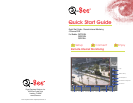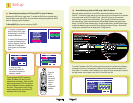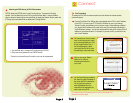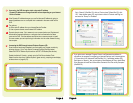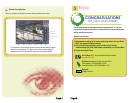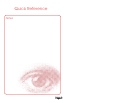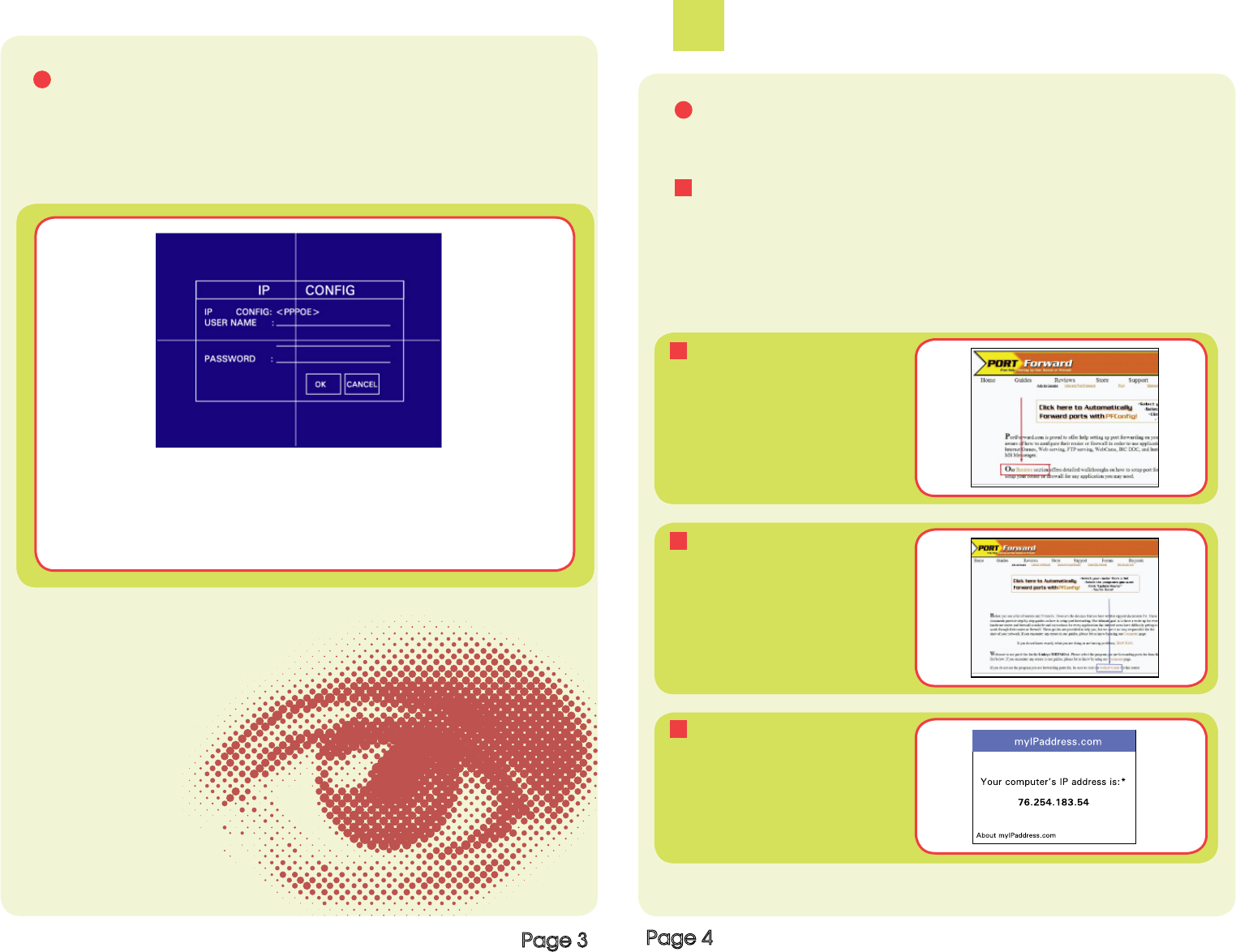
Page 3
Page 4
PPPOE: Select the PPPOE option in the IP config options. To access the IP config
window: Push the Menu Key on the DVR to prompt the Main Menu. Use the Direction
Keys to select the Network option and push Enter to display the Network Screen, select the
IP Config option and select Enter to display the IP Config Window.
C Attaching the DVR directly to DSL/Cable modem
1. Use the Enter key to change the IP config setting to PPPOE
2. Enter user id and password in the PPPOE section
*Contact your Internet Service Provider for your user id and password
2
Connect
A Port Forwarding
To access the DVR from a remote computer over the internet via internet browser
(Internet Explorer).
Forward Port 80 and Port 2000 on the router attached to the DVR, to the IP address
of the DVR. *If you can’t use HTTP Port 80 or 2000 due to use or your Internet
Service Provider, use a different port in the same range. When selecting a different
port, forward the IP address of the router to the new port and change the settings in
the DVR Network settings. You will also need to add the new port to the end of the IP
address in the browser window. For example, if you use port 83, you add :83 to the
end of the IP address.
For additional help with forwarding ports on your router, please visit :
www.portforward.com/qsee
1
2
3
4
Into the Internet Explorer address
bar, enter the public IP address of
the router the DVR is attached to.
You can get this by going to
www.myipaddress.com on a
computer that is attached to the
same router as the DVR.
Click on the orange “Default
Guide” link to view port
forwarding instructions for
your router.
For instructions on how to forward
ports on the most popular routers
go to www.portforward.com. Click
on the orange “Routers” link in
the second paragraph, select
your router from the list of router
manufacturers, brand and model.