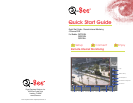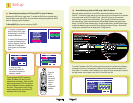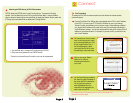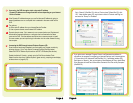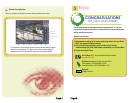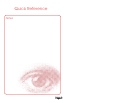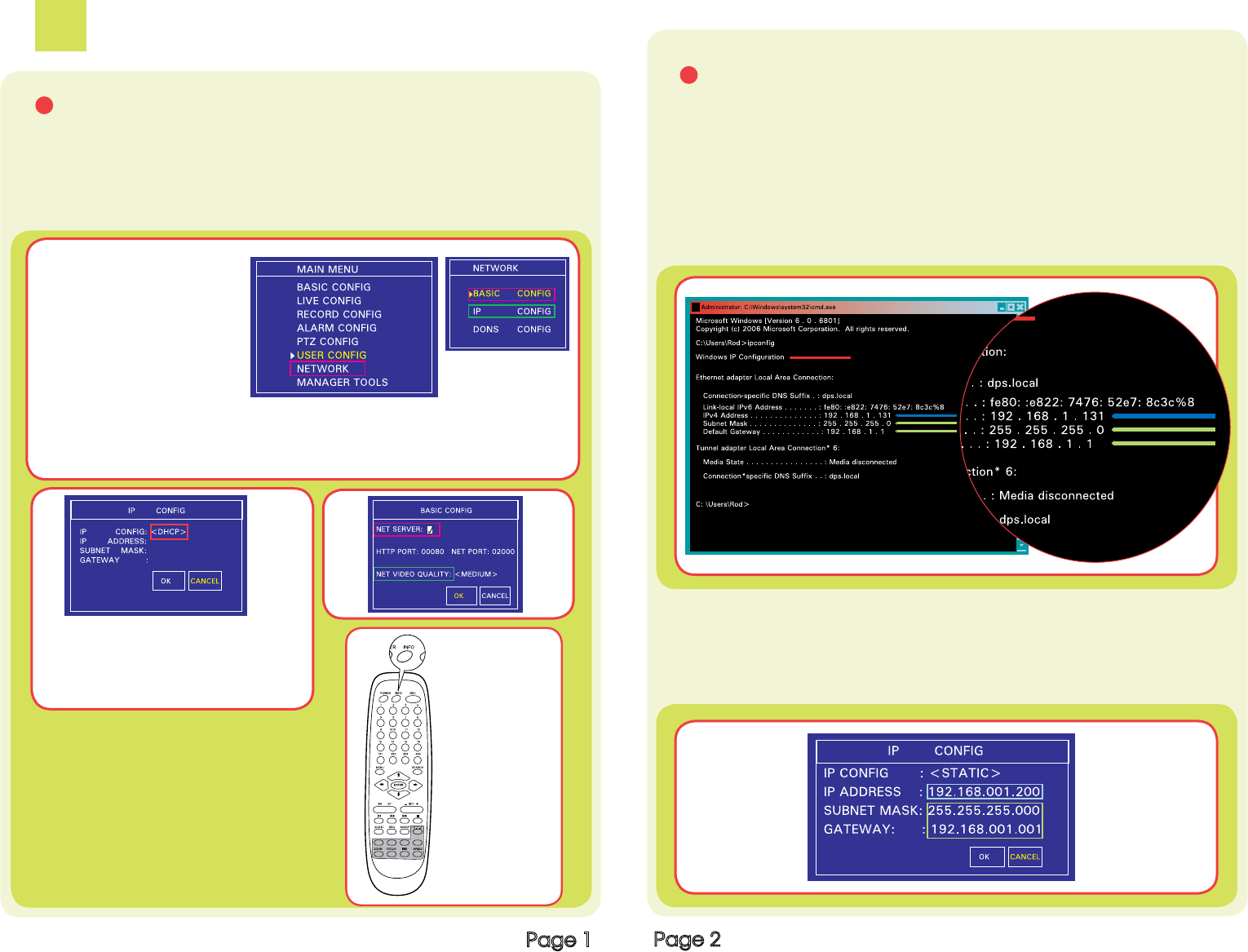
Page 1
Page 2
1
Setup
Accessing the DVR from a single router: To access the DVR from a computer that is
using the same router as the DVR, set up the network settings using either the DHCP
option or assigning a static IP address:
To Setup DHCP (Most common routers are DHCP)
Convert assigned DHCP IP address to
a Static IP Address: (Do this so your IP
address does not change.) Push the INFO
button on the remote or DVR front panel to
get the IP address information assigned by
the router. Then go back to the IP config
window change to static, and enter the IP
addresses from the info screen.
A Remote Monitoring Setup for DVR using DHCP to setup IP address
3. Under IP Config:
select DHCP, select OK
and reboot the system for
settings to register.
Push the
INFO
button on
the remote
control to
see the
newly
assigned IP
address.
1. To assign an IP address to
the DVR using DHCP, select
the Menu Key on the DVR to
access the Main Menu.
2. Use the DVR Direction Keys
to select the Network Option
(red box) and push Enter Key.
Select the IP Configuration
option (green box) and select
Enter.
Setup the network configuration on the DVR to work with the settings on the router.
Static IP: To obtain the router settings, go to the Run Option on a computer that is attached
to the same router as the DVR and type “cmd”. Select OK to bring up the command
prompt screen, as shown in the picture below. Type “ipconfig” at the prompt to access
the router settings. Capture the Gateway and Subnet Mask Numbers (see green arrows
below). On the DVR push the Menu Key to prompt the Main Menu, use the Direction Keys
to select the Network option and push Enter to display the Network Screen. Select the IP
Config option and select Enter to display the IP Config Window.
To set the IP address of the DVR use the same first three sets of numbers as the Gateway
and assign a fourth set of numbers that is different from all other devices attached to the
same router. For example: if the IP address of your computer in the ipconfig was a single or
two digit number, use a number in the 100s, if in the 100s, use 200.
B Remote Monitoring Setup for DVR using a Static IP address