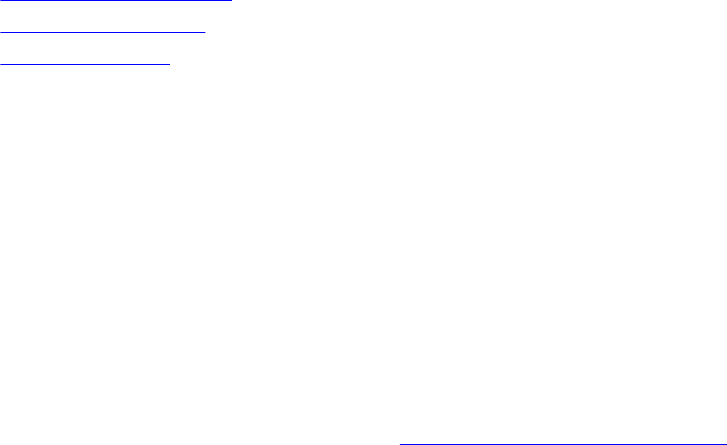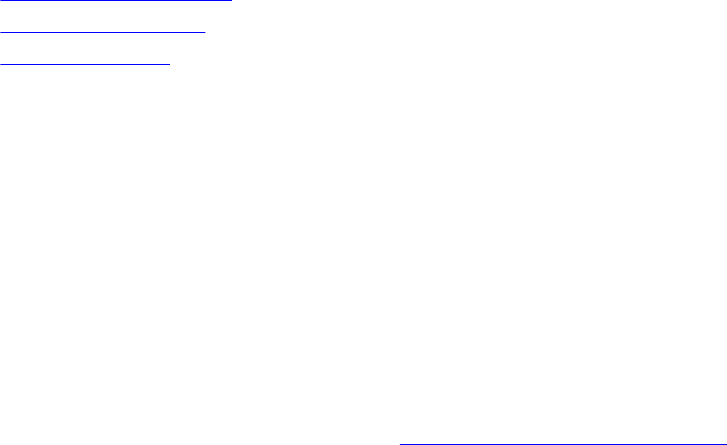
3
Additional Configuration Settings
The following configuration settings are optional. However, it can be used for monitoring the hosts in your VMware
vCenter using the plug-in.
• Warranty Expiration Notification
• Firmware Update Repository
• OMSA Web Server URL
Warranty Expiration Notification
Viewing Warranty Expiration Notification Settings
1. In the OpenManage Integration for VMware vCenter, click Manage → Settings tab.
2. Under Appliance Settings, click Warranty Expiration Notification.
The Warranty Expiration Notification page displays the following:
• Indicates whether the setting is enabled or disabled
• The number of days set for the first warning setting.
• The number of days set for the critical warning setting
3. To configure the Warranty Expiration Notification, see Configuring Warranty Expiration Notifications.
Configuring Warranty Expiration Notification
You can configure warranty expiration thresholds to alert about warranty expiration.
1. In the OpenManage Integration for VMware vCenter, click Manage → Settings tab.
2. Under Appliance Settings, to the right side of Warranty Expiration Notification, click the Edit icon.
3. In the Warranty Expiration Notification dialog box, perform the following:
a. If you want to enable this setting, select the Enable warranty expiration notification for hosts check box.
Selecting the check box enables warranty expiration notification.
b. Under Minimum Days Threshold Alert, perform the following:
1. In the Warning drop-down list, select the number of days before you want receive the alert for the
warranty expiration.
2. In the Critical drop-down list, select the number of days before you want to receive the alert for the
warranty expiration.
4. Click Apply.
17